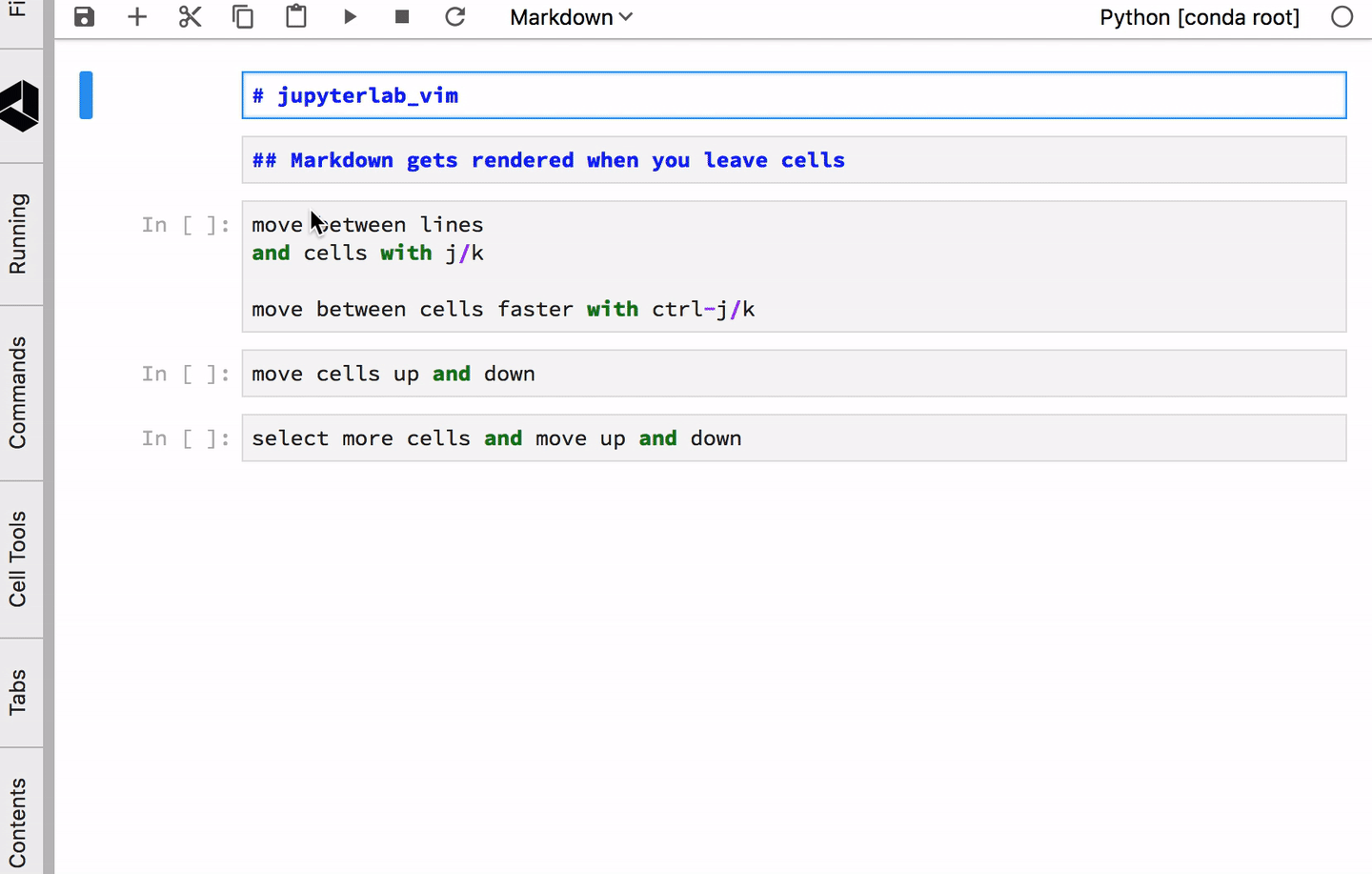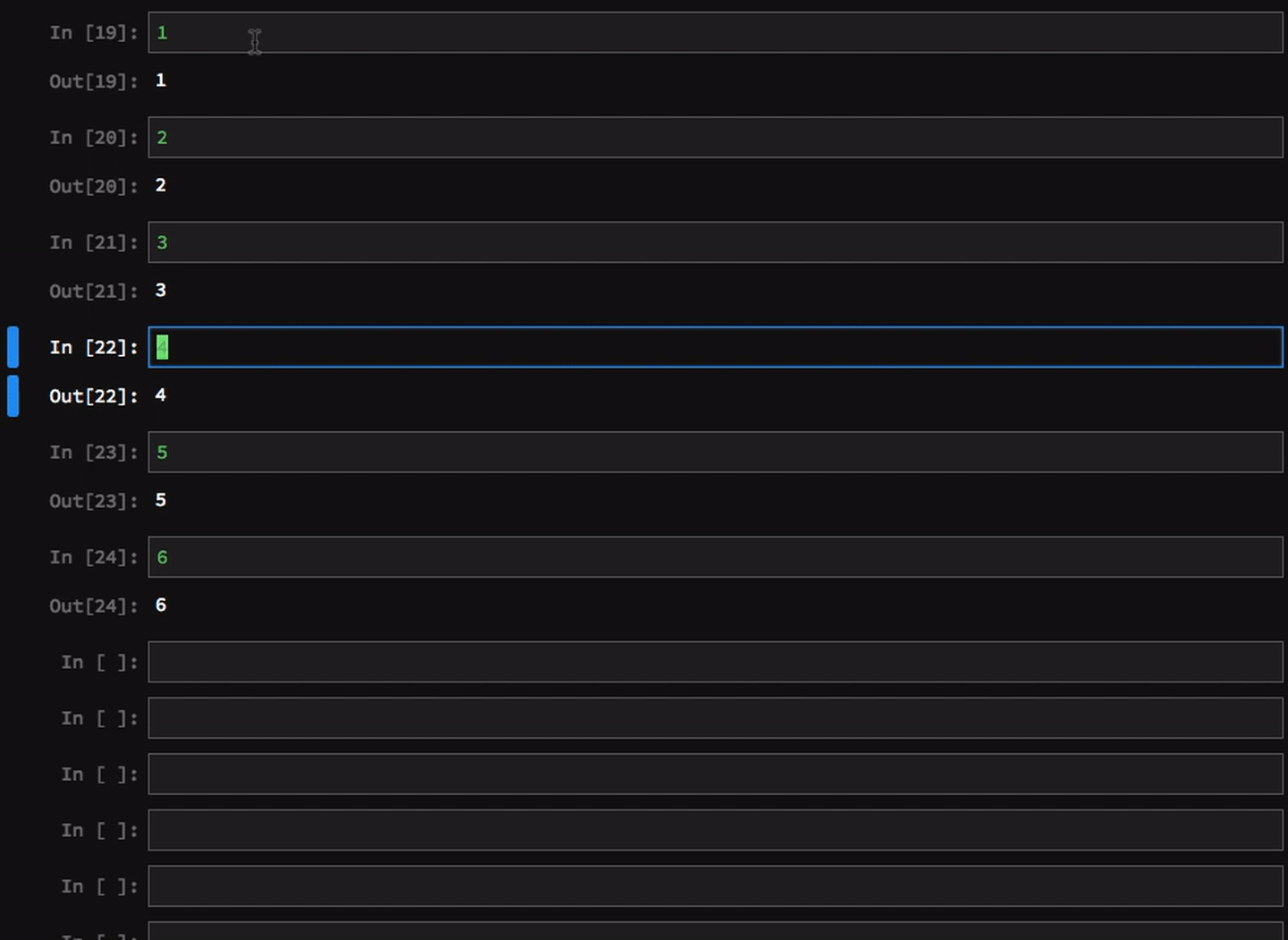Notebook cell vim bindings
I want to acknowledge Alisue and his excellent work creating vim bindings for Jupyter notebooks. I hope this extension can meet the high bar his work set.
This extension splits Jupyter edit mode into two modes: Vim command mode and Vim insert mode. Three editing modes now exist: Jupyter command, Vim command, and Vim insert.
- JupyterLab 1.0
jupyter labextension install jupyterlab_vimjupyter labextension uninstall jupyterlab_vimPlease note that all keys are lowercase unless Shift is explicitly indicated.
For example, Y, Y is two lowercase ys, Shift-Y, Y is one uppercase Y followed by a lowercase y.
Shortcuts this extension introduces:
| Command | Action |
|---|---|
| :w[rite] | Save Notebook |
| :q[uit] | Enter Jupyter command mode |
| Chord | Action |
|---|---|
| Ctrl-O, U | Undo Cell Action |
| - | Split Cell at Cursor |
| Ctrl-O, - | Split Cell at Cursor |
| Ctrl-O, D | Cut Cell |
| Ctrl-O, Y | Copy Cell |
| Ctrl-O, P | Paste Cell |
| Ctrl-Shift-J | Extend Marked Cells Below |
| Ctrl-Shift-K | Extend Marked Cells Above |
| Ctrl-O, O | Insert Cell Below |
| Ctrl-O, Ctrl-O | Insert Cell Above |
| Ctrl-J | Select Cell Below |
| Ctrl-K | Select Cell Above |
| Ctrl-O, G | Select First Cell |
| Ctrl-O, Ctrl-G | Select Last Cell |
| Ctrl-E | Move Cell Down |
| Ctrl-Y | Move Cell Up |
| Ctrl-O, Z, Z | Center Cell |
| Ctrl-G | Show Tooltip |
| Command/Ctrl-1 | Code Cell Mode |
| Command/Ctrl-2 | Markdown Cell Mode |
| Command/Ctrl-3 | Raw Cell Mode |
| Shift-Escape | Leave Vim Mode |
| Chord | Action |
|---|---|
| G, G | Select First Cell |
| Shift-G | Select Last Cell |
| D, D | Delete Cell |
| Y, Y | Yank (Copy) Cell |
| P | Paste Cell |
| Shift-P | Paste Cell Above |
| O | Insert Cell |
| Shift-O | Insert Cell Above |
| U | Undo Cell Action |
| Ctrl-E | Move Cells Down |
| Ctrl-Y | Move Cells Up |
| Z, Z | Center Cell |
Contributions and feedback are most welcome!
For a development install (requires npm version 4 or later), do the following in the repository directory. Please note, you need to make sure that you satisfy all the prerequisites, i.e. the JupyterLab version.
jlpm install
jlpm run build
jupyter labextension link .To rebuild the package and the JupyterLab app:
jlpm run build
jupyter lab build