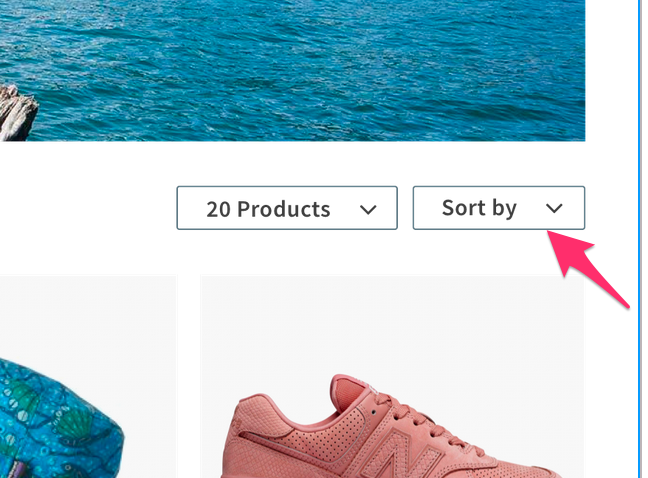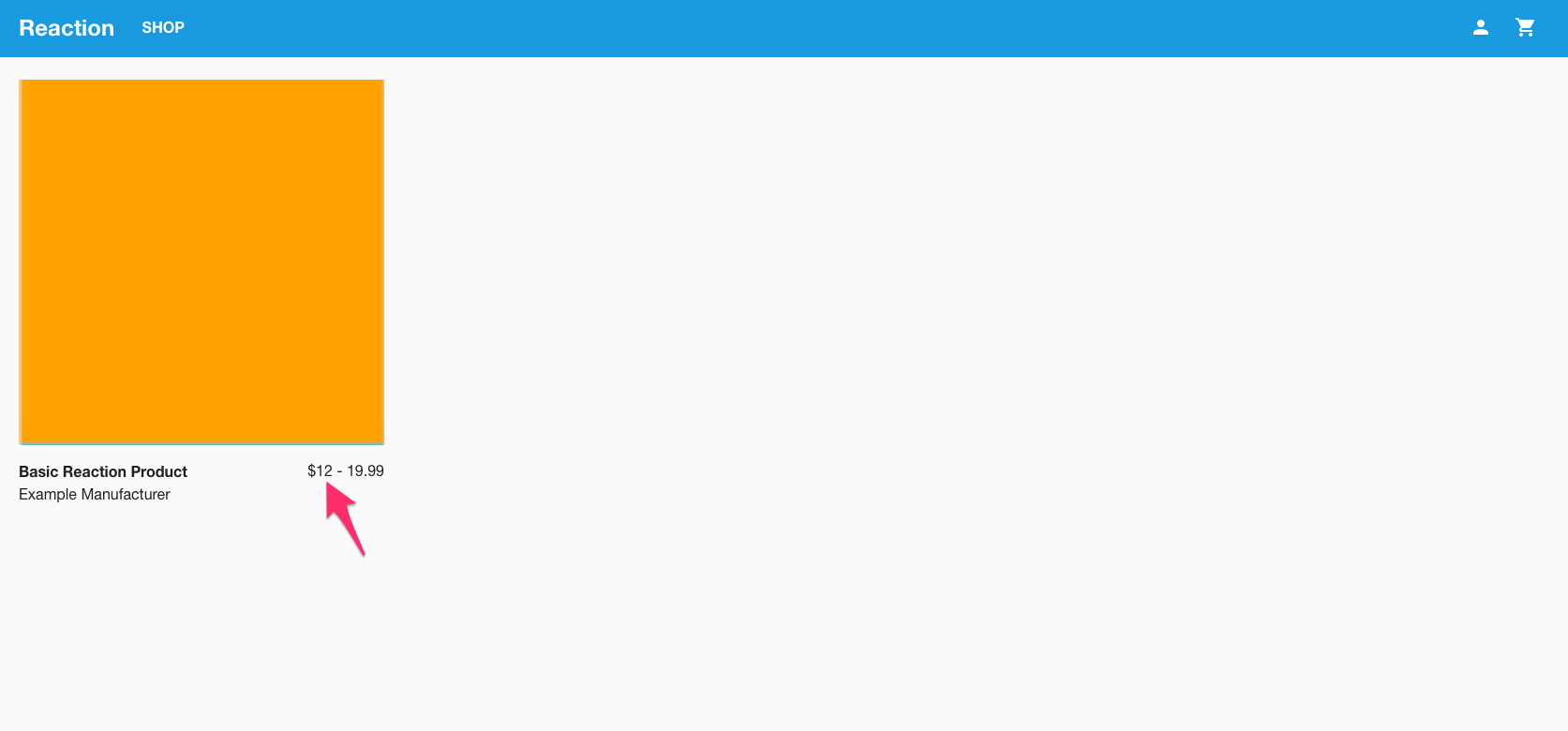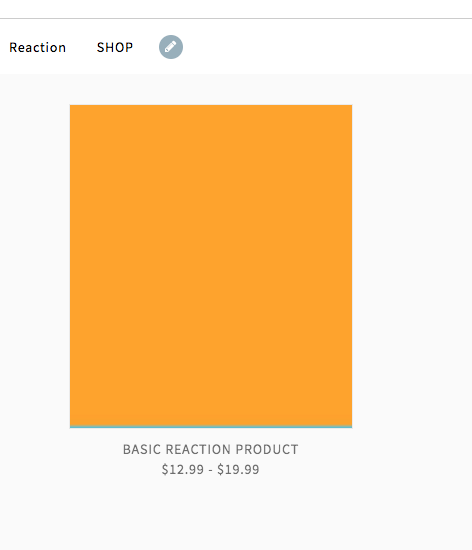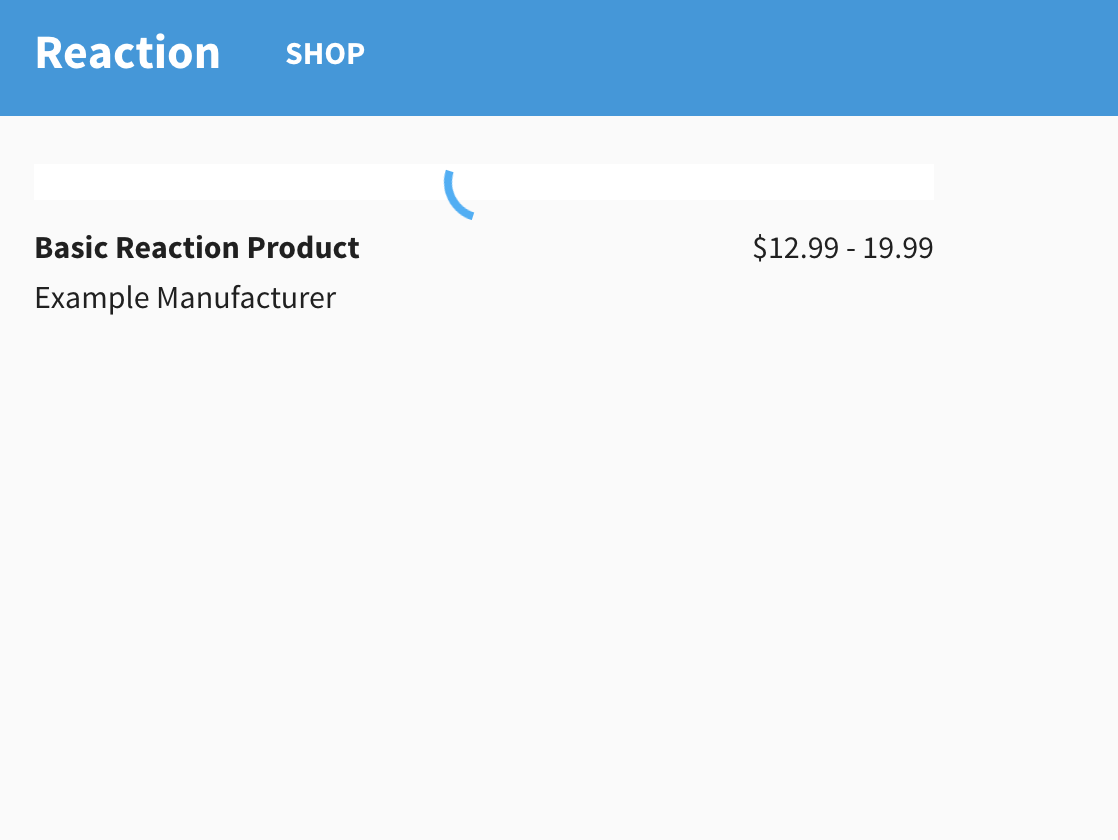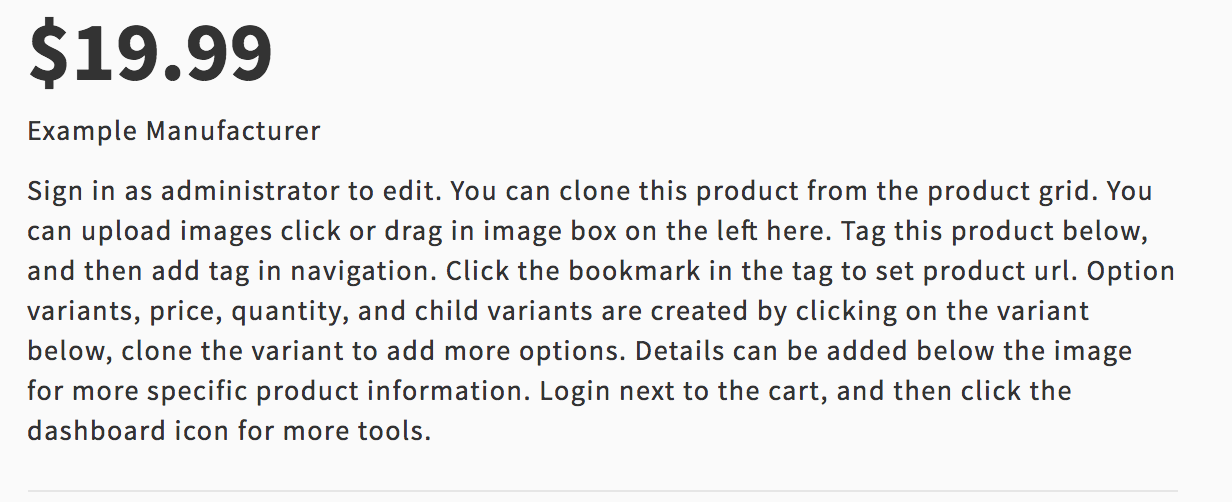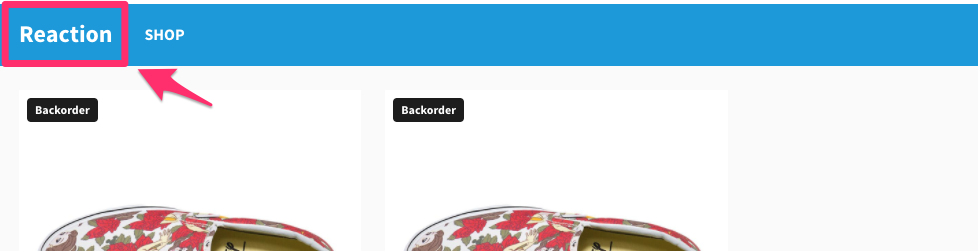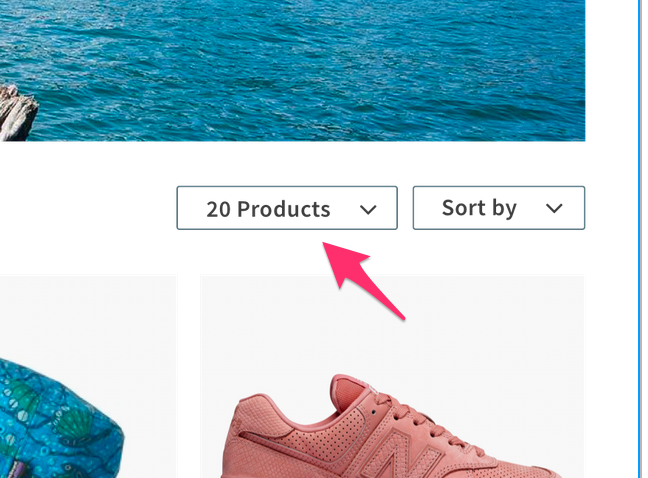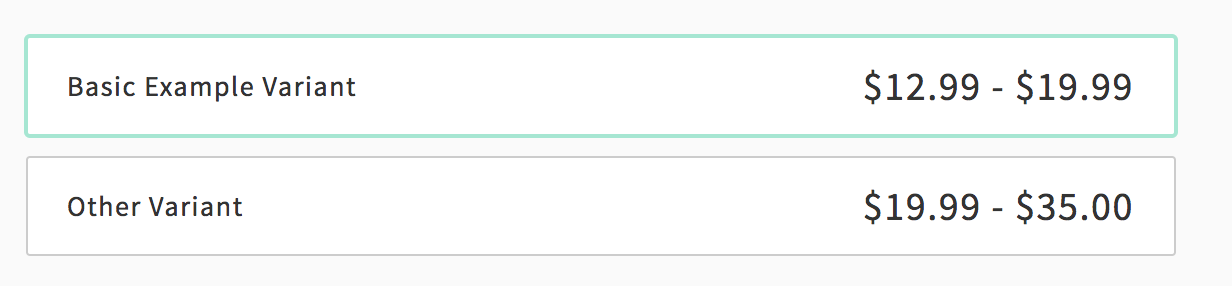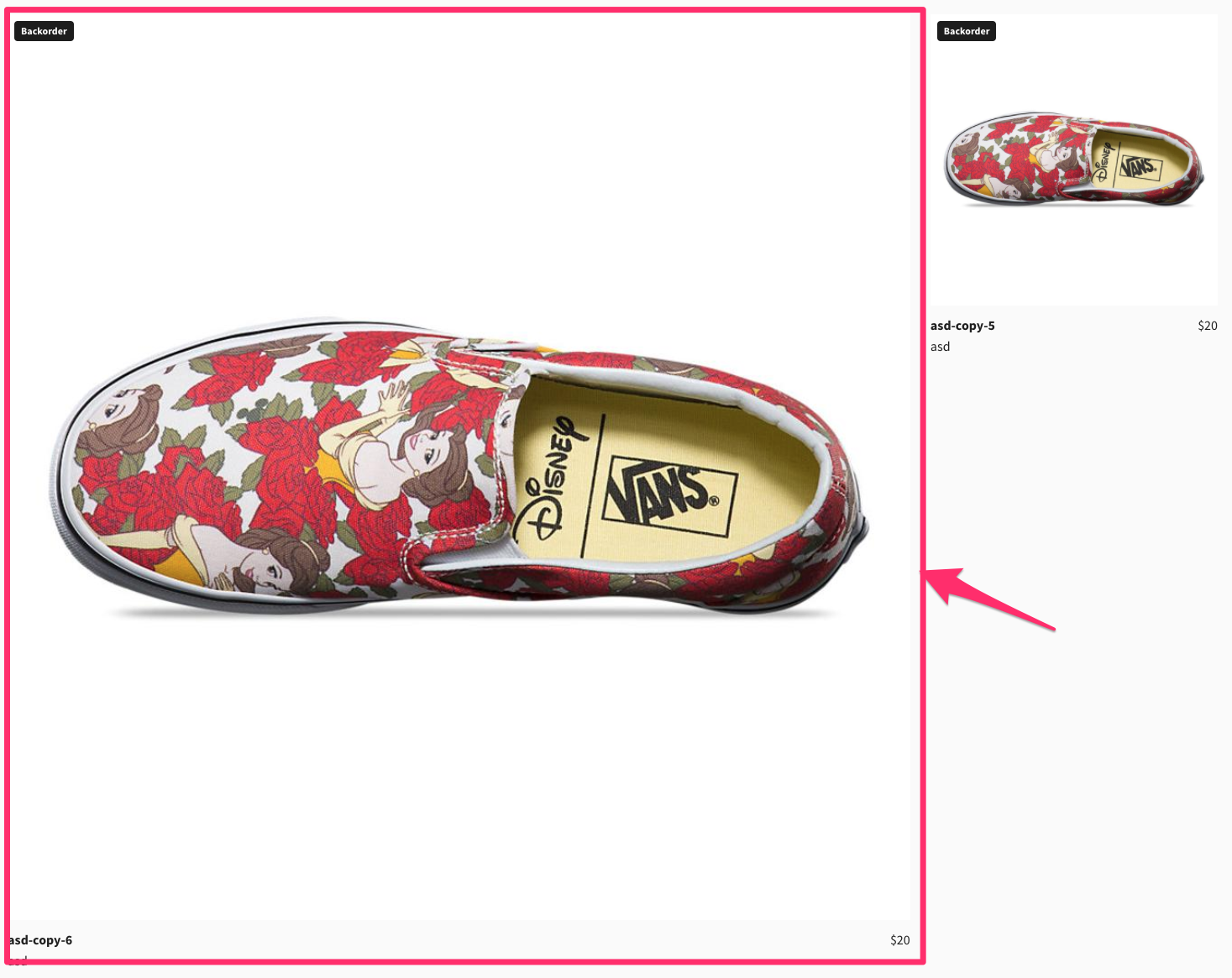Mailchimp Open Commerce is an API-first, headless commerce platform built using Node.js, React, and GraphQL. It plays nicely with npm, Docker and Kubernetes.
This Example Storefront is to serve as a reference on how to implement a web based storefront using the Reaction Commerce GraphQL API. You can fork this project as a jumping off point or create your own custom experience using your preferred client-side technology. While we believe our example storefront is full-featured enough to use in production, it may be missing features your shop requires at this time.
Mailchimp Open Commerce comes with a robust set of core commerce capabilities right out of the box. And since anything in our codebase can be extended, overwritten, or installed as a package, you may also customize anything on our platform.
This example storefront is built with Next.js, React, GraphQL, and Apollo Client
- Headless ecommerce example storefront built with Next.js, React, GraphQL, Apollo Client
- Reaction GraphQL API integration
- Server-side rendering
- Payments with Stripe with Strong Customer Authentication included.
- Analytics with Segment or any other provider
- Reusable, customizable, themeable ecommerce React components from the Example Storefront Component Library with Styled Components
- Written in ES6, configured with ES6
- Containerized with Docker
Follow the Quick Start Guide to install and run all the services necessary to run the storefront:
| Directory: Service | URL |
|---|---|
reaction: GraphQL API |
localhost:3000/graphql |
reaction-admin: Reaction Admin |
localhost:4080 |
reaction: MongoDB |
localhost:27017 |
example-storefront: Storefront |
localhost:4000 |
Note: The storefront has redirects so that if you open http://localhost:4000/graphql, you'll be redirected to the GraphQL Playground.
When running the storefront and Reaction for the first time, you will need to configure Stripe payment processing and shipping options to test a complete order checkout flow. After signing up for a Stripe API key, follow these steps:
- Add public Stripe API key (
STRIPE_PUBLIC_API_KEY) to.env. - Open the Reaction Admin app, at
http://localhost:4080. Log in as an Admin user. - Open Payments: Enable Stripe by checking the box. Add a Stripe secret key and public key.
- Open Shipping: Enable flat-rate shipping by checking the box. Enable at least one type of flat-rate shipping by clicking on the option in the table and checking the box.
Read the docs for setting up Segment or a custom analytics tracker
- Example Storefront full documentation
- Example Storefront Component Library repository, documentation
- Reaction Docs: Testing with Jest
The Reaction Platform runs the storefront with Docker, so you will have to use Docker commands to view logs, run commands inside the container and more. To run commands specifically for the storefront, make sure to change directories into the example-storefront directory within the reaction-platform repository:
cd example-storefrontCreate a symbolic link to use the development Docker image:
ln -s docker-compose.dev.yml docker-compose.override.yml
If running for the first time or environment variables in .env.example have changed execute the command below to update environment variables.
./bin/setup
Start the storefront by executing:
docker-compose up -d && docker-compose logs -fChange the INTERNAL_GRAPHQL_URL in .env to the production API URL. The URL should end in /graphql, like: https://my-website.com/graphql. Save the .env file and restart the application with:
docker-compose run --rm --service-ports web yarn startdocker-compose run --rm web [command]Run any command inside a Docker container and then remove the container. Use this to run any tooling operations. Remember your project directory will be mounted and things will usually just work. See Yarn section below for more examples.
Run tests locally
docker-compose run --rm web yarn testRun tests locally without cache (this can be helpful if changes aren't showing up)
docker-compose run --rm web yarn test --no-cacheTo run Snyk security tests (this will run tests in the same way as CI)
docker-compose run --rm web sh -c "cp package.json ../ && cp .snyk ../ && cd .. && snyk auth && snyk test"To run ESLint
docker-compose run --rm web eslint srcYou can use the Google Chrome DevTools to debug the code running in the Node.js application server while it's running inside Docker.
- run
docker-compose run --rm --publish 9229:9229 --publish 4000:4000 -e NODE_ENV=development web node --inspect=0.0.0.0:9229 ./src/server.js - Open Chrome and browse to
chrome://inspect. Find the process under Remote Target and click inspect.
Yarn & NPM should run inside the Docker container. We've taken steps to ensure that the node_modules are placed into a cacheable location. If you run Yarn locally, the node_modules are written directly to the project directory and take precedence over those from the Docker build. Yarn Add
docker-compose run --rm web yarn add --dev [package]
Yarn Install
docker-compose run --rm web yarn install
docker-compose down --rmi local
docker-compose up -d --build
Sometimes we need to test the Example Storefront Component Library components in the context of the storefront. Unfortunately, there isn't an easy wasy to do this within our Docker containers, so we need to run the storefront outside of docker.
cdto your localreaction-component-libraryrepo.- Git checkout the proper branch that you want to link
cdinto thepackagefolder of this repo, and run the commandyarn installfollowed byyarn build- After the build is done,
cdinto the newdistfolder it just built and runyarn linkto allow the library to be installed into the storefront. This will link@reactioncommerce/components - Inside the
example-storefrontrepo, temporarily rename your.yarnrcfile to anything else (i.e..yarnrc-temp) - Run
yarn installand then the commandyarn link "@reactioncommerce/components"to set the local version as an override of the published npm version - Inside your
.envfile, changeINTERNAL_GRAPHQL_URLto equalhttp://localhost:3000/graphql, the same as theEXTERNAL_GRAPHQL_URL - Start the storefront locally by running the command
export $(cat .env | xargs) && yarn dev - Your storefront should now be running at
localhost:4000- If you see errors about not being able to find peer dependency packages, that seems to be an issues with yarn linking. You can just temporarily
yarn addeach of those packages in the component librarypackage/distfolder. (This folder is gitignored anyway.)
- If you see errors about not being able to find peer dependency packages, that seems to be an issues with yarn linking. You can just temporarily
- After your changes are tested, shut down the storefront by running the command
CTRL+C - Run
yarn unlink "@reactioncommerce/components"in the storefront repo folder cdto thepackage/distfolder of thereaction-component-libraryrepo. Run the commandyarn unlinkto unlink the local version of the component library- Undo the renaming of your
.yarnrcfile - Undo the URL change inside your
.envfile
Stop, and retain containers:
docker-compose stopStop, and remove containers:
docker-compose downStop, and remove containers, volumes and built images:
docker-compose down -v --rmi localSometimes it is helpful during development to make a production build of the app and run that locally.
Run this command to build a Docker image with the production build of the app in it:
docker build --network=host -t reactioncommerce/example-storefront:X.X.X .Where X.X.X indicates the tag version you want to use, i.e. 3.1.0
Then, to start the app on your machine, make sure the Reaction API container is already running and enter:
docker run -it --name storefront -p 4000:4000 --env-file .env.prod --network reaction.localhost reactioncommerce/example-storefront:X.X.XNOTE: You can replace the number before the colon in 4000:4000 with a different localhost port you'd like the application to run at.
NOTE: This is not the way to run the app in actual production deployment. This is only for running the production build locally for development, demo or trial purposes.
To stop the Docker container after starting it with the above command, use:
docker stop reaction-storefrontFind a bug, a typo, or something that’s not documented well? We’d love for you to open an issue telling us what we can improve! This project uses semantic-release, please use their commit message format..
Want to request a feature? Use our Reaction Feature Requests repository to file a request.
We love your pull requests! Check our our Good First Issue and Help Wanted tags for good issues to tackle.
Pull requests should pass all automated tests, style, and security checks.
Your code should pass all acceptance tests and unit tests. Run
docker-compose run --rm web yarn testto run the test suites locally. If you're adding functionality to Reaction, you should add tests for the added functionality. You can run the tests locally without cache if necessary by passing the --no-cache flag. This can be helpful if changes aren't showing up.
docker-compose run --rm web yarn test --no-cacheTo update a failing snapshot (if you've made changes to a component)
docker-compose run --rm web yarn test -uWe require that all code contributed to Reaction follows Reaction's ESLint rules. You can run
docker-compose run --rm web eslint src
to run ESLint against your code locally.
We use the Developer Certificate of Origin (DCO) in lieu of a Contributor License Agreement for all contributions to Reaction Commerce open source projects. We request that contributors agree to the terms of the DCO and indicate that agreement by signing all commits made to Reaction Commerce projects by adding a line with your name and email address to every Git commit message contributed:
Signed-off-by: Jane Doe <[email protected]>
You can sign your commit automatically with Git by using git commit -s if you have your user.name and user.email set as part of your Git configuration.
We ask that you use your real name (please no anonymous contributions or pseudonyms). By signing your commit you are certifying that you have the right have the right to submit it under the open source license used by that particular Reaction Commerce project. You must use your real name (no pseudonyms or anonymous contributions are allowed.)
We use the Probot DCO GitHub app to check for DCO signoffs of every commit.
If you forget to sign your commits, the DCO bot will remind you and give you detailed instructions for how to amend your commits to add a signature.
Copyright 2019 Reaction Commerce
Licensed under the Apache License, Version 2.0 (the "License"); you may not use this file except in compliance with the License. You may obtain a copy of the License at
http://www.apache.org/licenses/LICENSE-2.0
Unless required by applicable law or agreed to in writing, software distributed under the License is distributed on an "AS IS" BASIS, WITHOUT WARRANTIES OR CONDITIONS OF ANY KIND, either express or implied. See the License for the specific language governing permissions and limitations under the License.