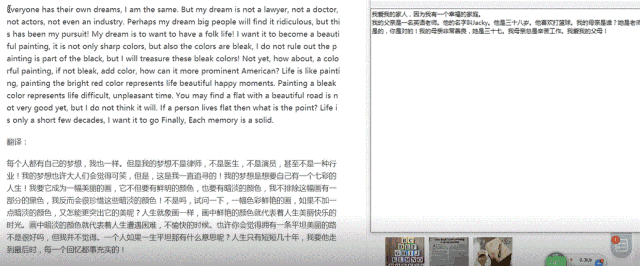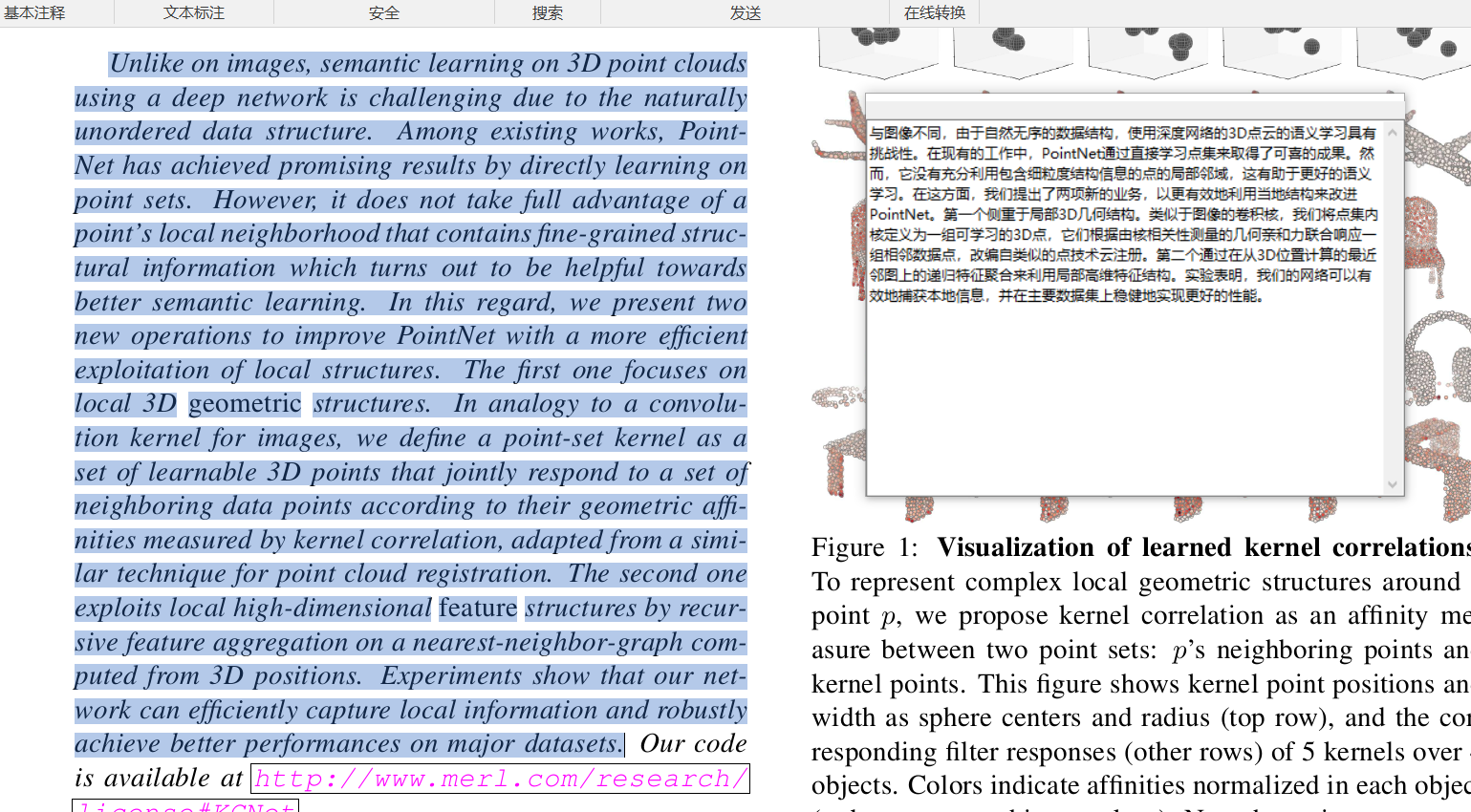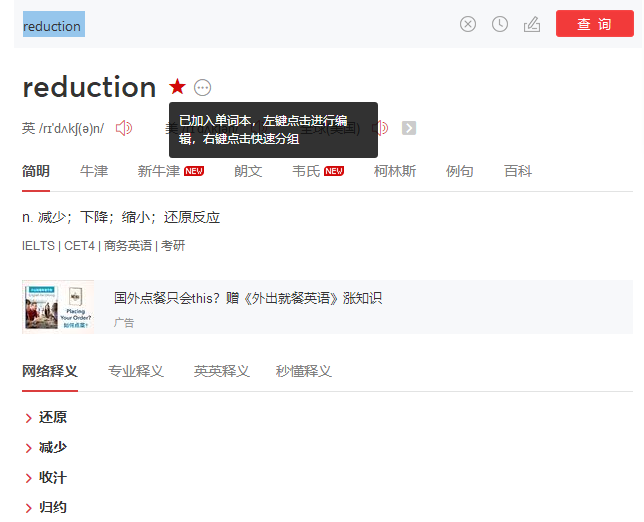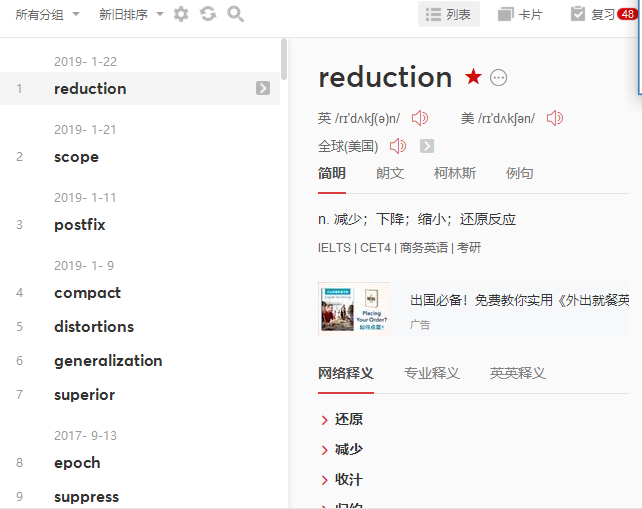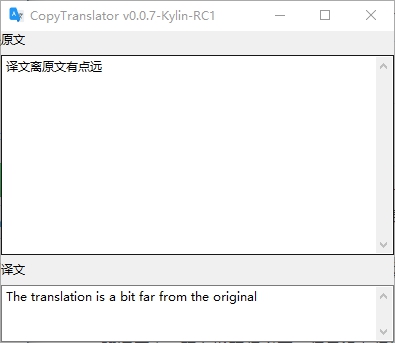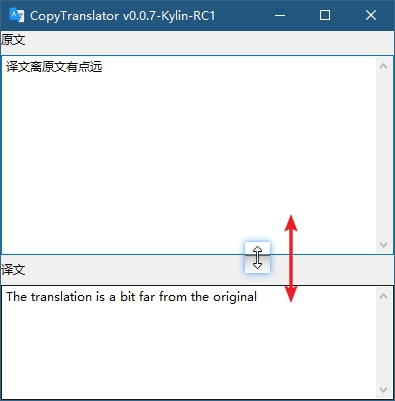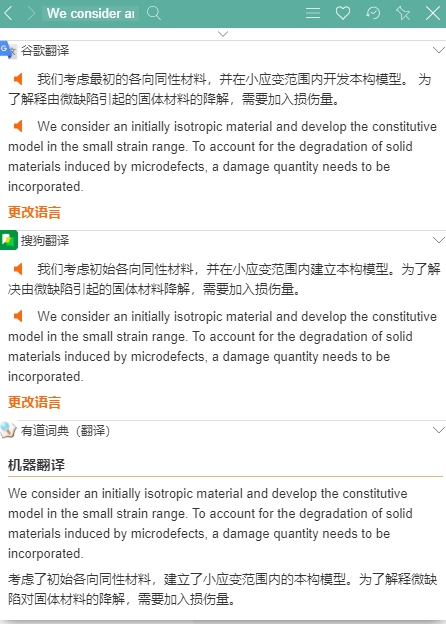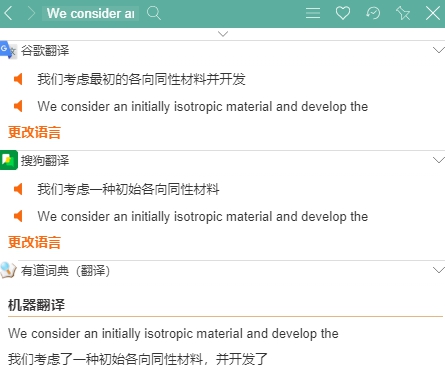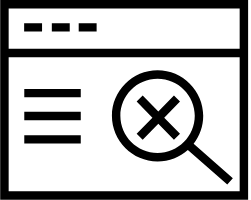Foreign language assisted reading and translation solution
Please update to latest version 
If you found it helpful to you, no need to follow or fork, just give me a star and recommend it to your friends around you.
(Online translation resources come from the Internet, copyright belongs to related websites, and this software is only for academic usage.)
This software is free and open source. If you find someone selling this software , please report it in the Issue.
Researchers always have to read a lot of literature, and understanding the content of the literature has become the norm in scientific research life. However, when we copy the PDF content and paste it into the webpage translation, there may be extra line breaks that lead to garbled translation, and the translation does not match the Chinese reading habits. The translation results are very poor and you need to manually delete the line break, and CopyTranslator can help us solve this problem quickly and perfectly.
Just open the CopyTranslator and copy the PDF text to clipboard, CopyTranslator will watch the clipboard changes, then it will process the clipboard contents (such as removing extra line breaks, etc.) and display the translation results. The translation effect is greatly improved compared to the direct copy and paste to the web version of the translation, and the time required for translation is greatly reduced. With the powerful Google translation API, the translation quality is guaranteed. There are also a wealth of options you can set, such as automatically copy translation results to the clipboard, Incremental Copy, Smart Translation, etc., it effectively improve people's reading and translation efficiency of foreign literature.
After several iterations, CopyTranslator has became more and more powerful as well as user-friendly. It is recommended to read the full User Manual to make best use of it.
Open a webpage/PDF, select the text to be translated, copy the text to the clipboard, CopyTranslator will listens to the clipboard change, and process the clipboard content (such as removing extra line breaks, etc.), translate it, and display. Just copy the text,CopyTranslator will immediately give the translation result, effectively improving your work efficiency.**
Greatly simplify the steps required for translation, just copy the text to the clipboard, and wait to view the translation results in the next second, enjoy the WYSIWYG pleasure, and we also have the Tap to Copy mechanism , making it easier for you to copy text.
CopyTranslator is specifically optimized for English and Chinese pdf line breaks and sentence endings, basically solving the problem caused by extra sentence breaks and line breaks. The following figure shows the translation results using CopyTranslator. It's obvious that the translation effect is greatly improved compared to directly copy and paste to the online translator. At the same time, with the powerful google translation API, the translation quality is guaranteed, and the translation.google.cn used is also faster to connect, no need to worry about network problems.
More efficient, while keeping the original segment as much as possible.
Unparalleled powerful focus mode, while it's just a simple text box, it can meet the needs of 90% of daily translation!
- The translation is displayed in the
Focus modeandContrast Modeat the same time. - The result of Smart Dictionary is only displayed in
Focus Mode, colorful text helps you quickly distinguish between items. - When the cursor is in the focus mode result box,
Ctrl+Enterto translate the contents of the box,Ctrl+Bto use Baidu to search the contents of the box, andCtrl+Gto use Google to search the contents of the box. - The right-click menu of
Focus modecan be used to set up almost all options as well as all the function.
CopyTranslator will automatically recognize the copied text, intelligently translate according to the set source language and target language, for example, set source language to English,and the target language to be Simplified Chinese. If you copy English, it will be translated into Chinese, and if you copy Chinese, it will be translated into English.
For phrase or word, you will see a more detailed explanations.
Append the copied text to the source other than replace it, especially useful when the paragraph is separated in different page. Check the Incremental Copy option to enable it.
- The
Contrast Modeis in accordance with the user's previous usage habits, and the original text is displayed against the translation. Focus modeonly provides a translation window for you to follow the translation. When using the focus mode, please check theStay on topandListen Clipboard. Check theAuto copyif necessary,
- Interface style, font, background and other styles can be easily customized.
- Customizible Global Hotkey
- Vast interface language to choose from and you are able to create or download locale language files.
- Support for rich languages,
CopyTranslatorsupport whatever Google translation supports. - Many automated customization options are available, such as
Auto Copy,Config Memorization,Auto Hide,Auto Display. - There will be more new features in
CopyTranslator, so stay tuned.
Please refer to the Documentation to learn more about CopyTranslator
Link: User Manual
Link: Install Guide
After several iterations, CopyTranslator has became more and more powerful as well as user-friendly. It is recommended to read the full User Manual to make best use of it.
This software is free open source software, the developer is Elliott Zheng, STAR and PR are welcomed. Please attach the project address when forwarding, and the reprinting CopyTranslator without project homepage/software official website is infringement.
CopyTranslator's rebirth depends on the contributions of many devoted people. As the limited space, there is a detailed list here: Acknowledgements.
The code is licensed under GNU GENERAL PUBLIC LICENSE 2.0. For more details, read the LICENSE file.
Thanks goes to these wonderful people (emoji key):
Jeff Huang 🌍 |
Mārtiņš Zemlickis 🎨 |
黎紫珊 📦 |
Daryl.Xu 📦 |
Andy AO 💻 |
dEN5 🌍 |
This project follows the all-contributors specification. Contributions of any kind welcome!