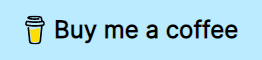An aggresive keymap configuration inspired by VIM.
It is not meant to be a complete VIM emulation layer. You will not get composable commands, fancy text objects, macros, a vimrc... none of that.
I also will not be implementing more custom commands for this plugin.
Take advantage of the command_mode setting to enable a basic modal editing experience. command_mode is a built-in feature of sublime, while is active it disables the default key bindings of every key that inserts text in the file. This way we can reuse these keys to execute commands that make it easier to navigate throught the code.
But of course command_mode will be useless if we don't have any commands, so I took inspiration from VIM and setup some bindings based on their approach. The idea is to have some VIM inspired shortcuts bound to built-in commands from sublime text (with a few exceptions).
Install NvMode via Package Control.
- Open the Command Palette via Ctrl/⌘+Shift+p
- Select Package Control: Add Repository
- Copy the link of this repository on the input
- Open the Command Palette again, then select Package Control: Install Package
- Search for
NvModeand press ↲ Enter
- Clone or download this repository, (re)name the folder to
NvModeif necessary. - Move the folder inside your sublime
/Packages. (Preferences > Browse Packages...)
There are a few features which are optional so I offer some configuration settings so you can enable them at will.
nv_mode_enable_ctrl_w
The default is false. This one enables "window commands" that begin with ctrl+w. Since ctrl+w is bound to a common task (closing a tab) you need to set this variable to true in order to change the default behavior and enable the rest of the commands.
nv_change_caret_style_in_command_mode
The default value is true. This sets the cursor shape to block when command_mode is enabled and changes it to a "beam" when entering insert mode.
nv_toggle_hightlight_line_on_command_mode
The default value is false. When set to true will highlight the line where the cursor is only in command_mode, and will stop when you enter insert mode.
nv_enable_transition_from_visual_to_insert_mode
The default value is true. Enable/disable the keybinding i in visual mode (to enter insert mode).
| Key | Command |
|---|---|
escape |
Go to normal mode |
i |
Insert text before the cursor |
a |
Insert text after the cursor |
o |
Insert a new line and insert text |
v |
Start visual mode |
The keys marked with an * are bound to a command I implemented in this plugin. Everything else uses sublime's built-in features and commands.
| Key | Command | Extends selection on visual mode |
|---|---|---|
h |
Move cursor to the left | yes |
l |
Move cursor to the right | yes |
k |
Move cursor up | yes |
j |
Move cursor down | yes |
H* |
Move cursor to the top of the screen | yes |
L* |
Move cursor to the bottom of the screen | yes |
M* |
Move cursor to the middle of the screen | yes |
gg |
Move cursor to the first of line of the file | yes |
G |
Move cursor to the last of line of the file | yes |
% |
Move cursor to the matching pair (think in stuff like brackets and parenthesis). | yes |
0 |
Move cursor to the beginning of the line | yes |
$ |
Move cursor to the end of the line | yes |
^* |
Move cursor to the first non-blank character of the line | yes |
g_* |
Move cursor to the last non-blank character of the line | yes |
w |
Move cursor to the beginning of the next word | yes |
b |
Move cursor to the beginning of the previous word | yes |
e |
Move cursor to the end of the next word | yes |
ge |
Move cursor to the end of the previous word | yes |
ctrl+i |
Move cursor to the most recent known position in your edit history | no |
ctrl+o |
Move cursor to the most last known position in your edit history | no |
ctrl+f |
Scroll one "page" forward | yes |
ctrl+b |
Scroll one "page" backwards | yes |
ctrl+u* |
Scroll half a page forward | no |
ctrl+d* |
Scroll half a page backwards | no |
ctrl+y |
Scroll 3 lines forward | no |
ctrl+e |
Scroll 3 lines backwards | no |
zz |
Center cursor on screen | no |
n |
Move cursor to the next match of the current search | no |
N |
Move cursor to the previous match of the search | no |
* |
Start a search using the word under the cursor and move to the closes match | no |
# |
Start a "reverse" search using the word under the cursor and move to the closes match | no |
g] |
Go to definition of the symbol under the cursor | no |
| Key | Command |
|---|---|
gt |
Focus next tab |
gT |
Focus previous tab |
ctrl+w m |
Create a new pane |
ctrl+w q |
Destroy the current pane |
ctrl+w c |
Close a tab in the current pane |
ctrl+w s |
Set a layout with two panes divided horizontally |
ctrl+w v |
Set a layout with two panes divided vertically |
ctrl+w n |
Change focus to the next pane |
ctrl+w p |
Change focus to the previous pane |
ctrl+w N |
Swap places with the next pane |
ctrl+w P |
Swap places with the previous pane |
| Key | Command |
|---|---|
J |
Join lines |
< |
Undindent line/selected text |
> |
Indent line/selected text |
= |
Re-indent line/selected text |
u |
Undo |
ctrl+r |
Redo |
. |
Repeat |
y |
Copy |
p |
Paste text before cursor |
P |
Paste text after cursor |
x |
Delete character under the cursor |
dd |
Cut line |
~ |
Swap case of characters of the word under the cursor or the selected text |
gu |
Switch the word under the cursor or the selected text to lowercase |
gU |
Switch the word under the cursor or the selected text to uppercase |
gc |
Toggle comments in the line under the cursor or the lines with selected text |
/ |
Show search input |
? |
Show search input. Starts a "reverse" search |
zc |
Fold a code block |
zo |
Unfold a block of code |
zO |
Unfold all |
Thanks to the sublime keymaps work you can extend this with your own shortcuts. First you'll need to go your "user folder" which is in the packages folder under the name User. Next create an NvMode folder, and in it create a Default.sublime-keymap. In other words, this:
$packages/User/NvMode/Default.sublime-keymap
Default.sublime-keymap needs to be have an array of keymaps, which may look something like this.
[
{
"keys": ["[", "t"],
"command": "prev_view",
"context": [
{"key": "setting.command_mode", "operand": true}
]
},
{
"keys": ["]", "t"],
"command": "next_view",
"context": [
{"key": "setting.command_mode", "operand": true}
]
}
]In here I'm remapping ]t to the next_view command and [t to prev_view (they are the equivalent of gt and gT). And the context object tells sublime that they should be valid whenever command_mode is enabled. Meaning this will work on command mode and also visual mode.
If you want a key binding that only works on command mode but not in visual mode you'll need this context:
[
{"key": "setting.command_mode", "operand": true}
{"key": "setting.visual_mode", "operand": false}
]To target only visual mode, just set both of those options to true.
[
{"key": "setting.command_mode", "operand": true}
{"key": "setting.visual_mode", "operand": true}
]And finally if you set setting.command_mode to false, that means "insert mode".
[
{"key": "setting.command_mode", "operand": false}
]If you want to see a non-trivial example, check out my own configuration: here.
If you really, really want something that is closer to VIM check out these:
- NeoVintageous - A fully featured VIM emulation layer.
- Vintage Mode - A plugin that comes bundled with Sublime Text. Offers a basic support for VIM key bindings.
If you want to know about more plugins that enable a more keyboard-driven workflow check out these plugins:
- FileManager - It'll help navigate and manage your file without using the sidebar.
- AceJump - Jump to any location on the visible screen without using the mouse.
- BracketHighlighter - Swap, delete, and select the content wrapped between brackets and other types of pairs.
- Origami - Handle groups and panes with grace.
- Open Tab List - A way to navigate throught your opened files without touching your tabs.
If you find this tool useful and want to support my efforts, buy me a coffee ☕.