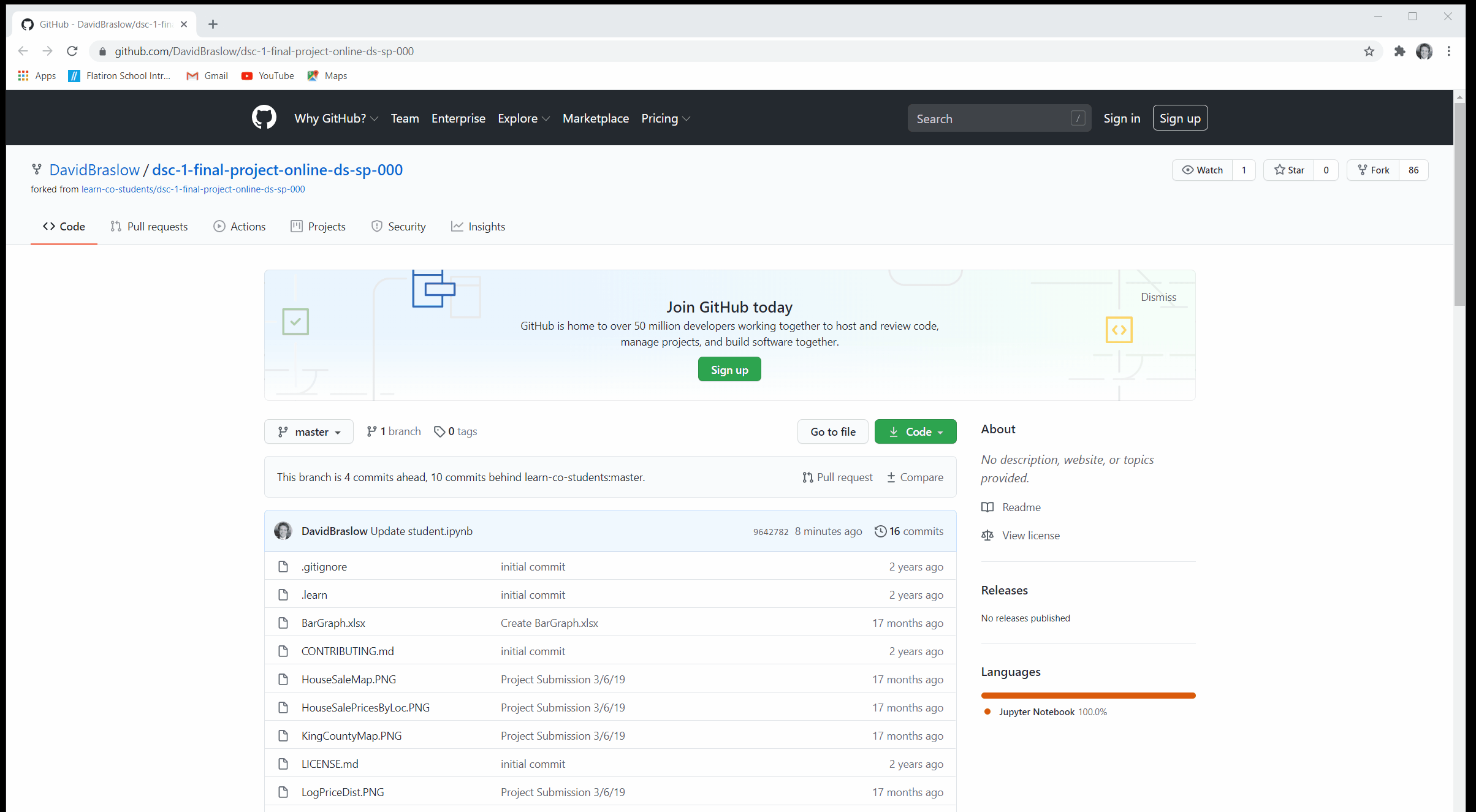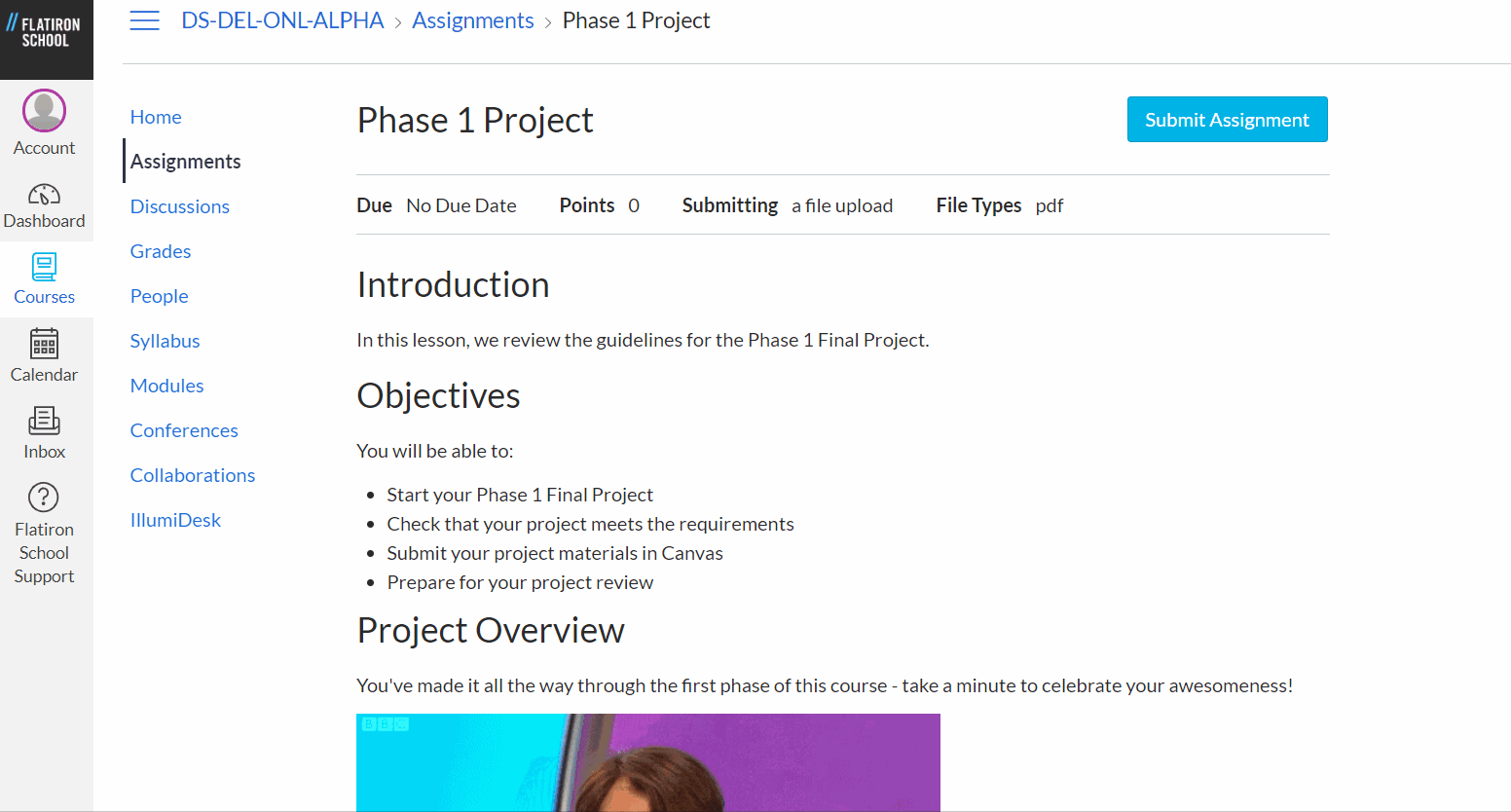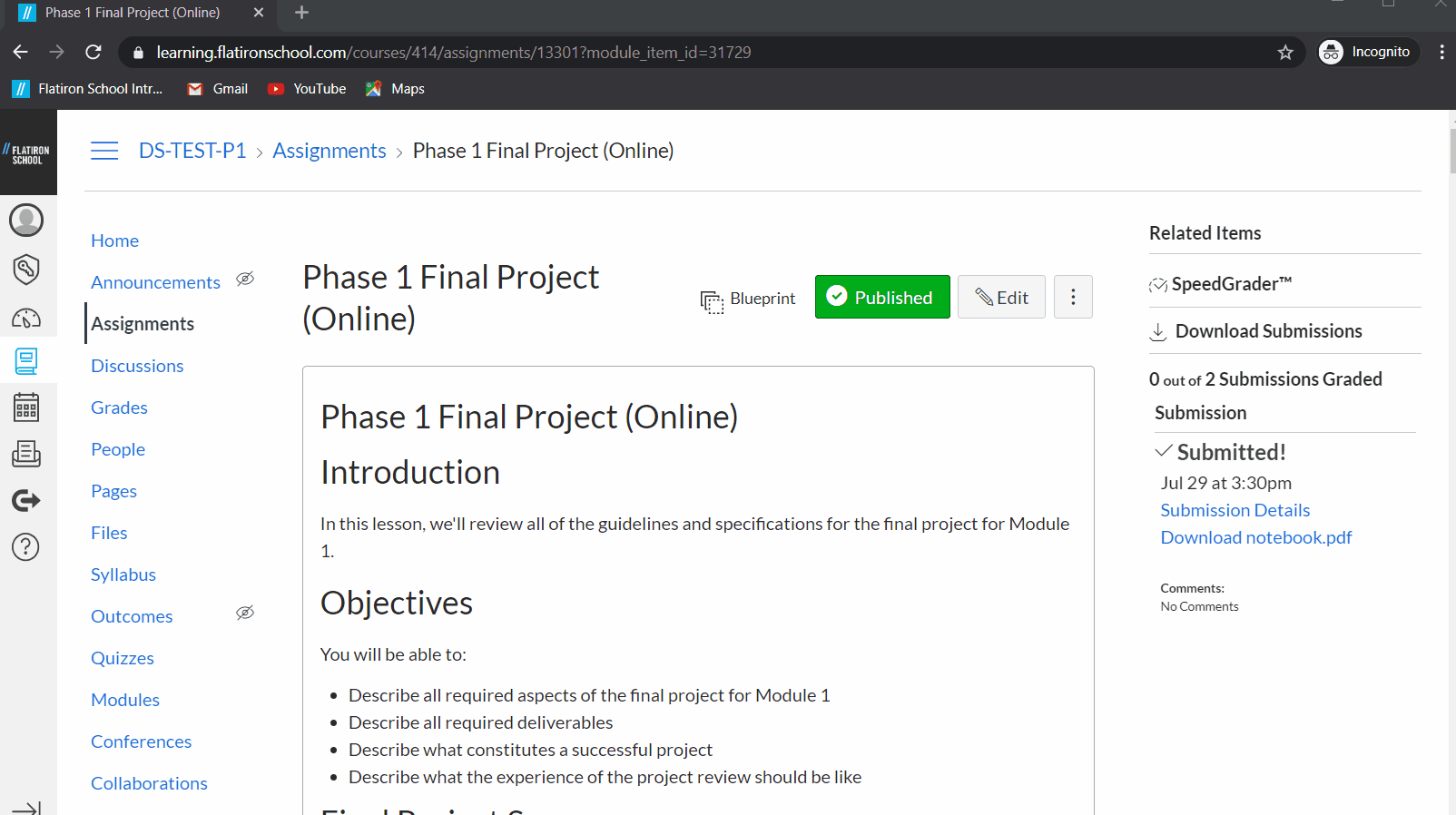In this lesson, we review the requirements, submission, and review process for the Capstone Project.
You will be able to:
- Create project deliverables that meet Flatiron School requirements
- Submit your Capstone project deliverables in Canvas
- Prepare for your Capstone review
Reach out to an instructor immediately via Slack to let them know you've started your project and schedule your project review. If you're not sure who to schedule with, please ask in your cohort channel in Slack.
Complete the deliverables for your project, guided by the rubric at the bottom of the main project assignment. Keep in mind that the audience for these deliverables is not only your teacher, but also potential employers. Employers will look at your project deliverables to evaluate multiple skills, including coding, modeling, communication, and domain knowledge. You will want to polish these as much as you can, both during the course and afterwards.
Your GitHub repository is the public-facing version of your project that your instructors and potential employers will see - make it as accessible as you can. At a minimum, it should contain all your project files and a README.md file that summarizes your project and helps visitors navigate the repository.
Your Jupyter Notebook is the primary source of information about your analysis. At a minimum, it should contain or import all of the code used in your project and walk the reader through your project from start to finish. You may choose to use multiple Jupyter Notebooks in your project, but you should have one that provides a full project overview as a point of entry for visitors.
Your non-technical presentation is your opportunity to communicate clearly and concisely about your project and it's real-world relevance. The target audience should be people with limited technical knowledge who may be interested in leveraging your project. We recommend using Google Slides, PowerPoint or Keynote to create your presentation slides. You will then record yourself delivering the presentation.
To submit your project in Canvas, you will create and upload PDF versions of three project deliverables, then upload a recording of your video presentation. You will also submit the URL to your GitHub repository in a separate assignment.
- Export your presentation as a PDF from the program in which you created it.
- Give it a short descriptive file name (e.g.
presentation.pdf). - Place a copy of the PDF in your GitHub repository.
- Navigate to the root directory of your project repository on GitHub, using your browser (we recommend Google Chrome).
- Save the webpage as a PDF using the browser's Print functionality (Google Chrome Save to PDF instructions)
- Give it a short descriptive file name (e.g.
github.pdf).
- Open your Notebook in your browser (we recommend Google Chrome).
- Run the Notebook from start to finish so that your output is visible.
- Save the page as a PDF using the browser's Print functionality (Google Chrome Save to PDF instructions)
- Give it a short descriptive file name (e.g.
notebook.pdf).
If you have difficulty creating a PDF version of your notebook, you can use this tool instead. Set the ‘Results Format’ to “HTML + PDF”. Then click ‘View and Convert’. Once it’s done, you should see links to .html and .pdf versions above the ‘View and Convert’ button.
You will need to submit all three PDF files as a single submission:
- Click "Submit Assignment" at the top of the "Capstone Project" assignment in the "Milestones" topic.
- In the "File Upload" box, click "Choose File" button to upload a single file.
- Click the "Add Another File" link to upload an additional file.
- Repeat Step 3 to upload one more file. After this is done, all three files should be uploaded.
- Hit the blue "Submit Assignment" button.
After you've submitted the PDF files for the project assignment, you will upload a recording of your presentation as a media comment on your submission:
- Record your live presentation to a video file on your computer. We recommend using Zoom to record your live presentation to a local video file (instructions here). Video files must be under 500 MB and formatted as 3GP, ASF, AVI, FLV, M4V, MOV, MP4, MPEG, QT, or WMV.
- Click "Submission Details" on the top right of the "Capstone Project" assignment in the "Milestones" topic.
- Click "Media Comment" beneath the "Add a Comment" box on the right of the page.
- Click "Upload Media" and "Select Video File" to upload your file.
- The thumbnail for your video will appear as a blue rectangle while Zoom processes your file - return to this page later to confirm that your recording uploaded successfully.
There is an additional Canvas assignment where you will just enter the URL for your project's GitHub repository. This is located in the "Milestones" topic in this course as "Capstone Project - GitHub Repository URL."
Project reviews are focused on preparing you for technical interviews. Treat project reviews as if they were technical interviews, in both attitude and technical presentation (sometimes technical interviews will feel arbitrary or unfair - if you want to get the job, commenting on that is seldom a good choice).
The project review is comprised of a 45 minute 1:1 session with one of the instructors. During your project review, be prepared to:
In this phase of the review (~10 mins) your instructor will play the part of a non-technical stakeholder that you are presenting your findings to. The presentation should not exceed 5 minutes, giving the "stakeholder" 5 minutes to ask questions.
In the first half of the presentation (2-3 mins), you should summarize your methodology in a way that will be comprehensible to someone with no background in data science and that will increase their confidence in you and your findings. In the second half (the remaining 2-3 mins) you should summarize your findings and be ready to answer a couple of non-technical questions from the audience. The questions might relate to technical topics (sampling bias, confidence, etc) but will be asked in a non-technical way and need to be answered in a way that does not assume a background in statistics or machine learning. You can assume a smart, business stakeholder, with a non-quantitative college degree.
2. Go through the Jupyter Notebook, answering questions about how you made certain decisions. Be ready to explain things like:
* "How did you pick the question(s) that you did?"
* "Why are these questions important from a business perspective?"
* "How did you decide on the data cleaning options you performed?"
* "Why did you choose a given method or library?"
* "Why did you select those visualizations and what did you learn from each of them?"
* "Why did you pick those features as predictors?"
* "How would you interpret the results?"
* "How confident are you in the predictive quality of the results?"
* "What are some of the things that could cause the results to be wrong?"
Think of the first phase of the review (~30 mins) as a technical boss reviewing your work and asking questions about it before green-lighting you to present to the business team. You should practice using the appropriate technical vocabulary to explain yourself. Don't be surprised if the instructor jumps around or sometimes cuts you off - there is a lot of ground to cover, so that may happen.
If any requirements are missing or if significant gaps in understanding are uncovered, be prepared to do one or all of the following:
- Perform additional data cleanup, visualization, feature selection, modeling and/or model validation
- Submit an improved version
- Meet again for another Project Review
What won't happen:
- You won't be yelled at, belittled, or scolded
- You won't be put on the spot without support
- There's nothing you can do to instantly fail or blow it
Your teacher will use the rubric at the bottom of the Capstone project assignment to grade your project. In order to pass, you must properly submit your project and score "Accomplished" or "Exemplary" on nearly all rubric elements. You will receive a score of P (Pass) or NP (No Pass) - you must pass in order to graduate with your cohort. Your teacher will grade your submission sometime after your review.
Thank you for your hard work on this project - you're going to do great! Remember that future employers will also look at your projects when deciding whether to hire you, so having complete, polished projects will help you tremendously not only to pass this assignment, but also to get the job you want after you graduate.
If you have any questions about the project submission or review process, don't hesitate to ask your teacher.