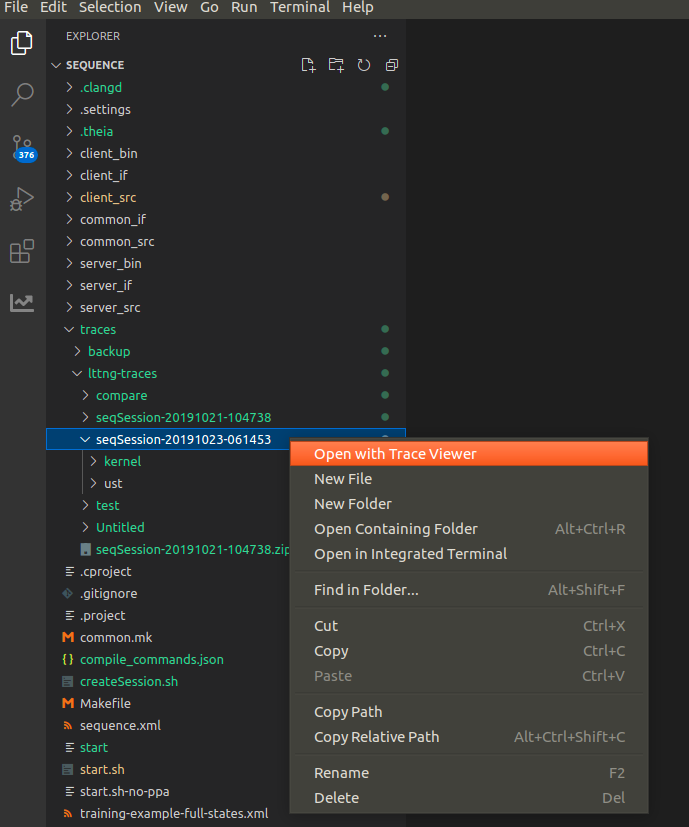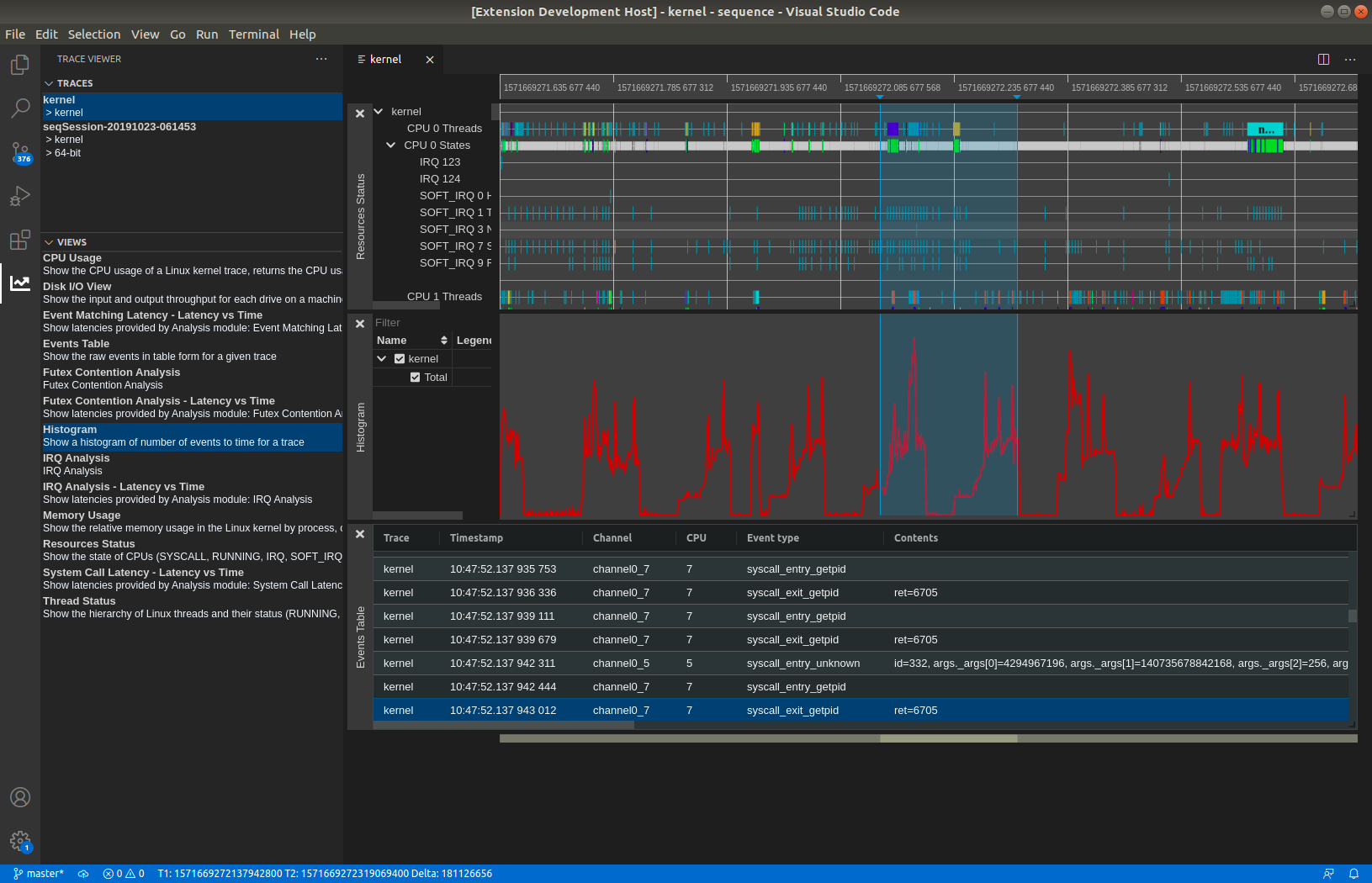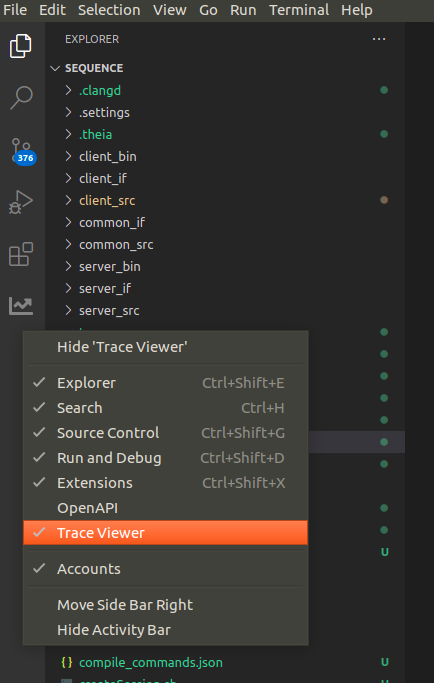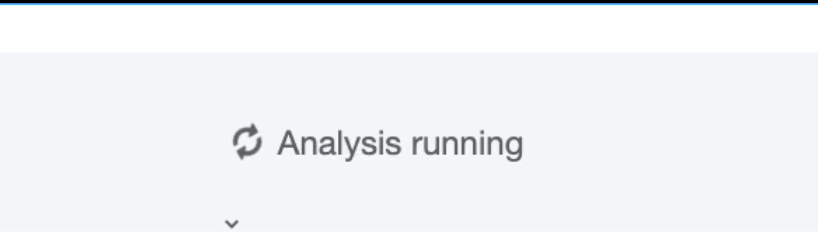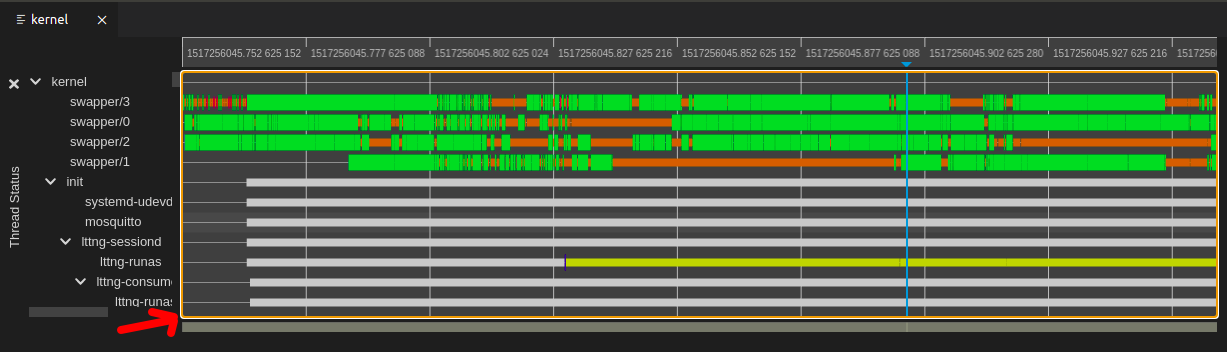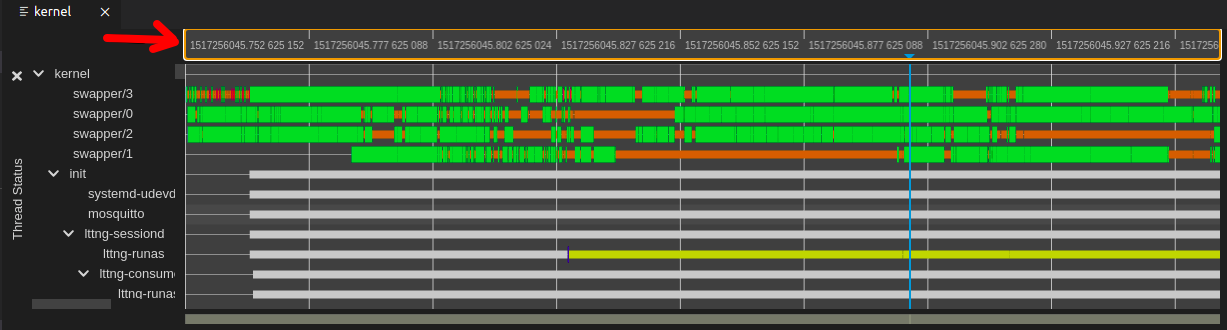VSCode Trace Extension
This project started from the vscode webview react project. It works this way, with the extension itself being in the vscode-trace-extension directory and the react application being in the vscode-trace-webapps directory.
Installation instructions
The code was migrated from the PR in theia-trace-extension.
It depends on the trace viewer plugins from the theia trace extension package and the tsp typescript client, as well as the timeline chart. They are all available from the NPM package registry.
- timeline-chart
- traceviewer-base
- traceviewer-react-components
- tsp-typescript-client
To build the vscode extension, run the yarn command:
yarnRunning the extension
Then from vscode, press f5 to run the extension. The trace server needs to be started separately as described here.
To open a trace use the VSCode file explorer to navigate to the trace directory. Then right mouse click on the trace and select menu option Open with Trace Viewer. See here to get some sample traces.
Open the Trace Viewer view (View -> Open view...).
2 tabs will be visible: Traces and Views. The Traces tab will show all available traces on the trace server.
The Views tab shows all the available views for the selected trace. Click on a view to open the view under the timeline.
Package as VsCode extension
To package it as VsCode extension, run the command yarn vsce:package. If you get errors about case-sensitive files, just delete the node_modules folder and run yarn again.
The packaging will produce a vscode-trace-extension-x.x.x.vsix file in the subdirectory vscode-trace-extension of the repository.
Running the extension in VsCode, VsCodium or Theia application
The packaged VSIX file can be installed in an existing VsCode, VsCodium or Theia application by using Install from a vsix.
The trace server needs to be started separately as described here.
Running the extension in the Theia Trace Viewer example app
The packaged VSIX file can be run in the example app of the theia-trace-extension. For this the file can be can be symlinked in the plugins of the example app of theia-trace-extension repository.
cd <theia-trace-extension root>/examples/plugins
ln -s <vscode-trace-extension root>/vscode-trace-extension-x.x.x.vsix ./Developing the extension
When having to modify the code of the extension (in the vscode-trace-extension folder), one can simply run the yarn command. It is also possible to watch for changes to have no manual steps to do before re-running the extension: yarn watch or ctrl-shift-b and select the task npm: watch - vscode-trace-extension.
For changes in the webview part (in the vscode-trace-webviews folder), you can run the yarn command, simply re-opening a trace should show the changes. It is also possible to watch for changes with yarn watch or ctrl-shift-b and selecting the task npm: watch - vscode-trace-webviews.
For more information about VsCode WebView API see here.
Communication between components
To communicate between VsCode extension and webviews use the VsCode message API. When using vscode.postMessage(data) data structure data will be serialized to JSON before being propagated. Be aware that it cannot include data structures like BigInt. Proper handling of such data structures need to be implemented when sending and receiving messages.
Inside a webview or inside the extension signals can be used where data structures can be passed on.
The following sequence diagram shows how the experiment-selected signal (with payload Experiment) is propagated inside the application. The webview Opened Traces WebView App is sending the signal to theVsCode extension which is forwarding the signal to the Available Views WebView App.
sequenceDiagram
actor User
participant reactOpenTraces as ReactOpenTracesWidget
participant explorerOpenTraces as TraceExplorerOpenedTraces
participant exOpenTraceProvider as TraceExplorerOpenedTracesViewProvider
participant exViewsAvailProvider as TraceExplorerAvailableViewsProvider
participant explorerAvailView as TraceExplorerViewsWidget
participant reactAvailViewsexplorerOpenTraces as ReactAvailableViewsWidget
participant server as Trace Server
User->>reactOpenTraces: click on trace
Note over reactOpenTraces,explorerOpenTraces: Opened Traces WebView App
Note over exOpenTraceProvider,exViewsAvailProvider: VsCode extension
Note over explorerAvailView,reactAvailViewsexplorerOpenTraces: Available Views WebView App
reactOpenTraces->>explorerOpenTraces: sendSignal(exp-sel)
explorerOpenTraces->>exOpenTraceProvider: vscode.postMessage(exp-sel)
exOpenTraceProvider->>exViewsAvailProvider: sendSignal(exp-sel)
exViewsAvailProvider->>explorerAvailView: vscode.postMessage(exp-sel)
explorerAvailView->>reactAvailViewsexplorerOpenTraces: sendSignal(exp-sel)
reactAvailViewsexplorerOpenTraces->>server: fetchOutputs(exp)
server->>reactAvailViewsexplorerOpenTraces: success(200)
reactAvailViewsexplorerOpenTraces->>reactAvailViewsexplorerOpenTraces: visualize availableViews
Debugging the extension
It is straightforward to debug the code of the vscode extension itself (the code in vscode-trace-extension) by just putting breakpoints in vscode and running the extension with f5.
The react-app is another matter. The panel is a webview that is running in its own context, so current vscode does not have access to it. (Patches welcome!)
Each panel is its own small web application, so to debug, while in the context of the webview, press ctrl-shift-p and enter the command Developer: Open Webview Developer Tools. This will open the developer tools. The code is in the Sources tab of the developer tools window that opens.
Logging in the extension
The extension uses an output channel for logging. To view the logs, navigate to the output panel. The output panel can be accessed by navigating to view -> open view -> type 'output'. To open the extension output channel, navigate the drop down option and look for Trace Extension. An alternate way of opening the trace extension output channel is through command palette. Open command palette by pressing ctrl-shift-p, and then run Output: Show Output Channels...\. This will prompt a list of available outputs. Select Trace Extension from the list of available outputs.
For logging to the Trace Extension output channel, use the traceLogger object instantiated in extension.ts. The following are examples of using the log channel:
traceLogger.addLogMessage('Hello from trace extension without tag');This will add the following log entry in the output channel:
[2023-04-25 11:07:22.500] Hello from trace extension without tag
traceLogger.addLogMessage('Hello from trace extension with tag', 'tag');This will add the following log entry in the output channel:
[2023-04-25 11:08:40.500] [tag] Hello from trace extension with tag
Troubleshooting
*The Trace Viewer panel is not there, or disappears when switching panel.
Right-click on the vscode activity bar and make sure Trace Viewer is checked.
Run the Trace Server
In order to open traces, you need a trace server running on the same machine as the trace extension. You can download the Eclipse Trace Compass server or let yarn download and run it:
yarn download:server
yarn start:serverYou can also build the trace-server yourself using Trace Compass and the Incubator. Take a look at the instructions here.
Get sample traces
To get sample traces to try run the following command. The traces will be stored under the subdirectory TraceCompassTutorialTraces of the repository.
yarn download:sample-tracesRunning UI tests
To run the UI tests locally, use the following commands.
Steps for setup that only need to be run once:
yarn download:sample-traces
yarn download:server
yarn download:openvscode-server
yarn configure:openvscode-server
yarn playwright install --with-depsSteps to run once and again every time the application code is modified:
yarn
yarn vsce:package
# kill openvscode-server if running and restart it belowSteps to run once if the corresponding server is not already running:
yarn start:server & # or run in a separate shell
yarn start:openvscode-server & # or run in a separate shellTo run or re-run the tests after test code is modified:
yarn playwright testTo test in debug mode, test with tracing on, or test with retries on failure, use the following options:
yarn playwright test --debug
yarn playwright test --trace on
yarn playwright test --retries <retries>Using the External API
VSCode Trace Extension provides an external API that adopter extensions can rely on for communication. Currently the API is limited to the following:
getActiveExperiment(): Experiment | undefined
getActiveWebviewPanels(): { [key: string]: TraceViewerPanel | undefined; }
getActiveWebviews(): vscode.WebviewView[]
onWebviewCreated(listener: (data: vscode.WebviewView) => void): void
onWebviewPanelCreated(listener: (data: vscode.WebviewPanel) => void): voidUsing the API from Adopter Extensions
//The following retrieves the API object from the vscode-trace-extension
const ext = vscode.extensions.getExtension("tracecompass-community.vscode-trace-extension");
const importedApi = ext.exports;Once you have the API object, you can proceed to make API calls. For example, if you wish to retrieve the active experiment in the Trace Viewer, the following API call can be used:
const experiment = importedApi.getActiveExperiment();The API provides getters to retrieve the active webviews and panels. This can be useful for scenarios when webviews/panels were created before the adopter extension was activated but the adopter extension still wants to handle messages from them.
for (const webview of importedApi.getActiveWebviews()) {
webview.webview.onDidReceiveMessage((message) => {
switch (message.command) {
case "webviewReady":
console.log("From adopter extension - webviewReady signal received");
break;
default:
break;
}
});
}The API also provides a way to attach a listener for when webview or webview panel is created. Note that this listener will not be called for webviews and panels created before the registration of the listener. It is recommended to register the listeners during the activation of the adopter extensions.
importedApi.onWebviewPanelCreated(_panel => {
// For newly created panel, handle messages from webviews
_panel.webview.onDidReceiveMessage((message) => {
switch (message.command) {
case "webviewReady":
console.log("From adopter extension - webviewReady signal received");
break;
default:
break;
}
});
_panel.onDidDispose(() => {
console.log("panel disposed");
});
});As a general rule, adopter extensions should retrieve and handle the webviews and webview panels once during their activation by calling getActiveWebviews and getActiveWebviewPanels. This ensures that the webviews and panels created before the activation of the adopter extension are handled. To handle any new webviews and panels created afterwards, listeners can be registered by calling onWebviewCreated and onWebviewPanelCreated.