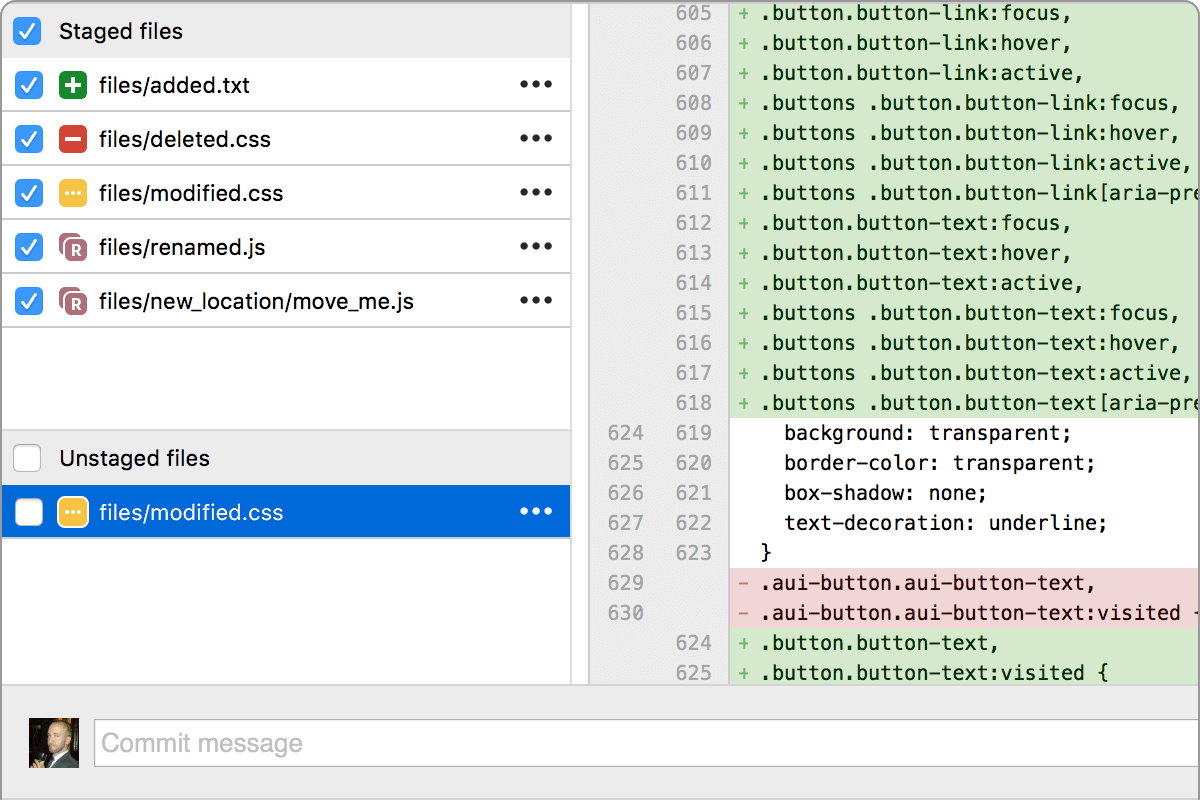Problem description
The commit message area and the staged files area are closely related concepts, they go together (IMO) in the stage->commit workflow. But, SublimeMerge keeps the working directory list in between.
Preferred solution
A setting that makes SM show the staged files list before the working directory file list.
Alternatives
I considered having a dedicated window to craft the commit message with an easy way of review the staging area while typing, but it felt a bit against the "Sublime way" of doing using interfaces (almost no modal windows), and I guess having a separate view (not a window) it would be too much work.
Screenshots
This is the original view. I have highlighted the pertinent areas: in red, the ones relevant for crafting a commit message; and in blue, the current working directory:

This is the proposal (with said setting enabled). Now the UI relevant to write a commit message is all grouped together:

There isn't a dedicated "view" for the staging area in SublimeMerge, and that's fine! Now, while I'm mostly comfortable with the Git command line interface, the main reason I like "porcelain" interfaces for Git is to be able to "prepare" a commit, that is, I pick the files/hunks I want to commit, stage them, then write a good commit message for what I'm about to commit. Problem is, sometimes I don't stage everything, so in those cases I now have, the commit text area, a listing of workdir files that I'm currently not interested in, and then the staged files listing, the ones I'm interested in. Sometimes re-reading what's staged allows me to write more useful/detail commit messages, that's why it would be really helpful (well, in my case) to have them all grouped together.
Arguably, I could "fix" this by having a tidier repo (like not having a dirty working copy) because if every change is staged, then the working directory list would be empty, but I wonder if that's always the case with everyone...
Sorry for the long text!