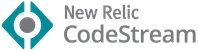Atom
&
VSCode
&
VSCode for the Web

Markdown Preview Enhanced is an open source project released under the University of Illinois/NCSA Open Source License. Its ongoing development is made possible thanks to the support by these awesome backers. You can help make this project better by supporting us on GitHub Sponsors, PayPal, or 微信支付 Wechat Pay. Thank you!
Manage pull requests and conduct code reviews in your IDE with full source-tree context. Comment on any line, not just the diffs. Use jump-to-definition, your favorite keybindings, and code intelligence with more of your workflow.
Learn More
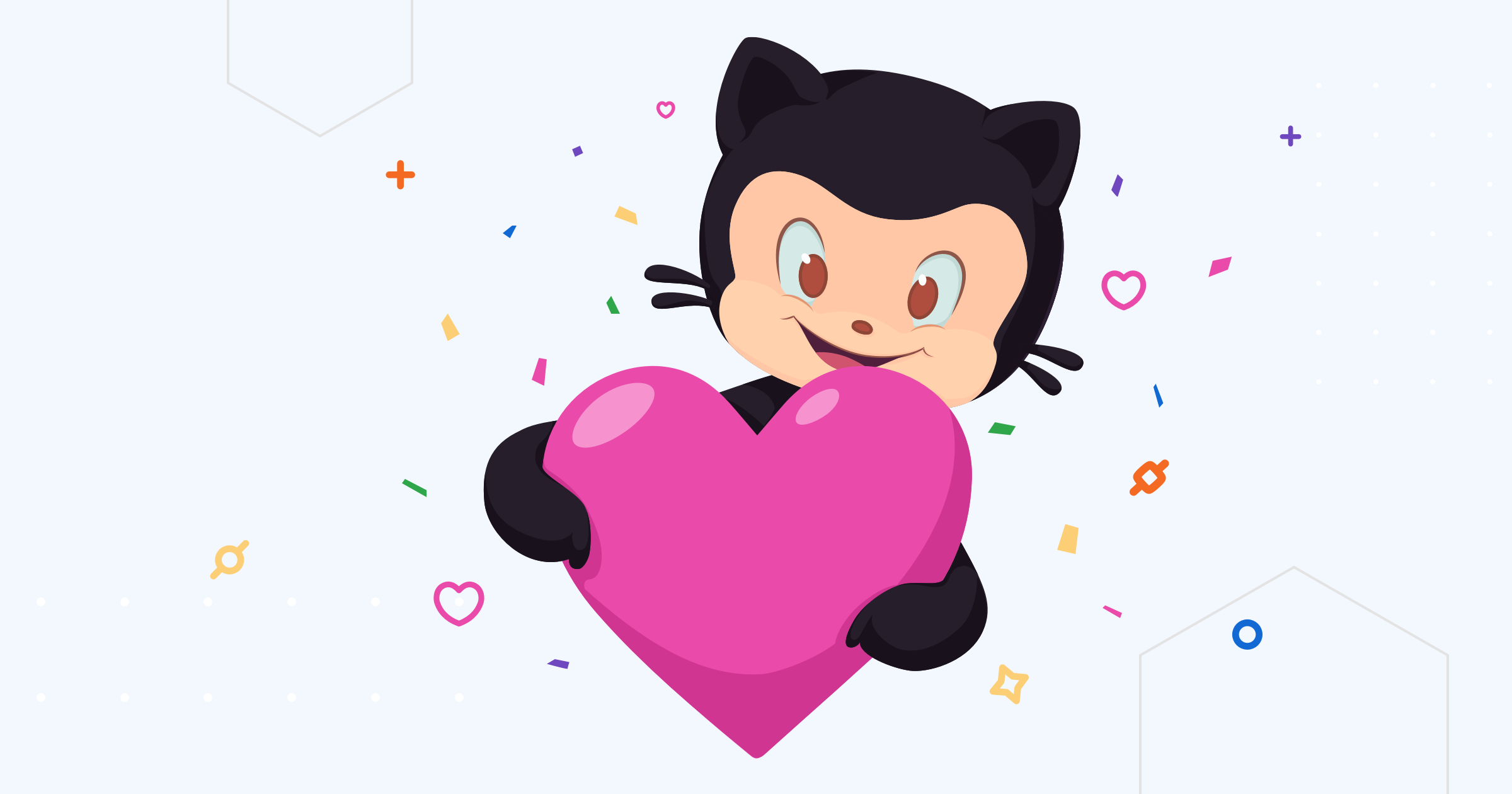
These GitHub Sponsors and Backers help push this project forward 🎉.
Markdown Preview Enhanced is an extension that provides you with many useful functionalities such as automatic scroll sync, math typesetting, mermaid, PlantUML, pandoc, PDF export, code chunk, presentation writer, etc. A lot of its ideas are inspired by Markdown Preview Plus and RStudio Markdown.
Feel free to ask questions, post issues, submit pull request, and request new features.
For more information about this project and how to use this extension, please check out our documentation ⬇︎
To check out the documentation, visit
Contact me if you are willing to help translate the documentation :)
The cmd key for Windows is ctrl.
| Shortcuts | Functionality |
|---|---|
| cmd-k v or ctrl-k v | Open preview to the Side |
| cmd-shift-v or ctrl-shift-v | Open preview |
| ctrl-shift-s | Sync preview / Sync source |
| shift-enter | Run Code Chunk |
| ctrl-shift-enter | Run all Code Chunks |
| cmd-= or cmd-shift-= | Preview zoom in |
| cmd-- or cmd-shift-_ | Preview zoom out |
| cmd-0 | Preview reset zoom |
| esc | Toggle sidebar TOC |
Please check the Releases page of this project.