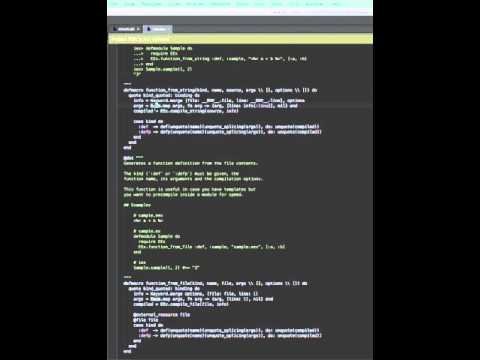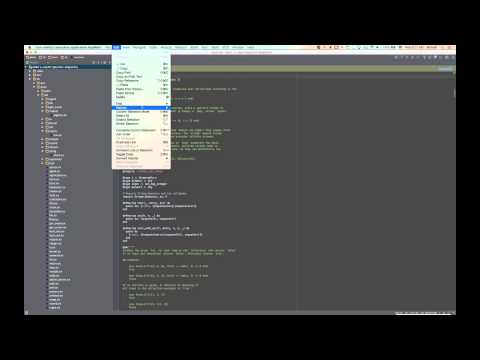Table of Contents generated with DocToc
- Elixir plugin
- Features
- Installation
- Screenshots
- Error reporting
- Donations
This is a plugin that adds support for Elixir to JetBrains IntelliJ IDEA platform IDEs (0xDBE, AppCode, IntelliJ IDEA, PHPStorm, PyCharm, Rubymine, WebStorm).
It works with the free, open source Community edition of IntelliJ IDEA in addition to the paid JetBrains IDEs like Ultimate edition of IntelliJ. No feature is locked to a the paid version of the IDEs, but the plugin works best in IntelliJ because only IntelliJ supports projects with different languages than the default (Java for IntelliJ, Ruby for Rubymine, etc).
The plugin itself is free. Once you have your IDE of choice installed, you can install this plugin
NOTE: This feature only works in IntelliJ IDEA as it depends on an extension point unavailable in language-specific IDEs, like Rubymine.
If you want to create a basic (non-mix) Elixir project with a lib directory, perform the following steps.
- File > New > Project

- Select Elixir from the project type menu on the left
- Click Next

- Select a Project SDK directory by clicking Configure.

- Select a Project SDK directory by clicking Configure.
- The plugin will automatically find the newest version of Elixir installed. (NOTE: SDK detection only works for Linux, homebrew installs on OSX, and Windows. Open an issue with information about Elixir install locations on your operating system and package manager to have SDK detection added for it.)
- If the automatic detection doesn't find your Elixir SDK or you want to use an older version, manually select select
the directory above the
bindirectory containingelixir,elixirc,iex, andmix. - Click Next after you select SDK name from the Project SDK list.
- Change the
Project nameto the name your want for the project
- (Optionally) change the
Project locationif the directory does not match what you want - (Optionally) expand
More Settingsto change theModule name,Content root,Module file location, and/orProject format. The defaults derived from theProject nameandProject locationshould work for most projects. - Click Finish
- Choose whether to open in a New Window or in This Window.

If you've already created a (non-mix) project, you can load it as an Elixir project into the plugin.
- File > New > Project From Existing Sources...
- Select the root directory of your project.
- Leave the default selection, "Create project from existing sources"
- Click Next
- Project name will be filled with the basename of the root directory. Customize it if you like.
- Project location will be the root directory.
- Click Next.
- If you previously opened the directory in IntelliJ or another JetBrains IDE, you'll be prompted to overwrite the .idea directory. Click Yes.
- You'll be prompted with a list of detected Elixir project roots to add to the project. Each root contains a
mix.exs. Uncheck any project roots that you don't want added. - Click Next.
- Select a Project SDK directory by clicking Configure.
- The plugin will automatically find the newest version of Elixir installed. (NOTE: SDK detection only works for Linux, homebrew installs on OSX, and Windows. Open an issue with information about Elixir install locations on your operating system and package manager to have SDK detection added for it.)
- If the automatic detection doesn't find your Elixir SDK or you want to use an older version, manually select select
the directory above the
bindirectory containingelixir,elixirc,iex, andmix. - Click Next after you select SDK name from the Project SDK list.
- Click Finish on the framework page. (No framework detection is implemented yet for Elixir.)
- Choose whether to open in a New Window or in This Window.
If you've already created a mix project, you can load it as an Elixir project into the plugin.
- File > New > Project From Existing Sources...
- Select the root directory of your project.
- Select "Import project from external model"
- Select Mix

- Click Next
- The "Mix project root" will be filled in with the selected directory.
- (Optional) Uncheck "Fetch dependencies with mix" if you don't want to run
mix deps.getwhen importing the project - Ensure the correct "Mix Path" is detected. On Windows, the
mix.bat, such asC:\Program Files (x86)\Elixir\bin\mix.batshould be used instead of themixfile without the extension. - Ensure the "Mix Version" is as expected. The number in parentheses should match the Elixir version.
- Click Next
- All directories with
mix.exsfiles will be selected as "Mix projects to import". To import just the main project and not its dependencies, click Unselect All. - Check the box next to the project root to use only its
mix.exs. (It will likely be the first checkbox at the top.) - Click Next
- Select a Project SDK directory by clicking Configure.
- The plugin will automatically find the newest version of Elixir installed. (NOTE: SDK detection only works for Linux, homebrew installs on OSX, and Windows. Open an issue with information about Elixir install locations on your operating system and package manager to have SDK detection added for it.)
- If the automatic detection doesn't find your Elixir SDK or you want to use an older version, manually select select
the directory above the
bindirectory containingelixir,elixirc,iex, andmix. (On Windows it is the directory containingelixir.bat,elixirc.bat,iex.bat, andmix.bat.) - Click Finish after you select SDK name from the Project SDK list.
- Excluded
_build(Output frommix)rel(Output fromexrm)
- Sources
lib
- Test Sources
test
The Project Settings include
- Project Name
- Project SDK
The Module Settings include Marking directories as
- Excluded
- Sources
- Tests
Module paths list the output directories when compiling code in the module. There is a an "Output path" for dev
MIX_ENV and "Test output path" for the test MIX_ENV.
Module dependencies are currently just the SDK and the sources for the module. Dependencies in deps are not
automatically detected at this time.
- Right-click a directory (such as
libortestin the standardmix newlayout) - Select New > Elixir File.

- Enter an Alias for the Module name, such as
MyModuleorMyNamespace.MyModule. - Select a Kind of Elixir File to use a different template.

An underscored file will be created in an underscored directory lib/my_namespace/my_module.ex) with the given module
name with be created:
defmodule MyNamespace.MyModule do
@moduledoc false
endAn underscored file will be created in an underscored directory lib/my_namespace/my_module.ex) with the given module
name with be created. It will have a start/2 function that calls MyNamespace.MyModule.Supervisor.start_link/0.
defmodule MyNamespace.MyModule do
@moduledoc false
use Application
def start(_type, _args) do
MyNamespace.MyModule.Supervisor.start_link()
end
endAn underscored file will be created in an underscored directory lib/my_namespace/my_module.ex) with the given module
name with be created. It will have a start_link/1 function that calls Supervisor.start_link/0 and init/1 that sets
up the child specs. It assumes a MyWorker child that should be supervised :one_for_one.
defmodule MyNamespace.MyModule.Supervisor do
@moduledoc false
use Supervisor
def start_link(arg) do
Supervisor.start_link(__MODULE__, arg)
end
def init(arg) do
children = [
worker(MyWorker, [arg], restart: :temporary)
]
supervise(children, strategy: :one_for_one)
end
endAn underscored file will be created in an underscored directory lib/my_namespace/my_module.ex) with the given module
name with be created. It will have a start_link/2 function that calls GenServer.start_link/3 and the minimal
callback implementations for init/1, handle_call/3, and handle_cast/2.
The Elixir use GenServer supplies these callbacks, so this template is for when you want to change the callbacks, but
would like the stubs to get started without having to look them up in the documentation.
defmodule MyNamespace.MyModule do
@moduledoc false
use GenServer
def start_link(state, opts) do
GenServer.start_link(__MODULE__, state, opts)
end
def init(_opts) do
{:ok, %{}}
end
def handle_call(_msg, _from, state) do
{:reply, :ok, state}
end
def handle_cast(_msg, state) do
{:noreply, state}
end
endAn underscored file will be created in an underscored directory lib/my_namespace/my_module.ex) with the given module
name with be created. The minimal callback implementations for init/1, handle_event/2, and handle_call/2,
handle_info/2.
The Elixir use GenEvent supplies these callbacks, so this template is for when you want to change the callbacks, but
would like the stubs to get started without having to look them up in the documentation.
defmodule MyNamespace.MyModule do
@moduledoc false
use GenEvent
# Callbacks
def init(_opts) do
{:ok, %{}}
end
def handle_event(_msg, state) do
{:ok, state}
end
def handle_call(_msg, state) do
{:ok, :ok, state}
end
def handle_info(_msg, state) do
{:ok, state}
end
endSyntax highlighting for the following tokens:
- Aliases, in other words, module names.
- Atoms (
:,:'', or:"") - Anonymous functions (
fn end) - Access/Bracket expressions (
foo[key]and@foo[key]) - Binaries/Bit Strings (
<<>>) - Character Tokens (
?<character>or?<escape_sequence>) - Comments (
#) - Documentation Module Attributes (
@doc,@moduledoc, and@typedoc) - Documentation Text (the string or heredoc value to
@doc,@moduledoc, and@typedoc) - End of Lines (
;,\n,\r\n) - Escape Sequences (
\\<character>,\\x<hexadecimal>, or\\x{<hexadecimal>}) - Heredocs (
"""or''') - Identifiers, in other words, variable, function and macro names.
- Kernel Functions
absapplyapplybinary_partbit_sizebyte_sizedivelemexitfunction_exported?get_and_update_inget_inhdinspectis_atomis_binaryis_bitstringis_booleanis_floatis_functionis_functionis_integeris_listis_mapis_numberis_pidis_portis_referenceis_tuplelengthmacro_exported?make_refmap_sizemaxminnodenodenotput_elemput_inremroundselfsendspawnspawnspawn_linkspawn_linkspawn_monitorspawn_monitorstructthrowtltrunctuple_sizeupdate_in
- Kernel Macros
@alias!andbindingdefdefdelegatedefexceptiondefimpldefmacrodefmacropdefmoduledefoverridabledefpdefprotocoldefstructdestructureget_and_update_inifinis_nilmatch?orput_inraiseraisereraisereraisesigil_Csigil_Rsigil_Ssigil_Wsigil_csigil_rsigil_ssigil_wto_char_listto_stringunlessupdate_inusevar!
- Kernel.SpecialForms Macros
__CALLER____DIR____ENV____MODULE____aliases____block__aliascasecondfnforimportquotereceiverequiresupertryunquoteunquote_splicing
- Keywords (
after,catch,do,else,end,fn, andrescue) - Maps (
%{}and%{ current | <update> }) - Numbers
- Binary (
0b) with invalid digit highlighting and missing digit recovery - Decimal with invalid digit highlighting
- Hexadecimal (
0x) with invalid digit highlighting and missing digit recovery - Obsolete Binary (
0B) with invalid digit highlighting and missing digit recovery - Obsolete Hexadecimal (
0X) with invalid digit highlighting and missing digit recovery - Octal (
0o) with invalid digit highlighting and missing digit recovery - Unknown Non-Decimal (
0[A-Za-z]) with invalid digit highlighting and missing digit recovery
- Binary (
- Operators with arity, associativity, and precedence:
- Addition (
+and-) - And (
&&,&&&, andand) - Arrow (
|>,<<<,>>>,~>>,<<~,~>,<~,<~>, and<|>) - Association (
=>) - At (
@) - Capture (
&) - Comparison (
==,!=,=~,===, and!==) - Dot (
.) - Hat (
^^^) - In (
in) - In Match (
<-and\\) - Match (
=) - Multiplication (
*and/) - Or (
||,|||, andor) - Pipe (
|) - Relational (
<,>,<=, and>=) - Stab (
->) - Two (
++,--,.., and<>) - Type (
::) - Unary (
+,-,!,^,not, and~~~) - When (
when)
- Addition (
- Parentheticals (
(1 + 2)) - Regular Keywords (
end,false,fn,nil, andtrue) - Sigils (
~)- CharList Sigils (
~cand~C) - Regex Sigils (
~rand~R) - String Sigils (
~sand~S) - Word Sigils (
~wand~W) - Custom Sigils (
~<lower_case_character>and~<UPPER_CASE_CHARACTER>)
- CharList Sigils (
- Specifications (function names passed to
@callback,@macrocallbackor@spec - Stabs (
->) - Structs (
%MyStruct{}) - Strings and Char List (
"or') - [Tuples] (
{}) - Type (Variables/calls in the parameters and return of
@callback,@macrocallback,@spec) - Type Parameters
- Parameters of
@opaque,@type,@typepname - Keyword keys from the
whenclause of@callback,@macrocallbackor@specdefinitions and their usage
- Parameters of
The syntax highlighting colors can be customized in the Color Settings page for Elixir (Preferences > Editor > Color & Fonts > Elixir).
Built on top of highlighted tokens above, the parser understands the following parts of Elixir grammar as valid or allows the grammar because they contain correctable errors:
- Empty Parentheses (
()) - Keyword Lists
- Keyword Keys - Aliases, identifiers, quotes, or operators when followed immediately by a colon and horizontal or vertical space.
- Keyword Values - Empty parentheses (
()) and matched expressions.
- Matched Expressions,
in other words, unary and binary operations on variable, function, and macro names and values (numbers, strings,
char lists, sigils, heredocs,
true,false, andnil). - No Parentheses expressions, which
are function calls with neither parentheses nor
doblocks that have either (1) a positional argument and keyword arguments OR (2) two or more positional arguments with optional keyword arguments. - Anonymous function calls
.()with either no arguments; a no parentheses arguments expression as an argument; keywords as an argument; positional argument(s); or positional arguments followed by keywords as arguments. - Remote function calls (
Alias.function,:atom.function, etc) and local function calls (function) with...- No Parentheses with...
- No Arguments (
Alias.function) - Keywords (
Alias.function key: value) - Nested No Parentheses Call (
Alias.function Inner.function positional, key: value) - Positional and Keyword arguments (
Alias.function positional, key: value) - Matched Expression (
Alias.function 1 + 2)
- No Arguments (
- Parentheses with...
- No arguments (
Alias.function()) - No Parentheses Call (
Alias.function(Inner.function positional, key: value) - Keywords (
Alias.function(key: value)) - Positional and Keyword arguments (
Alias.function(positional, key: value)) - Trailing parentheses for quoting (
def unquote(variable)(positional))
- No arguments (
- No Parentheses with...
- Bracket expression (
variable[key]) - Block expressions (
function do end) - Unmatched expressions, in other words combinations of block expressions and matched expressions.
Inspections mark sections of code with warnings and errors. They can be customized from the Preferences > Inspections > Elixir.
Detects when compiler will throw unexpected comma. Parentheses are required to solve ambiguity in nested calls.
Function calls with multiple arguments without parentheses cannot take as arguments functions with multiple arguments
without parentheses because which functional gets which arguments is unclear as in the following example:
outer_function first_outer_argument,
# second argument is another function call without parentheses, but with multiple arguments
inner_function first_inner_argument,
ambiguous_keyword_key: ambiguous_keyword_valueTo fix the ambiguity if first_inner_keyword_key: first_inner_keyword_value should be associated, add parentheses
around the inner function's arguments:
# keywords are for inner function
outer_function first_outer_argument
inner_function(
first_inner_argument
ambiguous_keyword_key: ambiguous_keyword_value
)
# keywords are for outer function
outer_function first_outer_argument
inner_function(
first_inner_argument
),
ambiguous_keyword_key: ambiguous_keyword_valuePreferences > Inspections > Elixir > Ambiguous nested calls
Ambiguous nested call inspection marks the error on the comma that causes the ambiguity.
Mousing over the comma marked as an error in red (or over the red square in the right gutter) will show the inspection describing the error.
Detects when compiler will throw unexpected parenthesis. If you are making a function call, do not insert spaces in between the function name and the opening parentheses.
Function calls with space between the function name and the parentheses cannot distinguish between function calls with
parentheses, but with an accidental space before the ( and function calls without parentheses where the first
positional argument is in parentheses.
function ()To fix the ambiguity remove the space or add outer parentheses without the space if the first argument should be ():
# extra space, no arguments to function
function()
# first argument is `()`
function(())function (key: value)Keywords inside parentheses is not valid, so the only way to fix this is to remove the space
function(key: value)function (first_positional, second_positional)A list of positional arguments in parenthenses is not valid, so the only way to fix this is to remove the space
function(first_positional, second_positional)Preferences > Inspections > Elixir > Ambiguous parentheses
Ambiguous parentheses inspection marks the error on the parenthetical group surrounded by the parentheses that are ambiguous due to the preceding space.
Mousing over the parenthetical group marked as an error in red (or over the red square in the right gutter) will show the inspection describing the error.
one.(
one,
two positional, key: value,
three
)Keywords can only appear at the end of an argument list, so either surround the no parentheses expression argument with parentheses, or move the the keywords to the end of the list if it wasn't meant to be a no parentheses expression.
one.(
one
two(positional, key: value),
three
)OR
one.(
one,
two,
three,
key: value
)Preferences > Inspections > Elixir > Keywords Not At End
Keywords Not At End inspection marks the error over the keywords that need to be surrounded by parentheses or moved to the end of the list.
Mousing over the keywords marked as an error in red (or over the red square in the right gutter) will show the inspection describing the error.
Quick Fixes are actions IntelliJ can take to change your code to correct errors (accessed with Alt+Enter by default).
If a set of parentheses is marked as ambiguous then the space before it can be removed to disambiguate the parentheses with Alt+Enter. (Will vary based on keymap.)
Hitting Alt+Enter on ambiguous parentheses error will bring up the Local Quick Fix, "Remove spaces between function name and parentheses". Hit Enter to accept and remove the space.
You can comment or uncomment the current line or selected block of source. By selecting a block of source first you can quickly comment out and entire function if you're trying to track down a compiling or testing error that's not giving a helpful line number.
Using the menus
- Highlight one or more lines
- Comment (or Uncomment) with one of the following:
a. Code > Comment with Line Comment
b. On OSX the key binding is normally
Cmd+/.
- Compile project with mix (use
mix compileinstead ofelixircdirectly) - Attach docs (don't use
--no-docselixircflag) - Attach debug info (don't use
--no-debug-infoelixircflag) - Ignore module conflict (use
--ignore-module-conflictelixircflag)
- Have a file selected in Project view with the Project view in focus OR have an Editor tab in focus
- Build > Compile 'FILE_NAME'
- Build results will be shown
- Build > Make Project
- Build results will be shown
Live Templates are snippets of code that can be inserted quickly and have placeholder locations that the cursor will automatically jump to when using the template. Whenever you start typing, Live Templates will start matching against the shortcuts. A template can be selected with Tab.
Live Templates can be customized in Preferences > Editor > Live Templates > Elixir.
Metasyntactic variables are locations where the cursor will jump to.END is the final location of the
cursor.
| Shortcut | Code |
|---|---|
case
|
|
cond
|
|
def
|
|
def,
|
|
defi
|
|
defm
|
|
defmac
|
|
defmacp
|
|
defover
|
|
defp
|
|
defpro
|
|
defs
|
|
do
|
|
doc
|
|
fn
|
|
for
|
|
if
|
|
ife
|
|
ii
|
|
mdoc
|
|
rec
|
|
test
|
|
try
|
|
Much like rake tasks in Rubymine, this plugin can run mix tasks.
- Run > Edit Configurations...

- Click +
- Select "Elixir Mix"

- Fill in the "Name" for the Run Configuration
- Fill in the command (
mixtask) to run
- Click "OK" to save the Run Configuration and close the dialog
- Click the Run arrow in the Toolbar to run the
mixtask
- The Run pane will open, showing the results of the
mixtask.
Go To Declaration is a feature of JetBrains IDEs that allows you to jump from the usage of a symbol, such as a Module
Alias, to its declaration, such as the defmodule call.
- Place the cursor over an Alias
- Activate the Go To Declaration action with one of the following:
a.
Cmd+Bb. Select Navigate > Declaration from the menu. c.Cmd+Click
If you hold Cmd and hover over the Alias before clicking, the target declaration will be shown.
- Place the cursor over a
@module_attribute - Activate the Go To Declaration action with one of the following:
a.
Cmd+Bb. Select Navigate > Declaration from the menu. c.Cmd+Click
If you hold Cmd and hover over the @module_attribute before clicking, the target declaration will be shown.
Go To Symbol is a way to search for any of the following by name:
- Call definition clauses (
def,defp,defmacro, anddefmacrop) - Callbacks (
@callbackand@macrocallback) - Call definition specifications (
@spec) - Call definition heads (
foo(bar)) for delegation (defdelegate foo(bar), to: BAZ) - Implementations (
defimpl) - Protocols (
defprotocol)
You can bring up Go To Symbol with the keyboard shortcut (⌥⌘O on OSX) or using the menus (Navigate > Symbol...).
Find Usage is a feature of JetBrains IDEs that allows you to find all the places a declared symbol, such a Module Alias
in a defmodule, is used, including in strings and comments.
- Place cursor over an
defmoduleAlias. - Activate the Find Usage action with one of the following:
a.
i. Right-click the Alias
ii. Select "Find Usages" from the context menu
b. Select Edit > Find > Find Usages from the menu
c.
Alt+F7
- Place cursor over the
@module_attributepart of the declaration@module_attribute value. - Activate the Find Usage action with one of the following:
a.
i. Right-click the module attribute
ii. Select "Find Usages" from the context menu
b. Select Edit > Find > Find Usages from the menu
c.
Alt+F7
- Place the cursor over the
@module_attributeusage or declaration. - Active the Rename Refactoring action with one of the following:
a.
i. Right-click the module attribute
ii. Select Refactoring from the context menu
iii. Select "Rename..." from the Refactoring submenu
b.
Shift+F6 - Edit the name inline and have the declaration and usages update.
You can view the structure of the currently open editor tab using the Structure tool window.
- View > Tool Windows > Structure
- Click the Structure Button (normally in the left tool buttons)
- If you can't see the Tool Buttons, they can be enabled with View > Tool Buttons
Cmd+7
The buttons in the Structure tool are broken into 4 categories:
NOTE: When any combination of sorters is turned on, they are sorted from left to right (as shown in the button bar), so with all 3 sorters on, the elements are first grouped by Time, then inside each Time group, they are sorted by Visibility, then in each Visibility group, they are sorted by name.
The providers add nodes not in the text of the file, but that will appear in the compiled Module.
| Icon | Tooltip | Description |
|---|---|---|
|
|
Show Used | In Modules that `use ` or `use , arg`, the elements from the last `quote` block in the `__using__/1` for `` are injected. |
The expanders expand or collapse all the elements in the Structure tool window.
| Icon | Tooltip | Description |
|---|---|---|
|
|
Expand All | Expand All Elements in the Structure tool window |
|
|
Collapse All | Collapse All Elements in the Structure tool window |
The autoscrollers link together the editor tab's location and the Structure tool windows selected element.
The Time icons indicate whether the element is usable at compile time or runtime.
The Visibility icons indicated whether the element is usable outside its defining Module.
- Preferences
- Plugins
- Browse Repositories
- Select Elixir
- Install plugin
- Apply
- Restart the IDE
- Go to releases.
- Download the lastest zip.
- Preferences
- Plugins
- Install plugin from disk...
- Select the downloaded zip.
- Apply
- Restart the IDE.
If the plugin encounters an error, there is a custom error handler registered, so you can open a pre-populated issue in your browser.
- Click the red error notification in bottom right corner of the IDE window.

- Fill in a description of what you were doing when the error occurred.
- Click "Open Issue against https://github.com/KronicDeth/intellij-elixir"
- The IDE will open your browser to https://github.com/KronicDeth/intellij-elixir/issues/new

- The title will be filled as
[auto-generated], but if you can summarize the issue, change the title. - If the "Fatal IDE Errors" dialog has Attachments, copy their contents to the
Attachmentssection of the issue body. - Review for IP disclosures. This will be public, so use your best judgement of how much of your code to post in the issue.
- Click the "Preview" tab to ensure the Markdown formatting looks correct.
- Click "Submit new issue".
If you would like to make a donation you can use Paypal:
If you'd like to use a different donation mechanism (such as Patreon), please open an issue.
I'd like to thank those who have donated to help support this project.
- Robin Hillard (@robinhillard) of rocketboots.com
- William De Melo Gueiros (williamgueiros)
- Gerard de Brieder (@smeevil) of govannon.nl