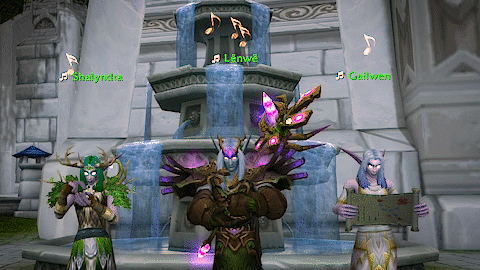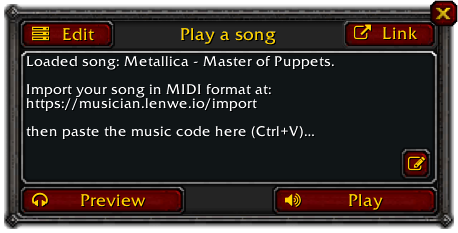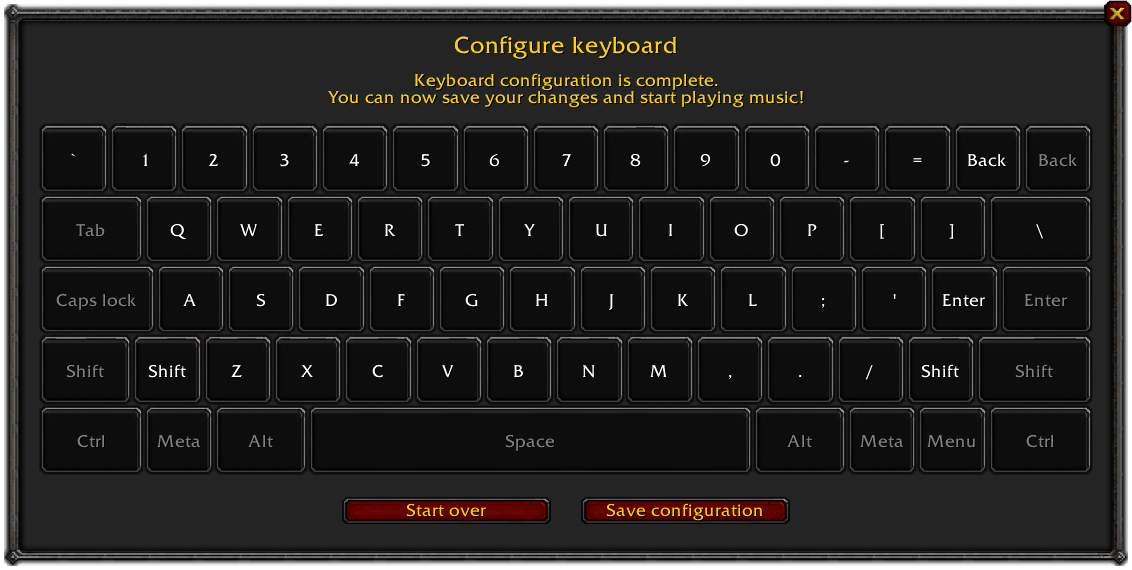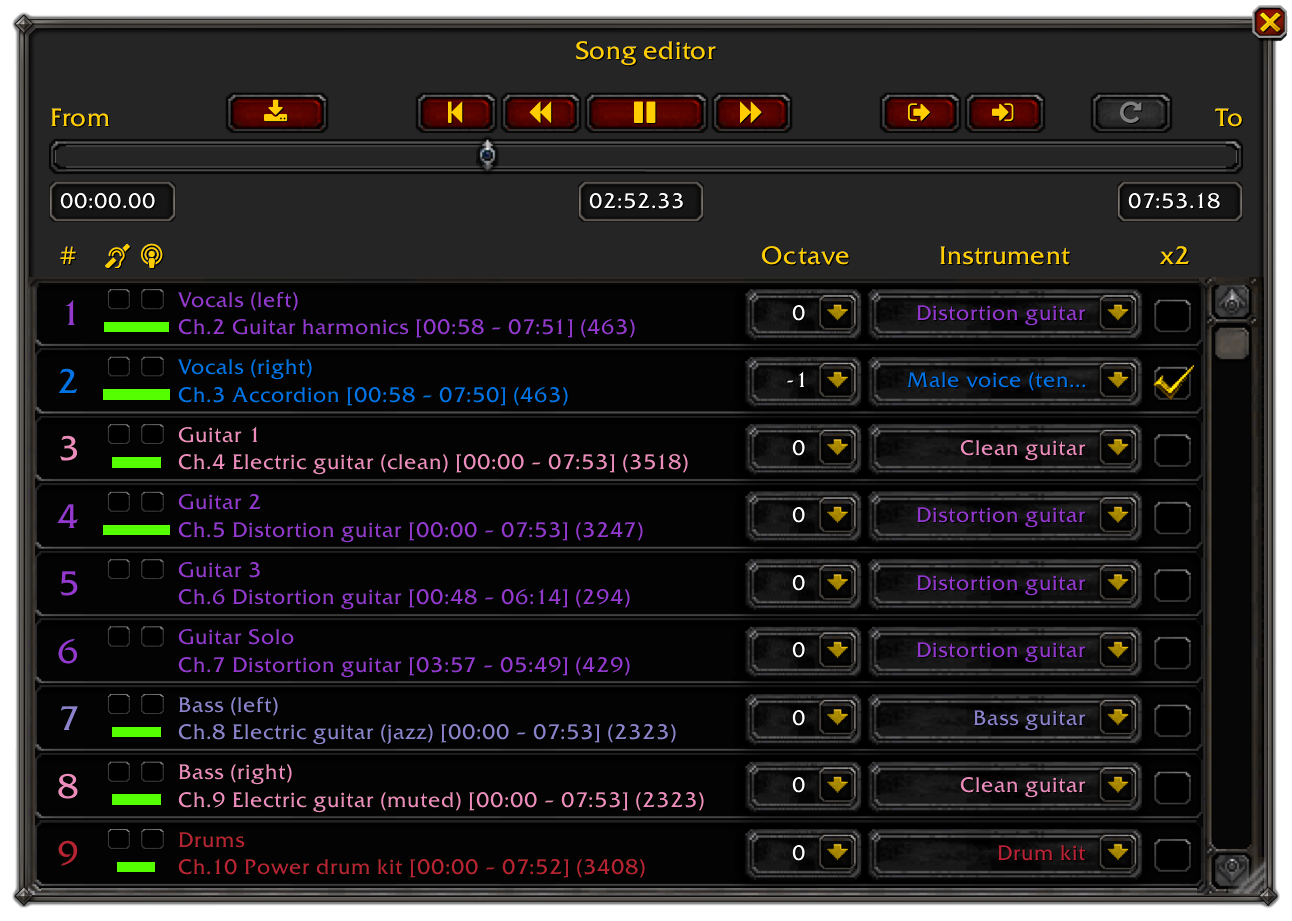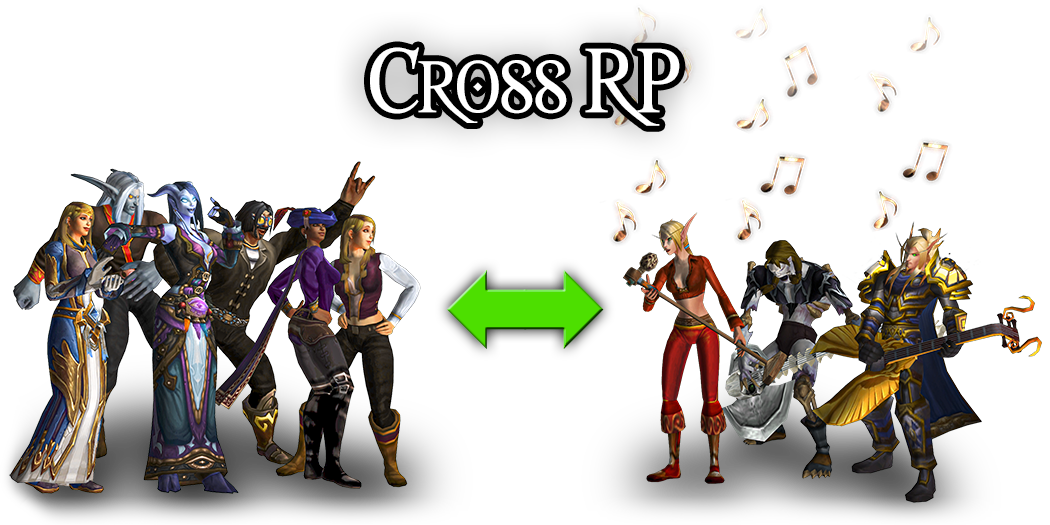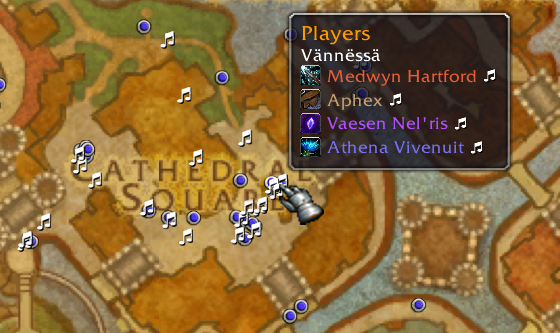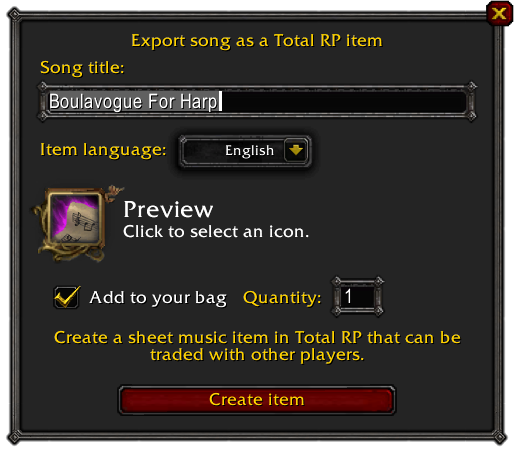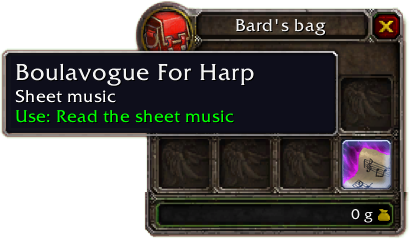For the first time in World of Warcraft, your character can literally become a bard!
Play music for you and the other players, from MIDI files or live, using 22 instruments and 2 percussion sets from various styles: medieval, celtic, folk, tribal and heavy metal. 🤘
- 💬 Discord server (EN/FR) for help, good music and more!
- 🔌 Additional modules:
- 🎷 Musician: Extended — Add even more instruments to Musician.
- 📜 Musician List — Save and load your songs in-game.
- 🎹 Musician MIDI — Play live music using your MIDI keyboard.
- 📖 Wiki — Tips and tricks, FAQ and detailed documentation for gamers, developers and music producers.
- 🐞 Bug tracker — Report issues
- 👨💻 GitHub repo — Contribute to the project
Un Guide en français est également disponible. 🇫🇷🥖🍷
Left-click on the minimap button to open the main menu.
Type /mus help in the chat window to get the command list.
All you need is to have the add-on installed. Nothing more is required.
- Enable nameplates with SHIFT+V (or from the add-on options) to see cool animations on characters playing music and show a 🎵 next to the name of your fellow music addicts.
- To mute a player, right-click on their name or portrait to open the menu then select Mute. Do the same to unmute.
- You can also just stop the song being played by clicking the [Stop] hyperlink in the player's emote.
- Right click on the minimap button to enable or disable all the music from the add-on.
- The characters currently playing music can be shown on the world map and the minimap.
Musician plays music files in MIDI format. MIDI files have a .mid, .midi or .kar extension and do not contain any sound like MP3s, but a sequence of notes. This is why a MIDI file sounds differently according to the software or musical instrument it's played on.
💡 You can find millions of MIDI files very easily by searching for MIDI + music genre/title/etc. on Google. I also made a selection of cool music files you can try with the add-on.
- Open the MIDI import tool located at musician.lenwe.io/import in your web browser. (You can also find the import tool in the Interface/AddOns/Musician/MidiConvert folder.)
- Drag and drop a MIDI file.
- Copy the generated music code by clicking the Copy button.
- Back in WoW, left-click on the minimap button to open the main menu then choose Import and play a song to open the main window (or type
/music). - Click the Select all button then paste the music code in the edit window (Ctrl+V or CMD+V on Mac).
- Click Play.
Songs can be saved and loaded back in game using the optional add-on MusicianList.
Songs can be played in sync as a band, in which each member is playing a different part.
To allow synchronized play, all band members should be grouped in the same party or raid and have the same song loaded into Musician.
Use the Link/Export button  to share songs with your band members.
to share songs with your band members.
- Load the same song as the other members of the band from MIDI, from the list or from a song chat link.
- Open the Song Editor then check Solo for the tracks you want to play with your character. Adjust other track settings as you like.
- Click the Play as a band button
 when you're done (the green LED starts blinking).
when you're done (the green LED starts blinking). - When every member is ready, the band leader clicks the Play button for synchronized start (the green LED turns on).
- Song stops playing if the band leader clicks the Stop button.
Remarks:
- Mouse over the Play as a band button to check which members of the band are ready.
- Each band member can do all the changes they want in the Song Editor, except changing the start and end points that would result in being out of sync.
- Keep in mind that the overall polyphony can be limited and is shared among all the members of the band.
Live Mode literally turns your computer keyboard into a piano.
Click Open keyboard in the main menu or type /mus live to open the live keyboard.
Before using the keyboard for the first time, you have configure it to determine its physical layout.
This process is straightforward and takes approximately 30 seconds to complete, just follow the on-screen instructions.
The live keyboard consists in two layers, Upper and Lower, respectively the two first and two last rows of your keyboard (or the right and left side, depending on the layout used). Each layer has its own instrument setting so 2 different instruments can be played at the same time or the same instrument can be set to both layers to take advantage of the full keyboard.
Various keyboard layouts are available, including simplified ones with limited notes but a wider range of keys.
The space bar acts like the sustain pedal of a piano.
In Live Mode, the other players hear you playing while in Solo Mode, you play for yourself. In Live Mode, keep in mind that if you hear the sound playing instantly at the press of the key, the other players will hear it after a slight delay of approximately 2 seconds.
The keyboard settings can be saved in 12 program slots, accessible using the 12 Function keys:
- Press the Function key to load a program.
- Press Ctrl (or Shift on Mac) + the Function key to save the current settings in a program.
- Press Delete + the Function key to erase a program.
It's possible to play as a band in Live Mode. All the members of the band should be grouped in the same party or raid.
Click the Play live as a band button  on the live keyboard window to turn on the synchronization. In counterpart, this may result in some latency so you won't be able to play fast paced songs in this mode.
on the live keyboard window to turn on the synchronization. In counterpart, this may result in some latency so you won't be able to play fast paced songs in this mode.
Use the Solo Mode if you need to do some adjustments you don't want the other members of the band to hear.
Enable nameplates to see who is playing what.
There is no support for MIDI keyboards in World of Warcraft. However, it's possible to emulate keystrokes with a MIDI keyboard using third party software. Check out the Musician MIDI add-on to learn how to achieve this.
Some basic modifications can be made to the imported song in the song editor, which is accessible from the Edit button or the main menu:
- Set start and end points, to use a part of the song
- Mute and solo tracks
- Change track instruments
- Transpose tracks
- Accent tracks, to make them louder by doubling the notes
The song editor also shows some information about the tracks (MIDI instrument, start and end points, number of notes…) and the activity while the song is playing. Click the track start or end point time code to reach it in the timeline.
You can still change the track settings of the song currently playing by clicking the Synchronize track settings button  as long as you have the same song loaded in the editor.
as long as you have the same song loaded in the editor.
Songs can be shared with other players as links to be posted into the chat. Click the Link or Export button  , set a title and you're done!
, set a title and you're done!
The links remain active until you log out or reload the interface.
Cross-faction (and cross-realm) music can be achieved on WoW Retail through the Cross RP add-on by Tammya-MoonGuard.
This add-on is very straightforward, just install it and it works!
Cross RP relies on a peer to peer network established by the players who run it so the faction/realm you want to play with may not be always reachable. Feel free to encourage other players to install Cross RP and expand the network!
You can see what realms and factions you're connected to in Musician's options or by mousing over the Cross RP minimap button.
Musician integrates with role-playing add-ons Total RP and MyRolePlay to benefit from some of their features, such as roleplaying character names and tooltips.
Total RP's map scan feature shows players who also have Musician with a 🎵 icon. The icon blinks for players who are currently playing music.
In addition, the Total RP Extended plugin allows you to export your songs as sheet music items that can be traded with other players. Click the Export button to create one.
- You can preview the song at any moment prior to playing it for other players by clicking the Preview button or using the song editor. If another song is playing nearby, it will be muted for you only.
- If another player has Musician, it will be shown in their tooltip. Just hover the other players with your mouse cursor to see who can hear you!
- Use toys such as the [Blingtron's Circuit Design Tutorial] and the [Fae Harp] to make your performance visually more immersive! (WoW Retail only)
- You can add lyrics by combining Musician with the StoryTeller add-on.
- Load and prepare the next song while the current one is playing to reduce waiting time between songs.
- The radius for hearing the music is approximately 40 meters.
- Play songs that are relevant with your "band" composition. It's nonsense to play orchestral music with only two bards ! 😃 However you can still role-play as if your character owns a kind of gnomish Music-o-Matic jukebox machine that is capable of reproducing a whole band.
- A text emote is shown to the players who don't have Musician when you play a song. You can disable this emote in the add-on options.
- Nameplates animations and icons are compatible with the most popular nameplate add-ons (KuiNameplates, Plater, ElvUI…).
- You can configure the add-on to use several audio channels to increase the maximum polyphony.
- Check out the wiki for more!
You can compose music for Musician using any MIDI sequencer such as MidiEditor (free and cross-platform).
The 18 melodic instruments available are:
- Lute (24 Acoustic guitar)
- Recorder (74)
- Celtic harp (46)
- Hammered dulcimer (15)
- Piano (0)
- Bagpipe (109)
- Accordion (22)
- Fiddle (110)
- Viola da gamba (ancient cello) (42)
- Female voice (53 Voice Oohs)
- Male voice (52 Choir Aahs)
- Trumpet (56)
- Sackbut (ancient trombone) (57)
- War horn (shofar) (60 French horn)
- Clarinet (71)
- Bassoon (70)
- Metal guitar (29)
- Clean Guitar (27)
- Bass guitar (33 Fingered bass)
Percussions:
- Traditional percussion set (drum kit 0)
- Standard drum set (drum kit 16)
- War drums (47 Timpani)
- Woodblock (115)
- Tambourine shake (119)
The other instruments are mapped to the closest-sounding instrument among the ones available (violin → fiddle, guitar → lute etc.).
The drum kits are replaced by traditional percussions such as a bodhrán (frame drum), a tambourine and a shaker. A standard drum kit is also available for heavy metal songs.
Check the full mapping in Musician.MidiMapping.lua for details.
Unfortunately, due to limitations of the WoW UI, velocity and controls (volume, padding, pitch bend, modulation…) are not supported. The polyphony may be limited for some players, try to avoid songs having more than 12 simultaneous notes.
Musician has several issues that are due to limitations of the World of Warcraft API. Unfortunately, these can't be fixed but there are some tricks you can do to work around them:
- The volume of the music played with Musician can't be adjusted. Reduce the Master volume if it's too loud for you or if you're experiencing clipping. Setting the Master volume to 75% should deliver a comfortable experience in most cases.
- Musician has lots of audio files that need to be loaded into memory when the game starts. This results in a loading screen showing up or audio not playing properly for a few seconds after entering the game. Make sure you have more RAM than the minimum required by Blizzard. Run WoW on an SSD if possible. Avoid running too much applications in the background while you play WoW with Musician.
- Audio delay occurs when playing live on Windows, because WoW doesn't support low latency drivers such as ASIO or WASAPI. If you have a digital piano with MIDI output, you can use it with MusicianMIDI to play live, and rely on your direct instrument sound instead of Musician's (you can mute Musician using the minimap button).
- Music playing relies on the refresh rate of the screen so stuttering may occur on slower computers. Adjust your settings to maintain a framerate above 30 FPS for good results. Songs having an overly high note rate may stutter.
- There is no support for velocity and modulation in MIDI files.
- The volume of MIDI tracks can't be adjusted. However, each track has an Accent checkbox you can enable to double the notes and make the track sound louder.
- The polyphony is limited, some notes may drop if there are too many playing at the same time. By default, Musician uses the SFX and Dialog channels to reach a 64-note polyphony which is enough for 99,99% of the songs. Both channels' volume is set to 100% to make sure all notes play at the same level.
- The Play as a band feature does not work with trial accounts in raid mode.
If you like Musician and want to support its development, the best you can do is to spread the word and invite your friends to install it! ❤️
You can also toss a coin to your developer on Patreon or Paypal.
🙏 Special thanks to the official supporters of the project:
- Grayson Blackclaw
- ChanceTheCheetah
- Selena - WRA
- Crisellianna
- Naelyel
- Aphex
- Derenly