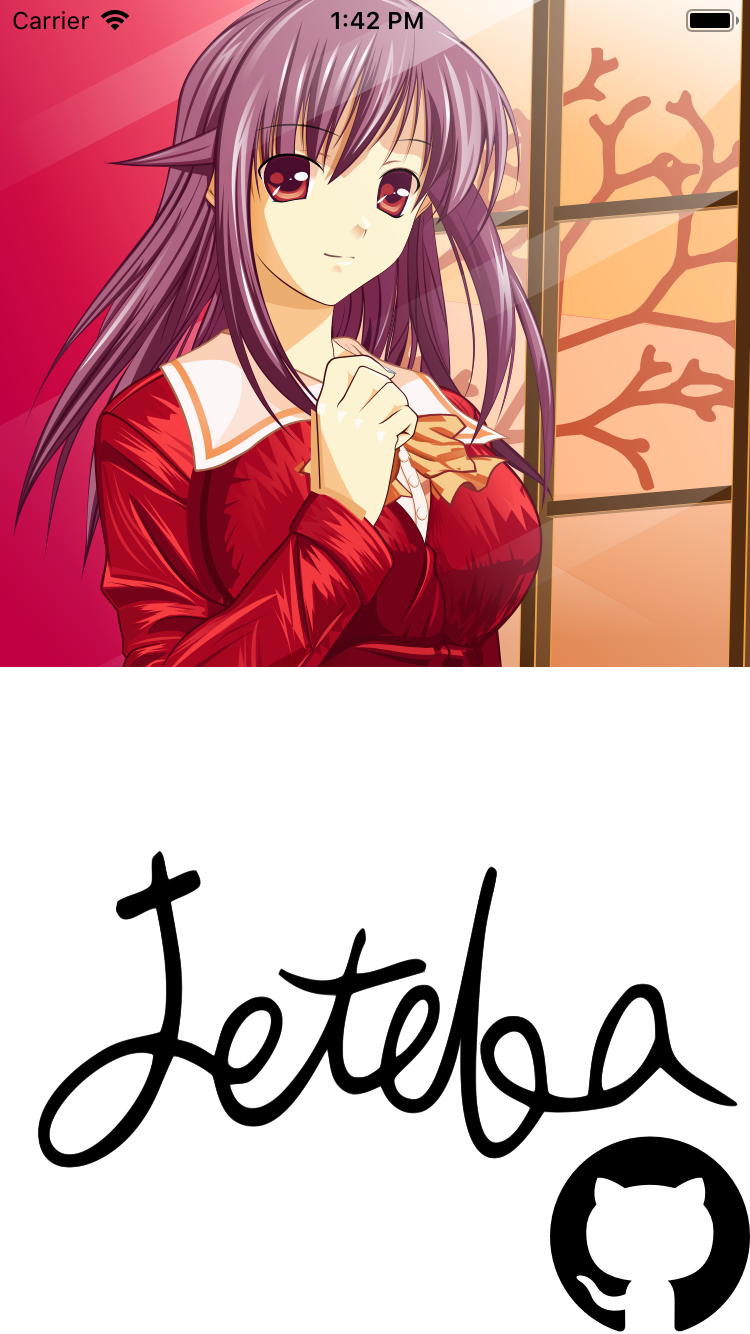SDWebImageSVGKitPlugin
What's for
SDWebImageSVGKitPlugin is a SVG coder plugin for SDWebImage framework, which provide the image loading support for SVG using SVGKit SVG engine.
Note: iOS 13+/macOS 10.15+ supports native SVG rendering (called Symbol Image), with system framework to load SVG. Check SDWebImageSVGCoder for more information.
Example
To run the example project, clone the repo, and run pod install from the Example directory first.
You can modify the code or use some other SVG files to check the compatibility.
Requirements
- iOS 9+
- tvOS 9+
- macOS 10.11+
- Xcode 11+
Installation
CocoaPods
SDWebImageSVGKitPlugin is available through CocoaPods. To install it, simply add the following line to your Podfile:
pod 'SDWebImageSVGKitPlugin'Swift Package Manager (Xcode 11+)
SDWebImagePhotosPlugin is available through Swift Package Manager.
let package = Package(
dependencies: [
.package(url: "https://github.com/SDWebImage/SDWebImageSVGKitPlugin.git", from: "1.4")
]
)Carthage
SDWebImageSVGKitPlugin is available through Carthage.
github "SDWebImage/SDWebImageSVGKitPlugin"
Usage
Use UIImageView (render SVG as bitmap image)
To use SVG coder, you should firstly add the SDImageSVGKCoder to the coders manager. Then you can call the View Category method to start load SVG images.
Because SVG is a vector image format, which means it does not have a fixed bitmap size. However, UIImage or CGImage are all bitmap image. For UIImageView, we will only parse SVG with a fixed image size (from the SVG viewPort information). But we also support you to specify a desired size during image loading using SDWebImageContextThumbnailPixelSize context option. And you can specify whether or not to keep aspect ratio during scale using SDWebImageContextImagePreserveAspectRatio context option.
- Objective-C
SDImageSVGKCoder *svgCoder = [SDImageSVGKCoder sharedCoder];
[[SDImageCodersManager sharedManager] addCoder:svgCoder];
UIImageView *imageView;
// this arg is optional, if don't provide, use the viewport size instead
CGSize svgImageSize = CGSizeMake(100, 100);
[imageView sd_setImageWithURL:url placeholderImage:nil options:0 context:@{SDWebImageContextThumbnailPixelSize : @(svgImageSize)];- Swift
let svgCoder = SDImageSVGKCoder.shared
SDImageCodersManager.shared.addCoder(svgCoder)
let imageView: UIImageView
imageView.sd_setImage(with: url)
// this arg is optional, if don't provide, use the viewport size instead
let svgImageSize = CGSize(width: 100, height: 100)
imageView.sd_setImage(with: url, placeholderImage: nil, options: [], context: [.imageThumbnailPixelSize : svgImageSize])Use SVGKImageView (render SVG as vector image)
SVGKit also provide some built-in image view class for vector image loading (scale to any size without losing detail). The SVGKLayeredImageView && SVGKFastImageView are the subclass of SVGKImageView base class. We supports these image view class as well. You can just use the same API like normal UIImageView.
For the documentation about SVGKLayeredImageView, SVGKFastImageView or SVGKImageView, check SVGKit repo for more information.
Note: If you only use these image view class and don't use SVG on UIImageView, you don't need to register the SVG coder to coders manager. These image view loading was using the Custom Image Class feature of SDWebImage.
Attention: These built-in image view class does not works well on UIView.contentMode property, you need to re-scale the layer tree after image was loaded. We provide a simple out-of-box solution to support it. Set the sd_adjustContentMode property to YES then all things done.
- Objective-C
SVGKImageView *imageView; // can be either `SVGKLayeredImageView` or `SVGKFastImageView`
imageView.contentMode = UIViewContentModeScaleAspectFill;
imageView.sd_adjustContentMode = YES; // make `contentMode` works
[imageView sd_setImageWithURL:url];- Swift:
let imageView: SVGKImageView // can be either `SVGKLayeredImageView` or `SVGKFastImageView`
imageView.contentMode = .aspectFill
imageView.sd_adjustContentMode = true // make `contentMode` works
imageView.sd_setImage(with: url)Export SVG data
SDWebImageSVGKitPlugin provide an easy way to export the SVG image generated from framework, to the original SVG data.
- Objective-C
UIImage *image; // Image generated from SDWebImage framework, actually a `SDSVGKImage` instance.
NSData *imageData = [image sd_imageDataAsFormat:SDImageFormatSVG];- Swift
let image: UIImage // Image generated from SDWebImage framework, actually a `SDSVGKImage` instance.
let imageData = image.sd_imageData(as: .SVG)Screenshot
These SVG images are from wikimedia, you can try the demo with your own SVG image as well.
Author
DreamPiggy
License
SDWebImageSVGKitPlugin is available under the MIT license. See the LICENSE file for more info.