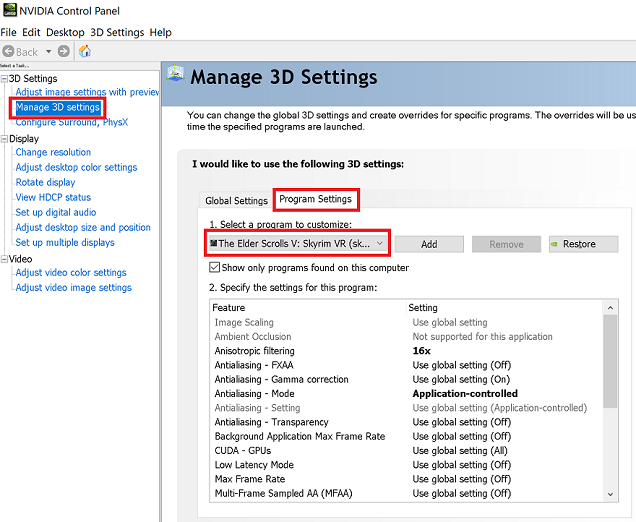- 6. The Sharper Eye
- 7. TAA On or Off
- 8. Nvidia Settings
- 9. SkyrimVR and SkyrimPrefs ini
- 10. DO NOT SORT DVR WITH LOOT
- 11. INSTALL IS COMPLETE
Diabolist VR is a high fantasy theme-based mod list that pays homage to the hack-n-slash loot-hoarding Action RPG of the late 90s, it does this by adding Diablo inspired mods and so much more, this includes:
-
A custom flame Diablo intro.
-
Custom lootbox intro replacer.
-
Authentic in-game Diablo font.
-
Intro and in-game music overhaul.
-
The Secret Cow level from Diablo II.
-
Gauntlet mouse cursor from Diablo II.
-
A classicly generous 4 tier loot system.
-
A dual town portal spell called Voidgate.
-
The Horadric Crafting Cube from Diablo II.
-
The Imperius Solarion Spear and Tyrael Armor from Diablo III
-
Various weapons and armor inspired by or inspiring the Diablo series.
-
The female Amazon from Diablo II visually improved over the LE version.
-
Hundreds of unique monsters with more aggro range, enhanced combat abilities and increased population.
-
Several Large Land and Dungeon Expansions, such as: Dark Glade World, Skyrim Underground, Forgotten Dungeons, Hammet's Dungeon Pack 1 & 2, Land of Vominheim, The Realm of Merentif, The Isle of Valefrost.
DVR should run well on modern PC-VR configurations from medium to high end, I focused heavily on optimizing all performance related settings via ini files, mods, tools and DynDOLOD settings.
- 20xx graphics cards (30xx cards are highly recommended, and 1080 should still work but it will be laggy and require further performance tweaking, users will need to troubleshoot these issues on their own.)
- AMD Ryzen-5 or Intel-5. (7 or 9 is recommended.)
- 16 GB RAM. (32 GB is recommended.)
- Solid State Drive. (M.2 drives are Highly Recommended for the best performance, but a SSD MUST be used, DO NOT Use a traditional hard drive.)
This should be a good start for decent performance.
A complete DVR install has a total size of roughly 160 GB, (this size includes the initial DVR file download from the Wabbajack software + the complete install.)
Since I use a Rift S, the skyrimvr.ini files will reflect that, so a few of these .ini settings will need to be adjusted to suit your specific HMD and PC. I will go over that and other recommended settings throughout this guide.
DVR is developed and tested with this PC-VR setup:
- Oculus Rift S.
- Win 10 ver.22H2 Fully Updated.
- Ryzen 7 3800x AMD Processor.
- 32 Gigs of 14-34 Low Latency RAM.
- Kingston NVMe M.2 1tb SSD.
- Nvidia 3090 GPU.
DVR uses a 4 tier Halgaris RPG loot system.
Tiers and loot drop rates are displayed below.
-
Vanilla Items -Not Considered a Tier- = 0 Enchant = 40.82% -Can Be Enchanted-
-
Worn = 1 Enchant = 34.69% -Used/Discarded Vanilla Items, Cannot Be UnEnchanted-
-
Fine = 1 Enchant = 16.33% -Can Be UnEnchanted-
-
Rare = 2 Enchants = 6.12% -Cannot Be UnEnchanted-
-
Epic = 3 Enchants = 2.04% -Cannot Be UnEnchanted-
NOTE: Some hard-coded vanilla gear and quest items still have 1 or more enchants with No Tier Label, this cannot be changed, additionally, there are 12 randomly enchanted item variations on all tiers, EXCEPT Vanilla and 0 Enchant Items.
-
The loot system in DVR is VERY GENEROUS, just like the Diablo series is known for, so you will often be upgrading, tossing away or selling items, Nethers Follower Framework provides a dialogue option to make your followers run to town and sell any gear you give them regardless of where you are or the funds available on merchants, using this feature is HIGHLY RECOMMENDED as you continue gathering loot if you don't want to always travel and sell. Making income in DVR should not be an issue regardless of you and your followers selling items, due to the boss chests and dragons providing plenty of gold, additionally, in an attempt to balance bartering and trade, I have added an increase in overall cost for buying items and subsequently less income for selling all items, along with other barter tweaks such as: increased merchant gold, increased ferry and horse carriage costs, sleeping at the inn costs more and other currency adjustments.
-
Loot Boxes are placed at merchants across 7 different cities, they are easy to find and they can be addictive, but loot keys are not cheap.
-
This mod list is a loot hoarders dream, and with that in mind, every new character you create starts with a 10,000lb carry weight ring.
-
Transmuting lower quality items into a higher quality ones, or convert items of one type into another with the Horadric Cube from Diablo II please read the authors nexus page linked here to see more details on how to do this.
-
Voidgate is a spell every player starts with in DVR, you simply access it from your magic menu and cast a dual portal to step into, for example: you're dungeon crawling and you want to goto town to sell or buy... ok, so you cast the spell and a blue swirling portal opens, now you open your map and goto your desired location (DVR lets you teleport out from ANY dungeon via your map), once you're finished, you simply cast the spell again and a 2nd portal opens, walk into the swirling portal, this returns you back to the spot where you were previously adventuring.
-
The Fine-Tuned Challenge mod replaces the traditional Skyrim difficulty settings, they flow in both directions for hard-mode, easy-mode, and everything in between, with a few optional cheat mods available for casual steam-rolling fun.
-
Look for QoL Enhancements, Difficulty Options, Cheats & Level Lists on the left side of your MO2 window and click on Visit on Nexus if you'd like to read what they do, you will find these OPTIONAL cheat mods placed throughout this category and these cheats are directly accessed in game through your inventory or MCM.
-
DVR uses Wintermyst Enchantments for most items enchanted by HalgarisRPGLoot, with some other mod enchantment additions thrown in, this makes for some amazing enchantment combinations, you will likely need to increase the difficulty up as you continue to level, before long you will become quite powerful by coming across Rare & Epic items, and by also enchanting your own gear.
-
Most of the 'must-have' popular VR Quality of Life mods have been installed and fully updated and will be updated as DVR evolves over time until support ends.
-
VR controller functionality, physics, visuals, performance and LOD are all enhanced & improved through various tools, mods & .ini settings.
-
While being a large yet surprisingly straight-forward mod list, DVR still hosts plenty of noticable changes, but the Dragonborn storyline and Civil War are still the focal point and on par with vanilla.
-
Diabolist VR is a high performance, simple to setup, Diablo themed VR modlist... based on dungeon crawling, monster hunting and loot hoarding.
From here forward, I will be using 2 terms Over and Over.
HIGHLY RECOMMENDED and CRITICAL.
-
HIGHLY RECOMMENDED is IMPORTANT, but also with flexibility towards other configurations if the player desires.
-
CRITICAL is MANDATORY and -MUST BE DONE- in order to make the game run properly, or as DVR was intended to run, in all aspects.
-
PLEASE PAY ATTENTION TO THESE 2 WORDS FOR THE REST OF THIS INSTALL GUIDE.
It is CRITICAL to have STEAM INSTALLED ON THE C DRIVE.
It is also CRITICAL to have a 100% Fresh Install of SkyrimVR ON THE C DRIVE.
DVR itself can be installed on the ROOT C Drive.
Steam Install Location:
- C:\Program Files (x86)\Steam
SkyrimVR Install Location:
- C:\Program Files (x86)\Steam\steamapps\common\SkyrimVR
Diabolist VR Install Location:
- C:\DVR
- After you have confirmed Steam and SkyrimVR are installed correctly, start the default Steam version of SkyrimVR to have the game create the appropriate .ini file in the documents folder on your C drive, once you see the Bethesda logo pop up, you can close the game and continue following this guide.
- It's CRITICAL to install the All-In-One Visual C Runtime Packages available if you don't already have it, as the Feb 2022 release is a requirement for the 3D audio files from the Binaural 3D Surround Sound for SkrimVR mod on the Nexus, simply install the AIO package to cover all Visual C updates.
-
It's CRITICAL to add SkyrimVR.exe and ModOrganizer2.exe (DVR) to your Windows Antivirus Exclusion settings, this is to prevent random CTD (even if you have antivirus turned off, it still performs background scans.)
-
Go to Start > Settings > Update & Security > Windows Security > Virus & threat protection, under Virus & threat protection settings, select Manage settings, and then under Exclusions, select Add or remove exclusions.
-
Now select Add an exclusion and point it towards your SkyrimVR.exe now repeat this process a second time to include ModOrganizer.exe AFTER DVR has been fully installed, as it is currently not available at this stage.
-
It is CRITICAL to BLOCK SkyrimVR.exe (Inbound & Outbound), within your windows firewall settings, to prevent random CTD produced by Bethesda server pings.
-
Open your windows search function and type in Firewall, then click on 'Windows Defender Firewall with Advanced Security.
-
When the Windows Firewall options pops up, follow these steps below:
-
Click Inbound Rules
-
Click New Rule
-
Click Program, then Next.
-
Now direct this window as shown below to your SkyrimVR root folder and select SkyrimVR.exe.
-
Make SURE you select BLOCK and another window will pop up with Domain, Private and Public, make sure they are ALL selected
-
Name this field below to whatever you want or use what I have put in the screenshot provided, then click finish.
-
NOTE: MAKE SURE YOU REPEAT THE EXACT SAME STEPS FOR THE OUTBOUND BLOCK OPTIONS, AS THESE STEPS YOU'VE JUST COMPLETED ONLY COVER INBOUND BLOCKING.
-
It is CRITICAL to set your pagefile size to 20GB (20,000mb). 20GB is the modded SkyrimVR standard if you have 16GB RAM, I personally use 40GB pagefile size with 32GB of physical RAM, as I prefer the extra overhead.
-
Use this number for both the initial size and max size on 1 free SSD with enough space.
-
There is no need to apply this pagefile size setting to multiple hard drives. Keeping your Windows drive (typically the C: Drive) set to SYSTEM MANAGED SIZE Is needed while using the pagefile setup with 1 free hard drive in this fashion, how to configure the Windows Paging File Size and additional info regarding System Managed Size is explained HERE
NOTE: A NEXUS PREMIUM ACCOUNT IS HIGHLY RECOMMENDED, OTHERWISE 900+ MODS WILL HAVE TO BE DOWNLOADED MANUALLY! 😵
-
Download and install Wabbajack.
-
Next, make a folder Preferably ON THE ROOT C DRIVE and label it DVR.
-
Download Diabolist VR from the Wabbajack VR drop down menu on the top section of the software to begin the install process, once that initial download is done, a new Wabbajack window will pop up, go ahead and select the Installation Location (3 Dots ...) on the right side middle field section, then select the DVR folder you created peviously, preferably on the Root C Drive to make things easier, once you do that the download section will automatically pick the Mod folder for you inside of itself, or you can select a different folder to keep the downloaded zipped mods separate, it’s your choice.
-
Now click the big blue arrow, sit back & relax while it installs, if you’re curious, you can watch the mod info that pops up to get an idea of what’s being installed, you can also go to the Wabbajack website and search for this modlist in the VR section, and then look for the Archive Search button on the bottom left of the Diabolist VR panel, this lets you see the mods currently installed. A friendly reminder: you are downloading 700+ mods so just be patient & let it finish.
-
If the install process Freezes or Fails (this may happen several times during the download and install process), simply start the install over, just re-open the LoSVR wabbajack file (located where Wabbajack has been installed) C:'Your Installed Wabbajack Folder'\downloaded_mod_lists & once you start over then click the arrow again without doing anything else & it will resume where it left off. NOTE: If You Cannot Download The FIRST DVR File from the SkyrimVR section of the Wabbajack software, then Please Join the DVR & LoSVR Discord for further assistance.
-
CRITICAL STEP: After install is finished, close the Wabbajack window & proceed to the DVR folder, open the folder called Game Files Folder, then drag & drop ALL of these files into your SkyrimVR root folder, there should be only 1 overwrite notification for the Skyrim.ini file, this overwrite is correct, do it.
-
There are a few .ini settings you should be aware of, because we don’t all use the same PC / HMD, so it’s best to adjust these based on your HMD resolution and CPU threads.
-
NOTE: Windows 11 users can ONLY use ModOrganizer 2.4.2 or later, DVR uses 2.4.4.
-
Look inside the DVR folder & open ModOrganizer.exe (remember to add this exe file to your Anti Virus Exclusions, as mentioned previously in this guide.)
-
This configuration window will pop up ⬇️.
-
Having personalized .ini tweaks will help overall visuals based on SuperSampling settings.
-
Example: using 150% SS with SteamVR works out to 2016 x 2172 per eye on the Oculus Rift S, and this resolution is reflected with two .ini settings seen below.
-
iHudMenuTextureSize = 2172
-
iProjectedMenuTextureSize = 2172
- These 2 sets of numbers above will always equal the largest number of your headsets resolution & they should be adjusted with this ini configuration tool to match your VR headset for best in-game menu size.
-
iNumHWThreads = ?
-
iNumThreads = ?
-
These 2 ini settings seen above represent how many threads your CPU has, it’s set to 16 threads in the skyrimvr.ini and this will need to be changed to your own CPU threads if it is not 16, (or you can reset this entire thread of ini settings back to SkyrimVR default if you prefer) a good program to find out how many threads your processor is using, would be CPUID, ⬅️️ click to install, if more help is needed with this, don't hesitate to post in the Discord DVR Support Chat Channel.
-
Start DVR through SKSE on the top right section of ModOrganizer, once you finish creating your new character and you spawn into the starting area it will spam the top of your screen with MCM mods being enabled in DVR, It will also Auto-Load and streamline ALL Highly Recommeneded and Critical specific settings.
-
These Auto-Load settings are Highly Recommended and some are CRITICAL for the best DVR experience. This process will give users a notification if they try to interrupt and it will warn them to let it finish, PLEASE LET THIS FINISH, when it's done loading you will be notified.
-
The MCM Recorder nexus link is provided for further information and the author provides a short YouTube video to help you fully understand how this mod works.
DVR uses Adept difficulty by default, this is CRITICAL to utilize the Fine-Tuned Challenge mod, because the dmg & spawn multiplier numbers will not function as intended if any other vanilla difficulty setting is used, this mod simply REPLACES the vanilla difficulty settings with detailed % numbers. Experiment if you want, however, Fine-Tuned DEFAULT % with ADEPT set is a good start if you want easy dungeon crawling, but for the best experience you would set the multipliers progressively higher, for example I use: Easy: 130%, Medium: 140%, Hard: 150%, Very Hard: 160%, then adjust the Dmg taken & Dmg inflicted sliders based on your own preferences, I use 80% Dmg Inflicted and 120% Dmg Taken, I also take followers on my adventures, you'll probably want to do the same..
Skyrim Immersive Creatures (SiC)
Here There Be Monsters (HTM)
Rogue Like Encounters (RLE)
High Level Enemies Redux
Monster Mod 2022 (MMod)
Scary Night Spawner (SNS)
Creepy Zombies (CZom)
Mihail Monsters
Deadly Dragons
These mods have been cleaned, optimized and all level lists have been overhauled to reflect a Diablo theme, this means very low wildlife population with increased random monster spawns.
Also installed is Skyrim Underground (SU), this mod has it's own set of monsters spread out between 2 massive underground dungeons, there is also a new dungeon added with 3.0 Reimagined called Dark Glade, which can be accessed through a trap door on a boat sitting at the Solitude docks.
RLE provides 3 Combat modules to pick from and DVR uses the Clean Combat Module, which only alters the enemy combat styles, this module adds NO further difficulty, and it lets Fine-Tuned Challenge handle all base difficulty aspects.
-
RAID ADDS: Dragons (and many other creatures) now have mmo-style adds which spawn mid-fight, regular dragons get two or more dragonlings at 50% health, Alduin gets dragonlings at 50% and 2 or more Blackguards of Akatosh (black daedroths wielding daedric greatswords) at 25%.
-
DIRE ARROWS: Distributed throughout the world, morrowind-style, are creature types that use enchanted arrows... these may be crafted or collected to be used at will, their damage ratings are much higher than normal arrows, and many of them explode upon impact.
-
MULTI-FORM ENEMIES: There is special enemies in the world that have more than one form, by this I mean when their health reaches zero, they change into a weaker or stronger version of themselves. Some examples are Troll Pillages, Earth-bound Sinners, Grand Flame Atronachs, and certain Wisp Mothers.
-
ROGUES: Distributed throughout the world are versions of intelligent enemies that can visibly stealth and perform poisonous backstab attacks.
-
CRITICAL HITS: Most non-humans now have a 1 in 10 chance to do critical damage with melee or ranged attacks.
-
BLOCK-RUNNING, QUICK-DRAW, & FASTER MOVEMENT WHILE AIMING: Most humanoid enemies will frequently be pretty decent at positioning themselves in a fight and have these custom perks to mirror that.
-
CLEAVES: Most creatures in the world, but very rarely humanoids, attack in arcs, hitting everything in those arcs. These were added to punish players who always group their party close together when fighting something large and tough. If a giant can hit everyone, for instance, with a single swing, it will, the same goes for most other creatures.
-
BLOOD LUST: All living creatures drop blood, hearts, spinal fluid, and flesh, consumed by mortals, they do nothing, but when consumed by the cursed (vampires and werewolves), they restore health, stamina, and magicka. Likewise... the cursed are now unable to recieve any benefits from non-meat based food as well as stamina, health, and magicka potions... hearts can be consumed for stamina and health without being in werewolf form in order to still contribute to the leveling process.
-
DRAGON COMBAT MODULE ADDITIONS: Dragons now have conjuration magic, disarming power words to combat weapon users, necromancy, and more breath weapons in the dlc areas. Common dragon-like creatures also have a large assortment of abilities.
-
NO KILLMOVES: This is for fighting to the very bitter end every single time, uninterrupted by killmove animations.
-
NUMIDIUM NORMAL WEAPON SOUNDS: This is for the god-weapons dropped by children of numidium bosses in dwemer dungeons as they might sound too loud and noisey for some.
Difficulty Settings for Followers GIVING DAMAGE and TAKING DAMAGE can be adjusted in the Nethers Follower Framework mod settings inside MCM. Please read this very helpful and important Description Page from the author of this mod, as NFF has a slew of options to get acquainted with.
With SteamVR, I Highly Recommend using The Sharper Eye mod with or without TAA, this mod needs to be downloaded manually and simply unziped and placed inside of the main SkyrimVR folder, It includes the preset, the required shader and a custom VR-enabled Reshade build, additionally, these are the settings I use for a relatively sharp image with TAA enabled, There is also performance mode available on the bottom right corner but it is NOT Needed, as My Settings are on par with peformance mode, but click it if you want to experiment anyways.
To Enable or Disable this window shown below, click the HOME Button.
TAA makes the distant image in VR have less jaggies (less shimmer but more blur), but this setting may have a noticable performance impact on your PC performance, personally I dont mind a tiny bit of blur with my newly revised FPS Stabilizer settings, so this mod list comes with TAA Turned ON by default, but if you decide to disable this setting then you must open your SkyrimVR ini Tweaker tool  and disable these ini 2 settings.
and disable these ini 2 settings.
bTAAWater = 0
bUseTAA = 0
NOTE: These steps are Only Needed IF you decide to Disable TAA.
I SUGGEST LEAVING TAA ON FOR THE BEST IMAGE QUALITY WHILE USING SHARPER EYE COMBINED WITH MY CUSTOM FPS STABLIZER TAA SETTINGS.
However, TAA On or Off is ultimately a personal preference.
The SkyrimVR specific nVidia Control Panel settings I have provided are for better visual clarity for the Rift S, but they likely work fine with a range of other HMDs, do some research online and feel free to experiment with your own settings if these are not sufficient for your GPU.
If you want to reset your Diabolist VR .ini files back to install defaults: skyrimprefs.ini & skyrimvr.ini ⬅️️ click this link to get both current files and then overwrite them inside your ‘DVR\profiles\Diabolist VR’ folder, also make sure to grab the Skyrim.ini file and place it inside your root SkyrimVR folder
DVR has been manually sorted from top to bottom & using loot WILL destroy the correct plugin order, if you add more mods, you will NEED to know where to place those new plugins and loose files, you will also need to incorporate them into the many custom made patches (if this is needed), additionally, I WILL NOT provide support with changing ANY aspect of this modlist. DVR support is EXCLUSIVE to the modlist provided, that being said, If you mess up the plugins order somehow, you can simply click the circular icon on the Mod Organizer window to restore the original plugin order based on the most recent date.
- You’re Ready to Play!
- Please post on LoSVR / DVR Discord support channels if you need any additional support or if you find any critical bugs to report.
- Friendly general chat is also available. :)
Thanks for downloading Diabolist VR.
...but most importantly ...
Have fun Dungeon Crawling, Monster Hunting and Loot Hoarding!
Latest DVR Guide Update, 05/14/2024.