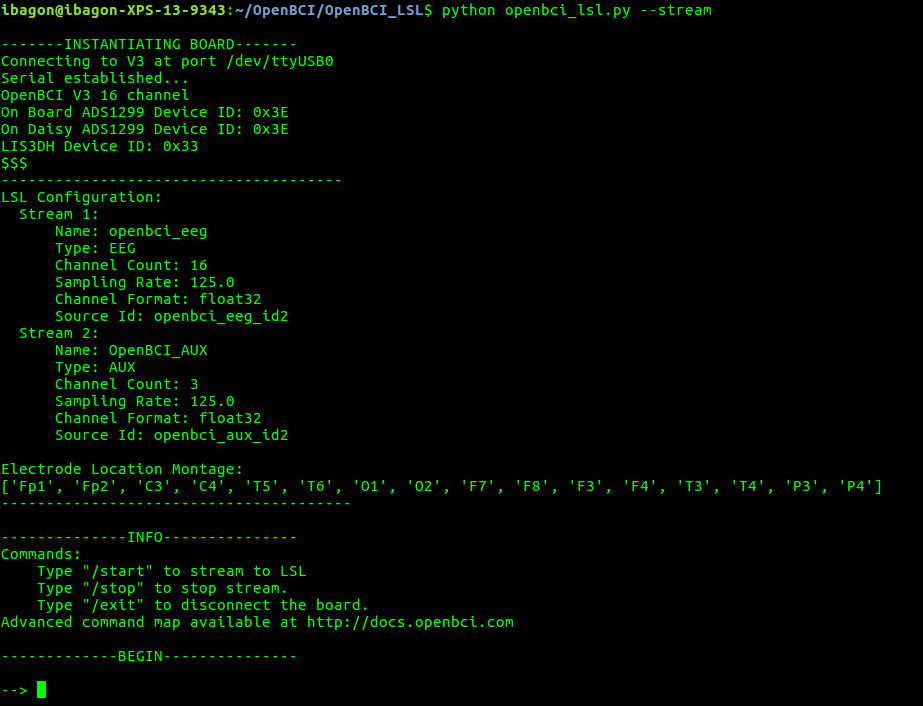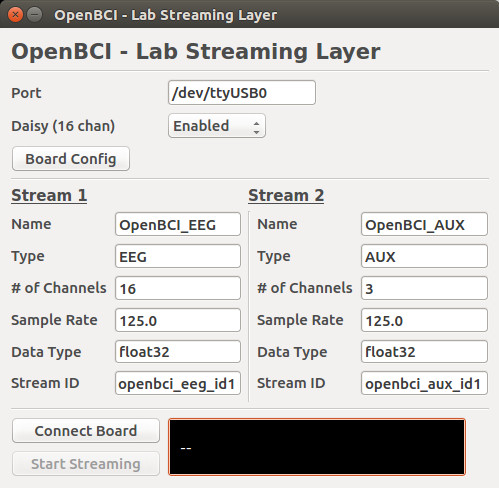This tutorial contains information on how to stream OpenBCI data through the Lab Streaming Layer (LSL) network protocol.
Lab streaming layer is a networking system for real time streaming, recording, and analysis of time-series data. LSL can be used to connect OpenBCI to applications that can record, analyze, and manipulate the data, such as Matlab, NeuroPype, BCILAB, and others.
The OpenBCI_LSL repo contains a Python script that establishes an LSL stream of OpenBCI data, as well as the libraries and files needed to run LSL. This program is compatible with Windows, OSX, and Linux.
If you're having any issues, please see the Troubleshooting section of this document. If your issue is not listed there, raise an issue on this Github repo.
-
Download or clone the OpenBCI_LSL repo from Github
-
Download and install Python (either version 2 or 3).
Python might already be installed on your computer. Type
python --versionto check if you have Python version 2 or 3 installed. -
Install Python requirements
To use this program, you need the following Python packages installed:
-
pylsl (version 1.10.5 or greater)
-
pyserial (version 3.1.1 or greater)
-
numpy (version 1.11.1 or greater)
-
pyqtgraph (version 0.9.10 or greater) (optional: needded for GUI functionality only)
-
scipy (version 0.17.1 or greater) (optional: needed for GUI functionality only)
To automatically install using pip, navigate to the "OpenBCI_LSL" folder on your command line and terminal, and type:
pip install -r requirements.txtNote:
pipmay have issues install numpy and scipy for some users. Install these manually if you have issues.Note: If you get the message "pip: command not found", you need to install pip:
sudo easy_install pip. Then retry the command above.To use the GUI features of this application, you must separately install PyQt4 using these instructions: Install PyQt4. The command line version of this program is still functional if PyQt4 is not installed.
-
First, make sure your dongle is plugged in and board is powered on. Then go the the "OpenBCI_LSL" folder and type the following command:
python openbci_lsl.py --stream
After a few moments, you should see this output:
If an error is raised about not being able to find your the board or serial port, you can override the automatic board detection by specifying the serial port in a command line argument before "--stream". The format is as follows:
python openbci_lsl.py [PORT] --stream
For example:
python openbci_lsl.py /dev/ttyUSB0 --stream
After board initialization, you are now ready to start streaming.
To begin streaming, type /start
To stop streaming, type /stop
To disconnect from the serial port, type /exit
Remember to use /exit to disconnect the board as you end the program, to ensure that the serial port is safely closed.
You also configure board settings from this interface. For full information regarding board settings and commands, see the OpenBCI Firmware SDK
To enter Channel Settings mode, you would need to enter an "x", followed by certain channel settings, followed by an "X". For example:
--> x3020000X
This command will do the following: ‘x’ enters Channel Settings mode. Channel 3 is set up to be powered up, with gain of 2, normal input, removed from BIAS generation, removed from SRB2, removed from SRB1. The final ‘X’ latches the settings to the ADS1299 channel settings register.
To view current board and register settings, enter: --> ?
If you get an error message at any point while using the command line interface, check the Troubleshooting section, or pull up an issue on the Github repository.
To change the channel location metadata of the stream, type /loc followed by a space and then a comma-separated list of new set of channel locations. For example, to change the default channel locations to a new set of eight channels, the command might look like this:
-->/loc F3,F4,C3,C4,T3,T4,P3,P4
This can only be done while the board is not currently streaming.
If you would like the ability to configure the board and LSL stream with advanced settings, you can do so by running the GUI. The GUI comes up by default if you run the program with no flags:
python openbci_lsl.py
If you plug in your board and dongle before running the above command, the program should have already detected the appropriate settings for your board (port and daisy). If not, you can enter those yourself in the appropriate fields.
To stream data, make sure the appropriate Port, Daisy, and LSL Stream fields are filled in correctly. Then, press "Connect" and then "Start Streaming". To pause streaming, click "Stop Streaming". To disconnect the board, press "Disconnect".
The board must be disconnected to change LSL settings. Once you "Connect" again, your current settings are saved until the next time you disconnect.
For consistent performance, pause streaming before you disconnect the board.
To change the channel settings, click on "Board Config". Note: this must be done BEFORE you press "Connect".
Note: Many issues with board connectivity can simply be resolved by restarting the program and your board. Unplug your dongle, turn off the board, plug in the dongle, and turn on the board, in that order. This method works the most consistently.