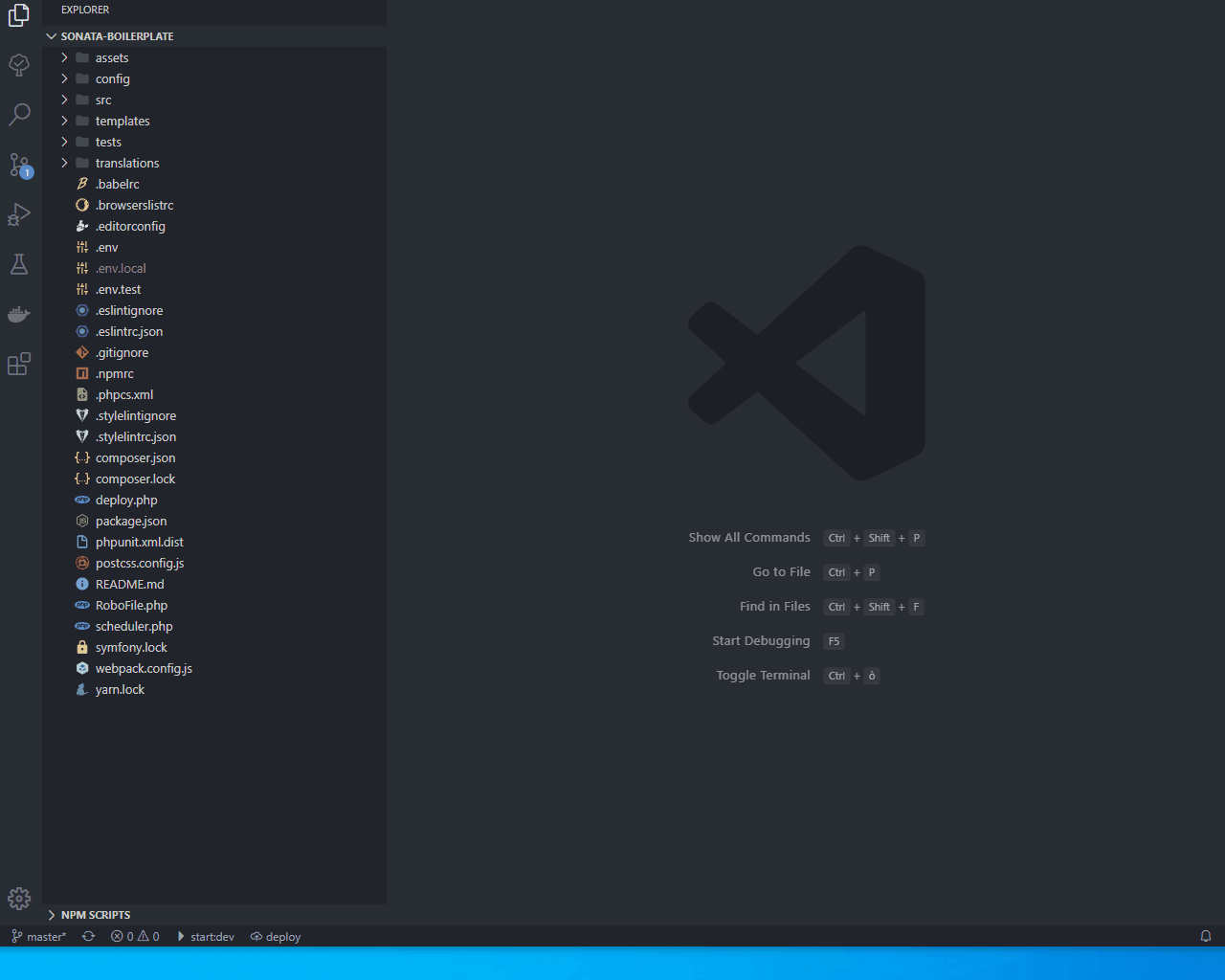"ego.power-tools": {
"buttons": [
{
"text": "$(file) DyaEdit",
"ifFile": "(.dyalog|.mipage)$",
"priority": 1000,
"tooltip": "Opens the Dyalog Editor from 17.1 on current file",
"action": {
"type": "shell",
"command": "\"C:/Program Files/Dyalog/Dyalog APL-64 17.1 Unicode/dyaedit.exe\" ${activeFile}"
},
"onEditorChanged": " $v['button'].update() "
},
{
"text": "$(device-desktop) Zen",
"priority": 1001,
"action": {
"type": "command",
"command": "workbench.action.toggleZenMode"
}
},{
"text": "$(arrow-up) Split up",
"priority": 1002,
"action": {
"type": "command",
"command": "workbench.action.splitEditorUp"
}
},{
"text": "$(primitive-square) Single",
"priority": 1003,
"action": {
"type": "command",
"command": "workbench.action.editorLayoutSingle"
}
},
{
"text": "$(markdown) Preview",
"priority": 1004,
"action": {
"type":"command",
"command": "markdown.showPreviewToSide"
},
"tooltip": "Open markdown preview",
"ifFile": "(.md)$",
"onEditorChanged": " $v['button'].update() "
},{
"text": "$(arrow-left) ",
"priority": 1007,
"tooltip": "Goto previous edit",
"isRight": true,
"action": {
"type": "command",
"command": "editsHistory.moveCursorToPreviousEditInSameFile"
}
},
{
"text": "$(arrow-right) ",
"priority": 1006,
"tooltip": "Goto next edit",
"isRight": true,
"action": {
"type": "command",
"command": "editsHistory.moveCursorToNextEditInSameFile"
}
}
]
}