Hello ImGui is a library that enables quickly write multiplatform apps with the simplicity of a "Hello World" app. It is based on Dear ImGui.
- Set up a project in 5 minutes
- Advanced layout handling: handle multiple layouts (each of which will remember the user modifications and the list of opened windows). See demo video
- Embed assets on all platforms
- Power Save mode: reduce FPS when application is idle
- Theme tweaking
- Window geometry utilities (autosize, restore window position)
- Truly multiplatform (Linux, Windows, MacOS, iOS, Android, emscripten)
Save this as hello_world.main.cpp
#include "hello_imgui/hello_imgui.h"
int main(int , char *[])
{
HelloImGui::Run(
[]{ ImGui::Text("Hello, world!"); }, // Gui code
"Hello!", // Window title
true // Window size auto
);
return 0;
}Save this as CMakeLists.txt
cmake_minimum_required(VERSION 3.12)
project(helloworld_with_helloimgui)
set(CMAKE_CXX_STANDARD 17)
# Build hello_imgui
# 1/ Option 1: simply fetch hello_imgui during the build
include(FetchContent)
FetchContent_Declare(hello_imgui GIT_REPOSITORY https://github.com/pthom/hello_imgui.git GIT_TAG master)
FetchContent_MakeAvailable(hello_imgui)
# 2/ Option 2: if hello_imgui is available as a submodule for example
# add_subdirectory(path/to/hello_imgui)
# Build your app
hello_imgui_add_app(hello_world hello_world.main.cpp)Now, build with:
# Build
mkdir build && cd build && cmake .. && cmake --build . -j 4
# Run the build hello_world app
./hello_worldThat's it, you do not need to clone HelloImGui, and you do not need to install any third party!
For more detailed info, go to _example_integration.
Note about hello_imgui_add_app
hello_imgui_add_app is a helper function, similar to cmake's "add_executable" which will:
- automaticaly link the target to the required libraries (hello_imgui, OpenGl, glad, etc)
- embed the assets
- perform additional customization (app icon and name on mobile platforms, etc)
Usage:
hello_imgui_add_app(app_name file1.cpp file2.cpp ...) ImGuiBundle is based on HelloImGui and provides lots of additional widgets (imgui, implot, imgui-node-editor, ImFileDialog, ImGuiColorTextEdit, imgui_md), as well as complete python bindings.
ImGuiBundle is based on HelloImGui and provides lots of additional widgets (imgui, implot, imgui-node-editor, ImFileDialog, ImGuiColorTextEdit, imgui_md), as well as complete python bindings.
See ImGuiBundle's C++ demos and Python demos.
HelloImGui is extremely easy to use: there is one main function in the API, with three overloads.
HelloImGui::Run() will run an application with a single call.
Three signatures are provided:
-
HelloImGui::Run(RunnerParams &): full signature, the most customizable version. Runs an application whose params and Gui are provided by runnerParams. -
HelloImGui::Run(const SimpleRunnerParams&): Runs an application, using simpler params. -
HelloImGui::Run(guiFunction, windowTitle, windowSize, windowSizeAuto=false, restoreLastWindowGeometry=false, fpsIdle=10)
Other utilities:
-
HelloImGui::GetRunnerParams(): a convenience function that will return the runnerParams of the current application -
FrameRate(durationForMean = 0.5): Returns the current FrameRate. May differ from ImGui::GetIO().FrameRate, since one can choose the duration for the calculation of the mean value of the fps -
ImGuiTestEngine* GetImGuiTestEngine(): returns a pointer to the global instance of ImGuiTestEngine that was initialized by HelloImGui (iif ImGui Test Engine is active).
Although the API is extremely simple, it is highly customizable, and you can set many options by filling the elements in the RunnerParams struct, or in the simpler SimpleRunnerParams, or even by giving a subset of params to HelloImGui::Run.
Click on the image below to access the full API doc

More info about the how to handle complex layouts in the docking API.
Click on the images below to run the demonstration applications.
| Hello, World | Advanced Docking | ImGui Manual |
|---|---|---|
 |
 |
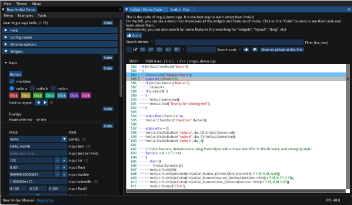 |
| Code | Code | ImGui Manual is a fully interactive manual for ImGui. Code |
Anything in the assets/ folder located beside the app's CMakeLists will be embedded in the app:
└── hello_globe.main.cpp
├── CMakeLists.txt
├── assets/
│ └── world.jpg
(even on iOS and emscripten).
Dear ImGui uses the Immediate Gui paradigm: each button, each widget returns true if the user interacted with it.
hello_globe.main.cpp
#include "hello_imgui/hello_imgui.h"
int main(int , char *[])
{
auto guiFunction = []() {
ImGui::Text("Hello, "); // Display a simple label
HelloImGui::ImageFromAsset("world.jpg"); // Display a static image
if (ImGui::Button("Bye!")) // Display a button
// and immediately handle its action if it is clicked!
HelloImGui::GetRunnerParams()->appShallExit = true;
};
HelloImGui::Run(guiFunction, "Hello, globe", true);
return 0;
}The C++ demo file hello_imgui_demodocking.main.cpp demonstrates:
- How to handle complex layouts: you can define several layouts and switch between them: each layout which will remember the user modifications and the list of opened windows
- How to use theming
- How to store you own user settings in the app ini file
- How to add a status bar and a log window
- How to set an adaptative FPS for your application (to reduce CPU usage)
You can try this demo online via an emscripten web demo. It is also available in python, inside Dear ImGui Bundle
Also, see this video that give more explanations on how to handle multiple complex layouts
Table of contents
- Hello ImGui
- Full usage instructions and API
- Main signature: use
int main(int, char**) - Build instructions
- Embed assets and customize apps
- Real world examples
- Alternatives
- Online interactive development platform
Under windows, Hello ImGui will automatically provide a WinMain() function that will call main, and expects its signature to be int main(int, char**). You may get a linker error if your main function signature is for example int main().
You can disable this via cmake by passing -DHELLOIMGUI_WIN32_AUTO_WINMAIN=OFF as a command line cmake option. In this case, write your own WinMain under windows.
Warning: if using SDL, you will need to #define SDL_MAIN_HANDLED before any inclusion of SDL.h (to refrain SDL from #defining #define main SDL_main)
Platforms: Windows, Linux, OSX, iOS, Emscripten, Android (poorly supported)
Backends:: SDL2 + OpenGL 3 or OpenGLES3 for mobile devices, Glfw3 + OpenGL 3
git clone https://github.com/pthom/hello_imgui.git
cd hello_imgui
git submodule update --initOn Desktop platforms (Linux, MacOS, Windows), if you do not specify any backend option, HelloImGui will automatically download Glfw and link with it.
mkdir build
cd build
cmake ..
make -jIn order to select your own backend, use one of the cmake options below:
cmake .. -DHELLOIMGUI_WITH_GLFW=ON # To download and build glfw automatically
cmake .. -DHELLOIMGUI_WITH_SDL=ON # To download and build SDL automatically
cmake .. -DHELLOIMGUI_USE_GLFW_OPENGL3=ON # To use your own version of GLFW (it should be findable via find_package(glfw3))
cmake .. -DHELLOIMGUI_USE_SDL_OPENGL3=ON # To use your own version of SDL (it should be findable via find_package(SDL2))"SDL + OpenGL ES3" is currently the preferred backend for iOS.
This project uses the ios-cmake toolchain which is a submodule in the folder hello_imgui_cmake/ios-cmake.
- First, you need to download SDL : launch tools/sdl_download.sh, which will download SDL into a symlink inside "external/SDL"
.tools/sdl_download.shAlternatively, download SDL2-2.24.2.tar.gz and extract it into external/SDL.
- Launch cmake with correct team and bundle url parts:
Adapt the command below, by:
- adding your own development team Id after
-DCMAKE_XCODE_ATTRIBUTE_DEVELOPMENT_TEAM=, - setting HELLO_IMGUI_BUNDLE_IDENTIFIER_URL_PART (for example
-DHELLO_IMGUI_BUNDLE_IDENTIFIER_URL_PART=com.org_name_or_email) - setting the correct platform (-DPLATFORM): see https://github.com/leetal/ios-cmake (-DPLATFORM=OS64COMBINED will build for iOS and its simulator).
mkdir build_ios_sdl
cd build_ios_sdl
cmake .. \
-GXcode \
-DCMAKE_TOOLCHAIN_FILE=../hello_imgui_cmake/ios-cmake/ios.toolchain.cmake \
-DHELLOIMGUI_USE_SDL_OPENGL3=ON \
-DPLATFORM=OS64COMBINED \
-DCMAKE_XCODE_ATTRIBUTE_DEVELOPMENT_TEAM=... \
-DHELLO_IMGUI_BUNDLE_IDENTIFIER_URL_PART=... \
.._Notes about apps bundle identifiers: each app built for iOS needs to have a unique Bundle identifier (this is required by Apple).
When using HelloImGui, this ID is a concatenation of HELLO_IMGUI_BUNDLE_IDENTIFIER_URL_PART and HELLO_IMGUI_BUNDLE_IDENTIFIER_NAME_PART, which
you can specify as cmake arguments via the command line (by default HELLO_IMGUI_BUNDLE_IDENTIFIER_NAME_PART will be the name of the app
given to hello_imgui_add_app)
See hello_imgui_cmake/ios/hello_imgui_ios.cmake:
set(HELLO_IMGUI_BUNDLE_IDENTIFIER ${HELLO_IMGUI_BUNDLE_IDENTIFIER_URL_PART}.${HELLO_IMGUI_BUNDLE_IDENTIFIER_NAME_PART})
and hello_imgui_cmake/ios/info_plist/sdl/Info.plist.in.
See Embed assets and customize apps
emscripten is a toolchain for compiling to asm.js and WebAssembly, built using LLVM, that lets you run C and C++ on the web at near-native speed without plugins.
You can either install emsdk following the instruction on the emscripten website or you can use the script tools/emscripten/install_emscripten.sh.
../tools/emscripten/install_emscripten.shThis script will download and install emscripten into ~/emsdk
- Add emsdk to your shell path;
You need to source the script ~/emsdk/emsdk_env.sh
source ~/emsdk/emsdk_env.sh- Run cmake, using "emcmake":
mkdir build_emscripten
cd build_emscripten
emcmake cmake ..- Build
make -j 4- Test your emscripten application
You will need a web server. Python provides a basic web server that is easy to usen which you can launch like this:
cd build_emscripten
python3 -m http.serverOpen a browser, and navigate to http://localhost:8000.
For example, the docking demo will be available at http://localhost:8000/src/hello_imgui_demos/hello_imgui_demodocking/hello_imgui_demodocking.html
Refer to the emscripten docs
By default, the application will be presented inside an empty html page. You can adapt this page by modyfing the "shell": copy the file hello_imgui_cmake/emscripten/shell.emscripten.html into your app source dir, and adapt it to your needs.
The Android version uses SDL + OpenGLES3.
Note: The Android version is currently not actively maintained.
You need to download SDL manually for Android, like this:
./tools/sdl_download.shexport ANDROID_HOME=/path/to/AndroidSdk
export ANDROID_NDK_HOME=/path/to/AndroidNdkFor example (MacOS):
export ANDROID_HOME=/Users/Me/Library/Android/sdk
export ANDROID_NDK_HOME=/Users/Me//Library/Android/sdk/ndk/21.3.6528147If ANDROID_NDK_HOME is unset, by default, the scripts will look for Android-ndk inside $ANDROID_HOME/ndk-bundle.
The script tools/android/cmake_arm-android.sh will invoke cmake with the android toolchain, and also create an Android Studio project which
is multiarch (arm64-v8a, armeabi-v7a, etc), via the option -DHELLOIMGUI_CREATE_ANDROID_STUDIO_PROJECT=ON (see tools/android/_impl_cmake_android.sh)
Run the following commands:
mkdir build_android
cd build_android
../tools/android/cmake_arm-android.shYour build directory will now look like this:
build_android/
├── CMakeCache.txt
├── ...
├── hello-imgui-demo-classic_AndroidStudio/
├── hello_imgui_demo_minimal_AndroidStudio/
├── hello_imgui_demodocking_AndroidStudio/
├── hello_world_AndroidStudio/
├── ...
The folders "xxxx_AndroidStudio" contain Android Studio projects, which you can use to build and debug your app.
You can now open (for example) the project hello_imgui_demodocking_AndroidStudio with Android Studio and run it / debug it.
You can also build the project manually via gradlew like this:
export JAVA_HOME=/Library/Java/JavaVirtualMachines/adoptopenjdk-8.jdk/Contents/Home
cd hello_imgui_demodocking_AndroidStudio
./gradlew buildNote: (you need to first set JAVA_HOME to the correct java version (Android requires exactly jdk8), the path given here is for MacOS users, where adoptopenjdk provides the correct version)
You can also install the app via command line, like this:
./gradlew installDebugAnything in the assets/ folder located beside the app's CMakeLists will be embedded
on mobile devices and emscripten, i.e they will be bundled together with the app; and you can access them via assetFileFullPath(const std::string& assetRelativeFilename).
For iOS, simply create a folder named "ios" beside the application 'CMakeLists.txt'. There, you can add a custom Info.plist, as well as app icons and launch screens.
For Android, simply create a folder named "android" beside the application 'CMakeLists.txt'. There, you can add a custom "res/" folder, containing your icons and application settings inside "res/values/".
hello_imgui_democking/
├── CMakeLists.txt # The app's CMakeLists
├── hello_imgui_demodocking.main.cpp # its source code
│
│
├── assets/ # Anything in the assets/ folder located
│ └── fonts/ # beside the app's CMakeLists will be embedded
│ └── Akronim-Regular.ttf # on mobile devices and emscripten
│
│
├── android/ # android/ is where you customize the Android App
│ ├── mipmap-source/
│ │ ├── Readme.md
│ │ └── ic_launcher.png # an icon that helps creating the different sizes
│ └── res/ # anything in the res/ folder will be embedded as a resource
│ ├── mipmap-hdpi/
│ │ └── ic_launcher.png # icons with different sizes
│ ├── mipmap-mdpi/
│ │ └── ic_launcher.png
│ ├── mipmap-xhdpi/
│ │ └── ic_launcher.png
│ ├── mipmap-xxhdpi/
│ │ └── ic_launcher.png
│ ├── mipmap-xxxhdpi/
│ │ └── ic_launcher.png
│ └── values/
│ ├── colors.xml
│ ├── strings.xml # Customize the application icon label here
│ └── styles.xml
│
│
└── ios/ # ios/ is where you customize the iOS App
│
├── Info.plist # If present, this Info.plist will be applied
│ # (if not, a default is provided)
│ # You can there customize the App icon name, etc.
│
└── icons/ # Icons and Launch images placed inside icons/
├── [email protected] # will be placed in the application bundle
├── [email protected] # and thus used by the app
├── Default.png
├── Icon.png
└── Readme.md
You can use the script tools/android/resize_icons.py in order to quickly create the icons with all the required sizes.
This script will create several android icons with correct size.
Your app folder should look like this:
your_app/
├── CMakeLists.txt
├── android/ # Run this script from this folder
│ └── mipmap-source/
│ └── ic_launcher.png # Put here a big version of your icon
├── assets/
├── hello_imgui_demodocking.main.cpp
└── ios/
Run this script from the subfolder android/ of your app folder. A folder named mipmap-source should be present in it, with an icon ic_launcher.png inside it
When running this script, several variations of the icons will be created:
your_app/
├── CMakeLists.txt
├── android/
│ ├── mipmap-source/
│ │ └── ic_launcher.png
│ └── res/
│ ├── mipmap-hdpi/
│ │ └── ic_launcher.png
│ ├── mipmap-mdpi/
│ │ └── ic_launcher.png
│ ├── mipmap-xhdpi/
│ │ └── ic_launcher.png
│ ├── mipmap-xxhdpi/
│ │ └── ic_launcher.png
│ └── mipmap-xxxhdpi/
│ └── ic_launcher.png
├── assets/
│ └── fonts/
│ └── Akronim-Regular.ttf
├── hello_imgui_demodocking.main.cpp
└── ios/
ImGui Manual is an interactive manual for Dear ImGui, which uses Hello ImGui.
Just click on the image below to open it:
CatSight is a cross-platform process memory inspector.
hello_imgui_my_app is a separate repo that gives a working example on how to use the library as a submodule.
OpenFrameworks and Cinder are alternatives in order to quickly start a C++ application under many platforms.
Being oriented for creative coding, they are much more feature rich, offers some level of native hardware access (camera, accelerometer), but they are also less lightweight than ImGui + HelloImGui.
sokol_app is a minimal cross-platform application-wrapper library.
You can test developping with Hello ImGui in 1 minute, without even installing anything, thanks to Gitpod.io's online development platform: Open Hello ImGui inside Gitpod (58 seconds demo video on youtube)

