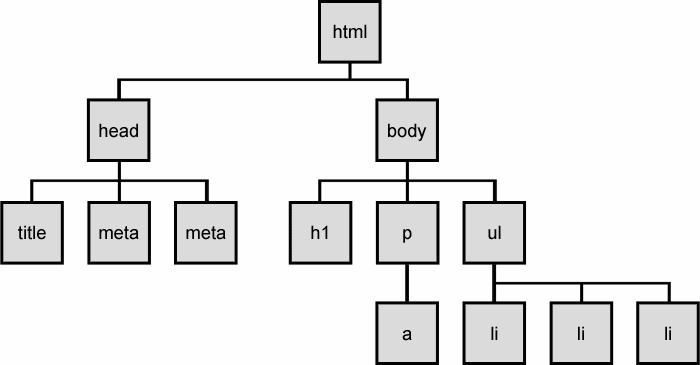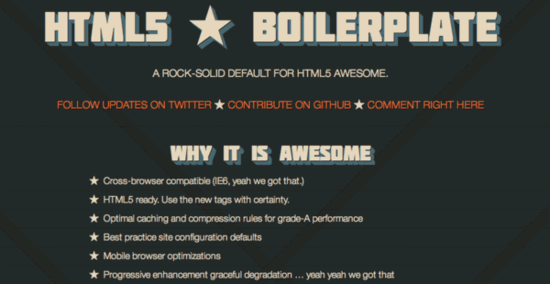- Student will demonstrate the ability to use HTML to create a document.
- Student will understand the difference between HTML and the DOM
- Pre-work and About Me page completion
Walk through the HTML slides from the PDF then revisit the HTML + Dom sections here.
We're gonna get into DOM manipulation later in the week, but let's go to ESPN.com and play around with some headlines.
Using Inspector, alter something on the page.
or
Goto Atlanta Craigslist and walk though setp by step: document.getElementsByClassName('ban')[0].innerHTML = "MARC!"
Questions:
- What happens if I refresh the page?
- What am we actually changing- the HTML or the DOM?
HTML stands for "Hyper Text Markup Language". It is not a programming language, as it doesn't send any instruction to your computer. However, it does send instructions to the browser (Chrome, Firefox, Safari, etc.), telling it what to display on the screen.
HTML is the skeleton of a website. It is nothing more than structured content. HTML is inherently logicless, therefore, it is NOT CODE (it's content).
WE DO:
- Instructor holds up a newspaper. Asks students to identify the various parts/sections.
- HTML would be the individual elements (recipe), DOM is what's rendered in the browser (fully baked recipe)
- The idea is to start seeing the structure of a page instead of the content only.
- Checkout Wirify
- A browser receives a page as HTML and creates a model and stores it in memory creating a Document Object Model (a.k.a. the DOM tree).
- The DOM has properties, methods and events that each browser implements in the same way.
- Each DOM "element" is an object, and may be accessed and modified independently of other content.
- Inspectible using the web inspector.
- Defines a heirarchy for all content elements in the document.
- In the console, type
document.and check out the available methods. - Demo
document.lastModifiedanddocument.title. - Demo get element by class or id or tagname.
- As with our earlier ESPN example, you can change the HTML in the inspector but when you re-render the changes are gone. Try
document.write('MARC')
What is the Window Object?
- Each browser window or tab
- Location property is the URL of the page.
- In the console, type
window.an check out the available methods. - Demo
window.location. Also, point out local storage.
YOU DO:
(Consider using the html_practice_lab.md here to have each student build a page in 15-ish min using git commits and GitHub. Then, choose a student to demo what they built as you guide them through the review notes below.)
YOU DO:
Pair up and have them look up the following tags below:
<!DOCTYPE html> -> informs the browser that this file is an HTML file
<html>...</html> -> contains your html content - it will tell the browser that everything within these tags should be interpreted as HTML.
When opening a new html file, it is important to include a "head".
<head>
<title>Page's title</title>
<meta name="description" content="...">
<meta name="keywords">
</head>The "head" is important for search engines, as it helps provide additional information about the website. Anything within the tags will NOT be displayed on the page.
We had these tags right after the opening <html> tag, and before the opening <body> tag.
It is important to mention that <meta> "content" and "keywords" are outdated HTML elements, and most recent webpages don't use them anymore.
<head>...</head> -> contains the title, links to external stylesheets, js files, google fonts, etc, and meta tags.
<body>...</body> -> contains the body of the page we will display.
<p>...</p> -> paragraph
<b>...</b> -> makes the wrapped word/text bold - prefer to avoid this tag due to it offering presentation rather than semantic meaning
<strong>...</strong> -> a bit similar to bold, the browser interprets this as an important bit of text, and will direct the reader's attention to it.
<i>...</i> -> makes the wrapped word/text italic - prefer to avoid this tag due to it offering presentation rather than semantic meaning
<em>...</em> -> a bit similar to italic, used by the browser to add emphasis on a word.
<h1>...</h1> to <h6>...</h6> -> headings, from big to small
<ul>...</ul> -> unordered list (bullet points)
<ol>...</ol> -> ordered list (numbered)
<li>...</li> -> elements to be put within the ordered/unordered list tags
<br /> -> self-closing tag, allowing you to break the content (CSS will allow us to achieve the same result, in a better way).
<img src="url" alt="description" /> -> image tag. This is a self-closing tag, meaning you don't need a tag. It should include the source of the file (can be a url or a file path) and a description (alt) for the search engines.
<link> -> self closing
<a href="url">...</a> -> link to another page; needs to include a href, which is the url it is linking to. You can add a target="_blank which will open the link into a new tab in the browser. We can also wrap images within <a> tags to transform it into a link.
In our code example above:
<a href="www.w3.org" target="_blank">
<img src="http://www.misiide.net/images/2013/03/Tim-Berners-Lee.jpg" alt="A picture of Tim Berners-Lee!" />
</a>Add the href above to make this makes the image "clickable", and redirects to the W3 website.
<span>...</span> -> inline element, allows us to isolate a bit of text and apply it a style with CSS (we'll see this later on today). SPAN elements take only the space they need on the page, as opposed to DIV elements.
<div>...</div> -> block element, these elements take up the whole width of the page, unless specific style is applied to them with CSS. They can contain paragraphs, headings, text, images, other divs, etc. They work as a way to structure the page with clearly delimited blocks.
We use the <table> tags to display tabular data.
Example:
<table border="1">
<thead>
<tr>
<th>Date</th>
<th>Weight</th>
<th>Distance walked</th>
</tr>
</thead>
<tbody>
<tr>
<td>September 15</td>
<td>75 kg</td>
<td>1.8 km</td>
<tr>
<tr>
<td>September 29</td>
<td>73 kg</td>
<td>2.1 km</td>
<tr>
</tbody>
</table>In our browser, we get:
| Date | Weight | Distance Walked |
|---|---|---|
| September 15 | 75 kg | 1.8 km |
| September 29 | 73 kg | 2.1 km |
Table-specific tags:
<table>...</table> -> contains the table data, and defines the table structure
<thead>...</thead> -> the head of the table (bolder text) - optional
<tr>...</tr> -> defines a row
<th>...</th> -> defines a cell within that row
<tbody>...</tbody> -> the body of the table
REMEMBER: Don't use tables to define the layout of a page!
Let us have a quick first look at Chrome Developer Tools. Available as a console in Google Chrome, it allows us to get a lot of information about the page we're on, providing a detailed look into the HTML structure of the page and the CSS styling, among other things.
In Chrome, you can access it with Cmd+Alt+i, or right-click "Inspect element".
As of now, let's mainly look at the "Elements" tab -> it's a very powerful way to look at the page structure, and locate specific elements within the page.
You can also gain some useful information on all of the elements by looking at the data on the right column of the console, most notably the CSS properties currently applied to the elements... and change them "live" (these changes, however, only apply to the page as displayed - it will not be saved in your CSS file, and all these changes disappear on the next page reload).
We will get to play with this functionality more as we dig deeper into the CSS chapter.
#HTML5 Boilerplate
Background:
HTML5 Boilerplate was created by Paul Irish and Divya Manian and is an open source project that is perfect for creating HTML ready cross-browser sites that work with older browsers, including IE.
A tool know as Modernizr is included in order to allow you to style the new HTML5 elements in IE and helps with detecting HTML5 or CSS3 features in all browsers, including earlier versions of IE (before v9).
It I mention it helps with IE?
Why should you care:
Here's some of what it can do:
To be clear, HTML5 Boilerplate is not a framework. It's a template that can be modified and used for your own projects. You can use as much or as little as you want and make your own additions and subtractions. Still, it's one of the most robust and well-commented starting points we've seen for setting up a solid HTML5 base for your projects.
used to have to use divs with classes and ids for descriptions.
Includes many confusing new "semantic" tags. These tags are (ironically) subjective regarding their content roles, and thus invalidate their own value as content identifiers:
####section great container to how this is a grouping and all nested elements belong to one section
a thematic grouping of content
Why is section preferred over div? Holds more info, used for grouping, a div has no special meaning
Helpful links:
http://stackoverflow.com/questions/6939864/what-is-the-difference-between-section-and-div
http://html5.validator.nu/ ####article is content that makes sense on its own (e.g.- weblog)
####header Defines a header for the document or a section
####Others
<section><article><header><footer><nav><main><aside><address><cite>
Includes several new form input types, as well as several new form attributes that target mobile platforms:
<input type="number"><input type="slider"><input type="date">
HTML5 includes many new multimedia-oriented tags. These tags were largely motivated by the decline of Flash, so provide new browser-native multimedia capabilities:
<canvas><video><audio>
- Define some common content accessibility considerations.
- Explain what the Document Outline is, and why it's important.
- Define what Section 508c is, and explain common requirements that address it.
- Define what WCAG is, and explain common requirements that adddress it.
- Define what ARIA roles are, and what they're used for.
- Explain image "alt" texts, and what they're used for.
- Explain cross-browser compatibility, and name a few major concerns.
- Explain what SEO is, and why it's important.
- Explain what the document
<title>tag is, and why it's important.
- Create an HTML document outline based on content heirarchy.
- Configure ARIA roles on major content divisions.
- 0:00 - H1
- 0:24 - bullet, links
- 1:00 - H2
- 1:17 - image
Accessible Rich Internet Applications
Roles may be assigned to any tag. They're typically added to block-level elements to denote the role of the block's internal content.
<div role="banner">Welcome to my website!</div>Common roles
"banner": The page header block."navigation": A region of major site navigation."search": The region containing the site's search form."main": The main content region of the page."complementary": A region that complements the main (ie: a sidebar)"contentinfo": The page footer.
##ADDITIONAL RESOURCES
HTML:
- Online HTML live editor: https://thimble.webmaker.org/en-US/projects/wrangler/
- HTML element reference: https://developer.mozilla.org/en-US/docs/Web/HTML/Element
- HTML5 element reference: https://developer.mozilla.org/en/docs/Web/Guide/HTML/HTML5/HTML5_element_list
- Tim Berners-Lee: http://www.w3.org/People/Berners-Lee/
- Evolution of the Web: http://www.evolutionoftheweb.com/ (you'll love it)
- Semantic HTML: http://en.wikipedia.org/wiki/Semantic_HTML
Using HTML tags only (don't worry about CSS), use the starter code below to recreate the Document Outline for the following website… How We Use Energy
Clone your HTML/DOM repo and work on the Busy Hands exercise.