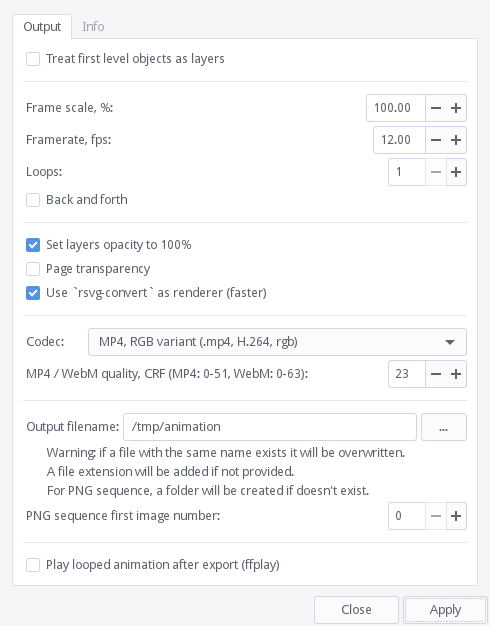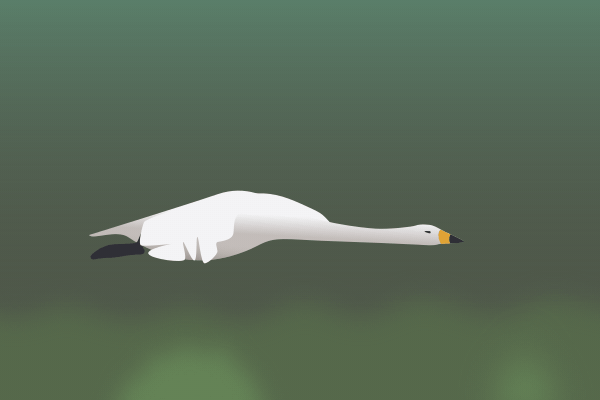Tested on Inkscape 1.2 and 1.3.
- Extension moved to the
Extensionsmenu underExportsubmenu - New dialog with video format selection
- New video formats: MP4 (H.264), WebM (VP9), ProRes, animated PNG (APNG), PNG, GIF
- Transparency can be enabled for formats supporting it (WebM, ProRes, (A)PNG, GIF)
- FPS and scale (former "resolution") input number types changed to floats
- Fixed linked images not being rendered bug
This extension creates frame-by-frame animation from an SVG document layers. Output formats are MP4, WebM, ProRes, GIF, APNG or just PNG image sequence.
To use the extension, install it (see instruction below), restart Inkscape and navigate
to Extensions → Export → Export layers as animation frames...
Each layer in a document represents a single frame. Bottom layer is the first frame. Layers can be nested to create scenes.
If a layer name is one of bg, fg, background or foreground then it
will be visible throughout animation, and if the name is one of
hide, hidden, off or guides then it will always be hidden. Another way
to change layer visibility is to add any of the keywords in square brackets to layer's
name, for example: Layer 1 [bg], Scene 2 [off].
Layers may be nested to organize, for example, separate scenes. Parent layers act like foreground. Only leaf layers will be treated as frames.
Treat first level objects as frames option tells the extension to make frames from
objects themselves and not from layers. This may be useful for quick animations. Only direct
children of a layer can be frames. The first frame is an object with the lowest z-order.
Clones only supported if their original is labeled with one of the "always exposed" names (see above).
Object label can also be used to set background or hide the object in animation.
Frame scale parameter sets video dimensions in percents of a document size.
For document size in absolute units: one inch equals to 96 pixels and 1 mm equals to
96/25.4 = ~3.78 pixels.
Framerate — animation speed in frames per second. FPS can be less than 1, this may be useful
for a simple slideshow.
Loops — how many times to repeat frames sequence. APNG and GIF formats ignore the parameter
and always loop infinitely.
Back and forth — append reversed frame sequence for a "ping-pong" animation. Only applicable
if frames count more than 2. Final frame count will be original frame count x2 minus 2.
Set layer opacity to 100% option is useful when you use a layer opacity for onion skinning,
if the option is enabled then it will set opacity of each layer to 100% during export.
Page transparency option allows to create animations with transparency if supported by a format.
With Use 'rsvg-convert' as renderer option rsvg-convert tool from Librsvg
is used as SVG renderer. While it is faster than Inkscape it supports different subset
of the SVG specification and the render may look different for some documents.
For this option to work, Librsvg must be installed separately. On some systems librsvg
package is required for GTK, GIMP or Ffmpeg, so there is a chance it is already installed
on your system.
Codec — a video format your animation will be exported to.
MP4 / WebM quality, CRF parameter sets picture quality for MP4 and WebM formats.
Lower CRF means better quality. MP4 range is 0-51, WebM range is 0-63, good quality values are 23 and 32
respectively. For MP4, CRF=0 produces lossless output.
Output filename — a path to an existing or new file or folder (in case of PNG sequence)
where the animation will be saved. Extension may be omitted.
If PNG sequence is chosen as a codec then each layer will be saved
as a separate PNG with a four-digit name like 0000.png, 0001.png, 0002.png e.t.c,
The PNG sequence first image number parameter sets the initial file number.
If Play looped animation after export option is enabled then after saving an animation
it will be played with the ffplay tool from Ffmpeg. Some useful ffplay hotkeys:
f - Toggle fullscreen
Space - Pause
s - Step single frame (forward only)
Right, Left - Seek ±10 seconds
RMB - Seek to percentage in file corresponding to mouse position
q, Esc - Quit
Copy layers2anim.inx and layers2anim.py to the extensions directory or its subdirectory
and restart Inkscape. To find out the path to the extensions directory navigate to
Edit → Preferences → System: User extensions.
You must have ffmpeg executable installed. Make sure a path to it is
mentioned in the system global PATH variable. On a UNIX-like system you may check which tools
are installed by entering next command in a terminal:
which ffmpeg ffplay rsvg-convert
An output might look like this:
/usr/bin/ffmpeg
/usr/bin/ffplay
/usr/bin/rsvg-convert
The output tells that required (ffmpeg) and optional (ffplay and rsvg-convert) executables
are installed on the system.