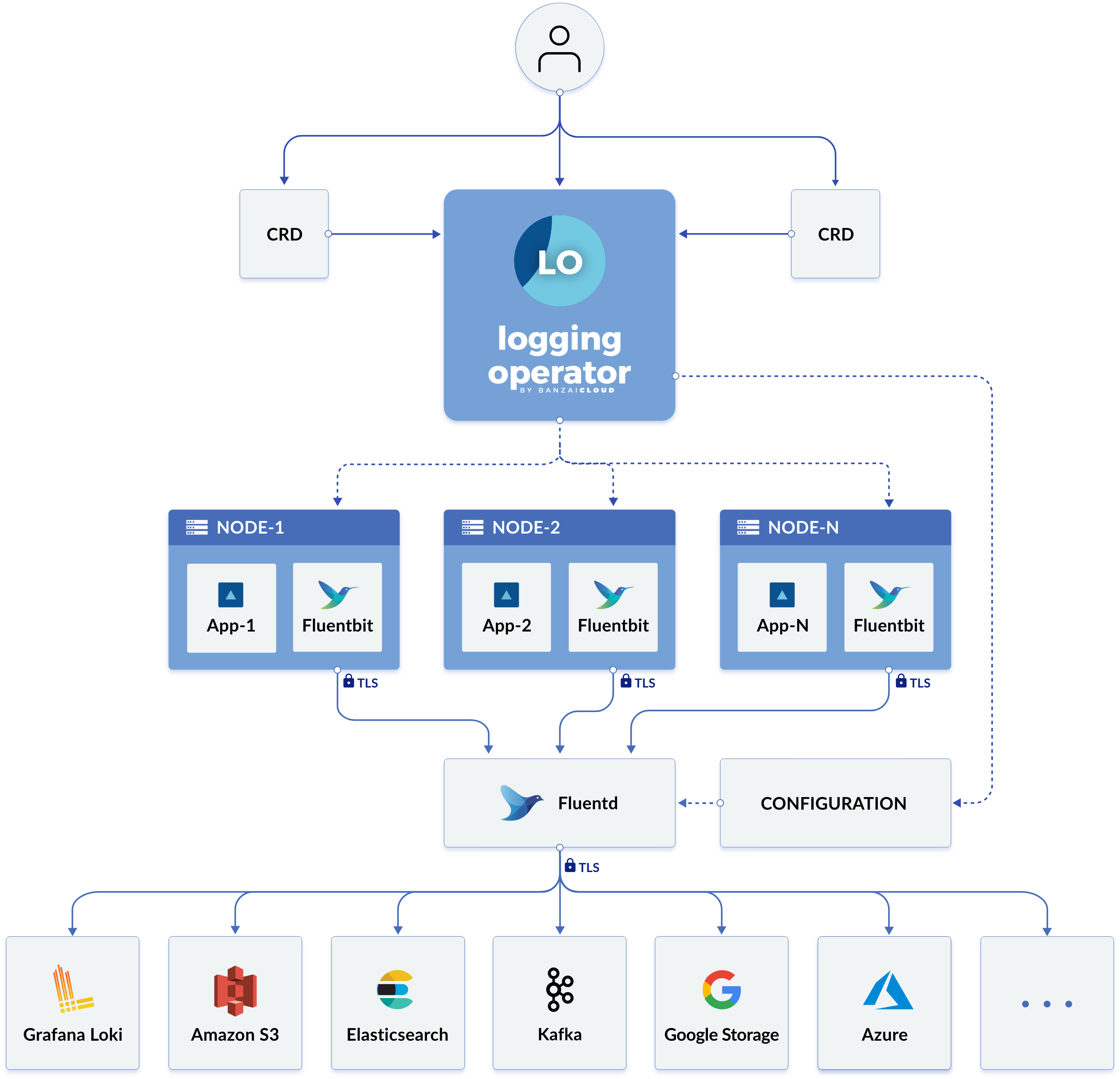Setting up logging for a Kubernetes Cluster using Rancher V2.5 logging .
- EFK stack :
- Elasticsearch
- FluenBit / Fluentd
- Kibana
- Kubernetes Cluster
- Elasticsearch and Kibana
- Rancher : https://Ip-machine:port
1 - In the Rancher UI, go to the cluster where you want to install logging and click Cluster Explorer.
2 - Click Apps.
3 - Click the elasticsearch app.
4 - In the elasticsearch configuration modify :
* replicas 3
* minimaster nodes 2
5 - Scroll to the bottom of the Helm chart README and click Install.
1 - In the Rancher UI, go to the cluster where you want to install logging and click Cluster Explorer.
2 - Click Apps.
3 - Click the elasticsearch app.
4 - Scroll to the bottom of the Helm chart README and click Install.
1 - In the Rancher UI, go to the cluster where you want to install logging and click Cluster Explorer.
2 - Click Apps.
3 - Click the logging app.
4 - Scroll to the bottom of the Helm chart README and click Install.
To configure the logging application, go to the Cluster Explorer in the Rancher UI. In the upper left corner, click Cluster Explorer > Logging.
- Leave other configuration as default .
- Leave other configuration as default .
- Select tools --> logging
- Choose Elasticsearch
- Endpoint :
- Index Pattern Prefix :
- Click test to ensure that the configuration is ok .
- Click save
Go to : https://kibana.platosystem.io/
1 - add the "_time" metafield :
* Under Management Click Stack Management
* Under Kibana Click Avanced settings
* Scroll down to metafields and add _time
* Under Management Click Stack Management
* Under Kibana Click Index patterns
* Click Create index pattern and choose the index written in the cluster manager previously
* choose _time time field
* Click Create Index Pattern
Then Go to discover under Analytics , there you can see the logs generated .